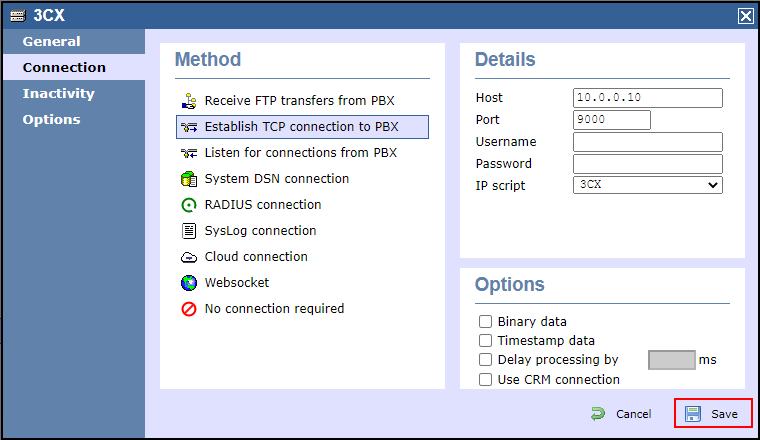...
- Click on the tab.
- Choose Locate the site PBX object you want to configure and click in the Directory, right-click on it and select Properties.
In the Site Properties window, select 3CX v14 SP2+ from the PBX model drop-down list.Screenshotmacro Border false URL /download/attachments/26837024/3CX_v14_6.png - A new window will open, displaying the general properties of your PBX object. Select 3CX v14 SP2+ from the Data format list and tick the Keep a local backup of data box, as shown below:
NOTE The '3CX v14 SP2+' works for V14 - V 14 - 18.
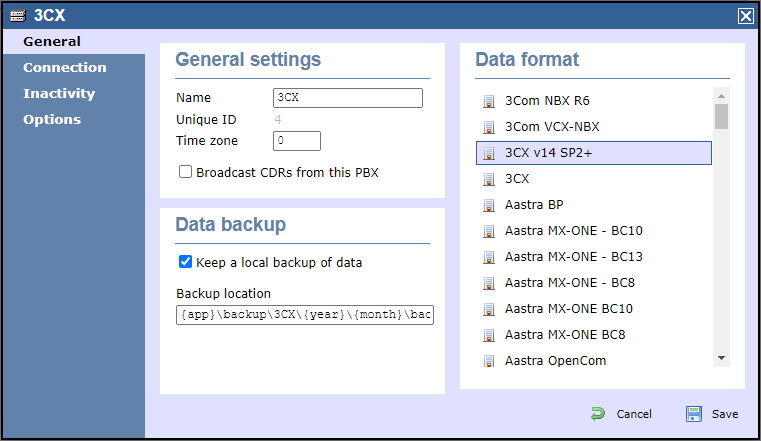
- Click on the method field, select Actively connect tab and select Establish TCP connection to PBX from the drop-down listthe Connection method list.
- In the Host field, enter the IP address of your telephone system.
- In the Port field, enter the port number you have configured in the telephone system.
- Leave the Username and Password fields blank.
- In the Connection
- IP script field, select 3CX v14 SP2+ from the drop-down list.
- Click on the 'Options' tab and tick the Keep a local backup of any data tickbox, as shown below
Click on the button to apply the settings.Screenshotmacro URL /download/attachments/17399838/3CX_v14_3.png
...