...
- Add a new site object by first navigating to the Directory tab.

- Click on 'New object'
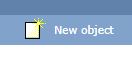
- Select 'Site', and type the name of the site as follows:
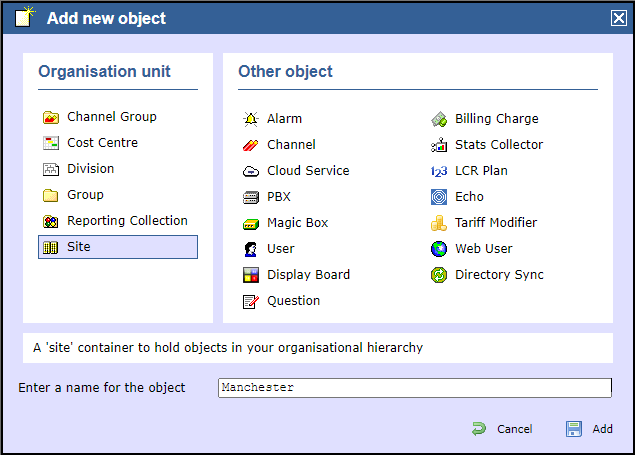
- Go to the Site, and click on 'Open' as shown below:
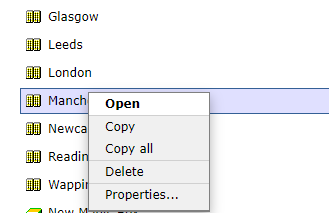
- Select 'PBX' from the 'Other object' list and enter a name for the 3CX site, e.g. "Manchester 3CX", then click
at the bottom right.Buttonmacro Label Add 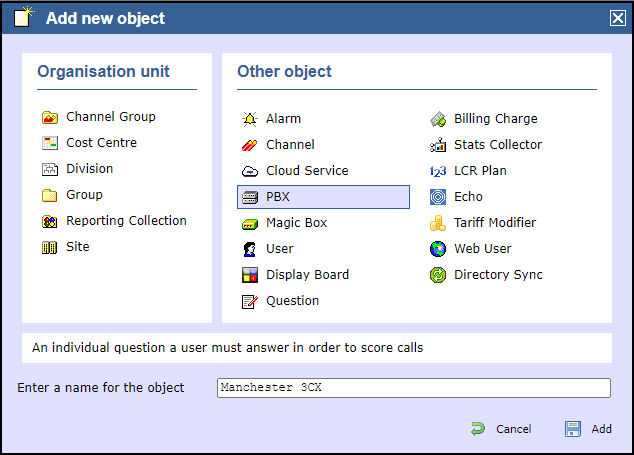
- Choose 'Establish TCP connection to PBX' as the Method.
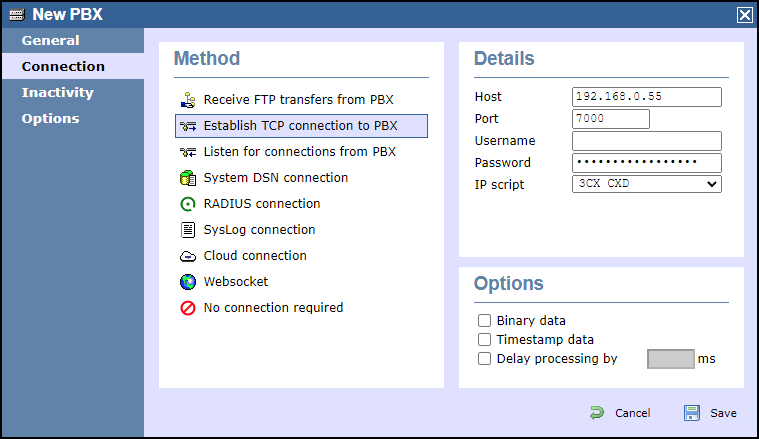
Then select '3CX CXD' from the IP script - drop-down list and enter the details as shown above.In the Details panel, enter the following details:
Host: The IP address of the machine where the CXD server was installed.computer you installed CXD on (either the 3CX itself or another computer running Windows)
Port: Enter the default Port number.TCP port you chose during CXD setup
Username: Leave blankIf shown, leave empty.
Password: This is Enter the ‘API Secret’ you created earlierwhen setting up CXD.
IP script: Select '3CX CXD' from the drop-down list.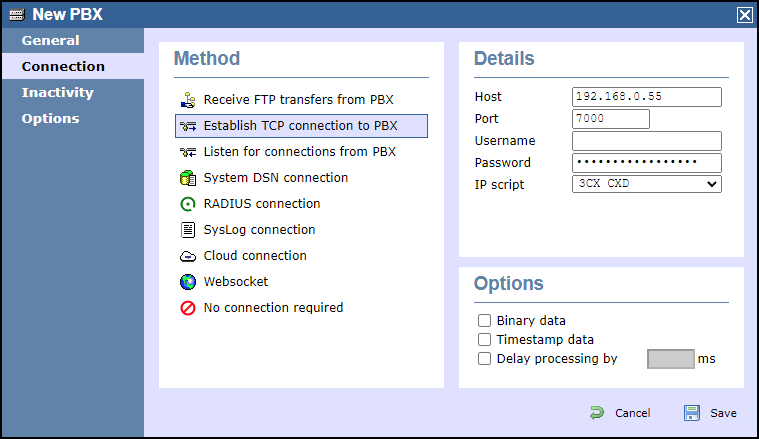
- An additional benefit of using CXD as the connection method is that TIM Enterprise can sync with the 3CX Server.
A sync will allow you to pull a list of users and devices from the system.
This allows you to configure and set up the directory much faster.
To add a 'Directory Sync' object, select and name as shown in the example below: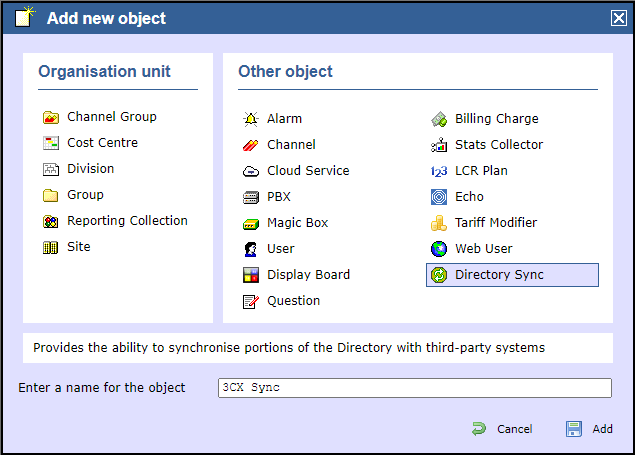
- Once the Sync Object has been added to your Directory, you have the option to 'Sync now' or return at any
time and select 'Properties' to sync again later.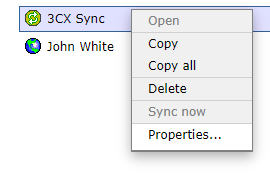
- After selecting 'Properties', simply choose how often you would like to synchronise as shown below:
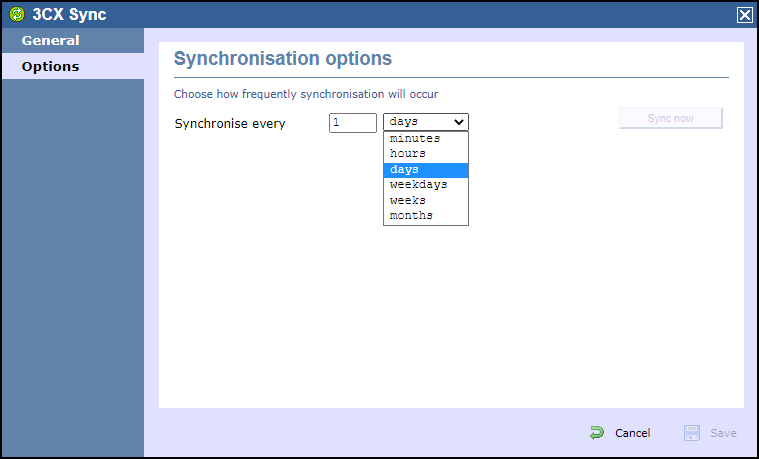
...