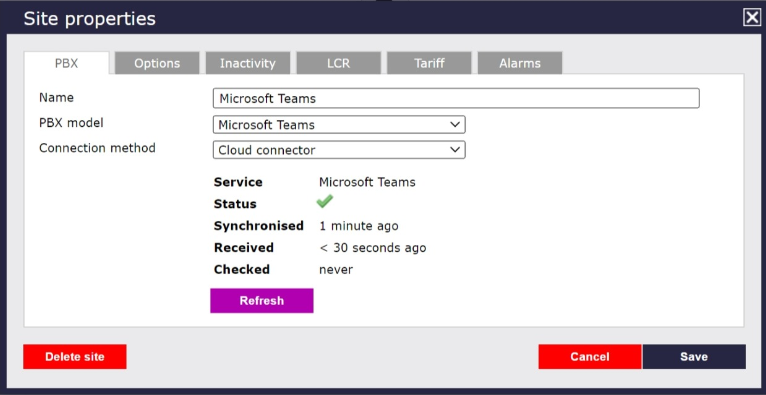...
- Go to the Directory tab, click on Sites and select Add
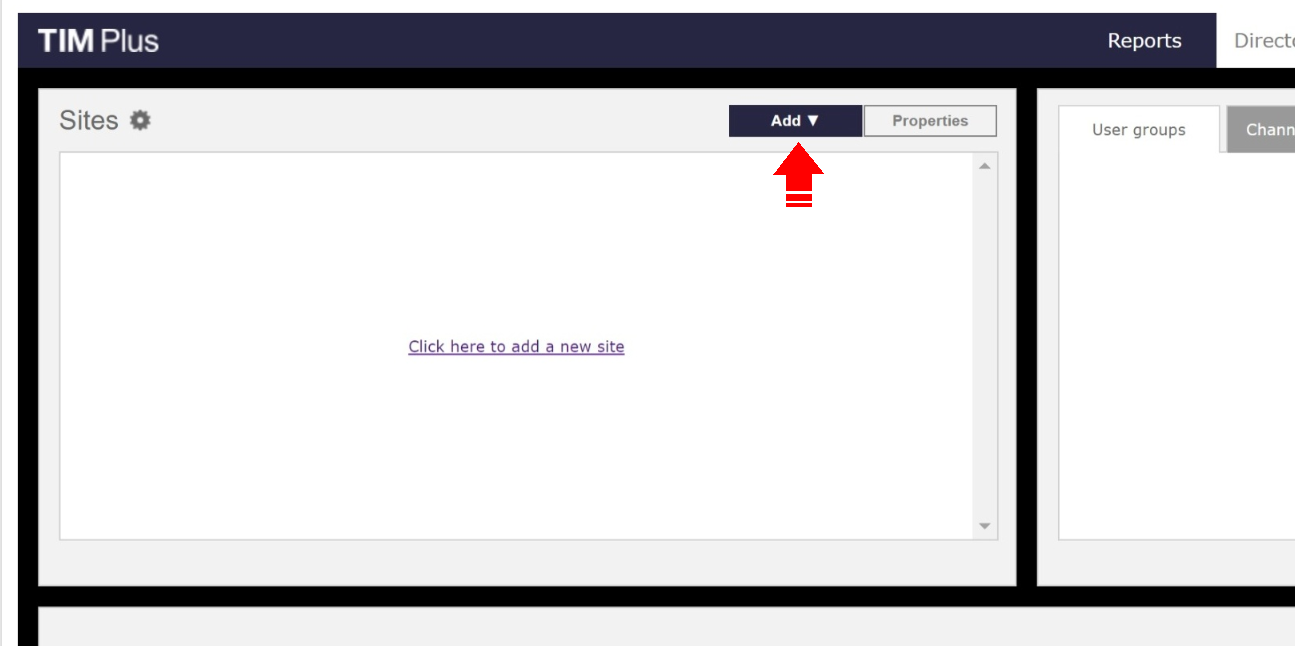
2. Select Cloud service from the dropdown list.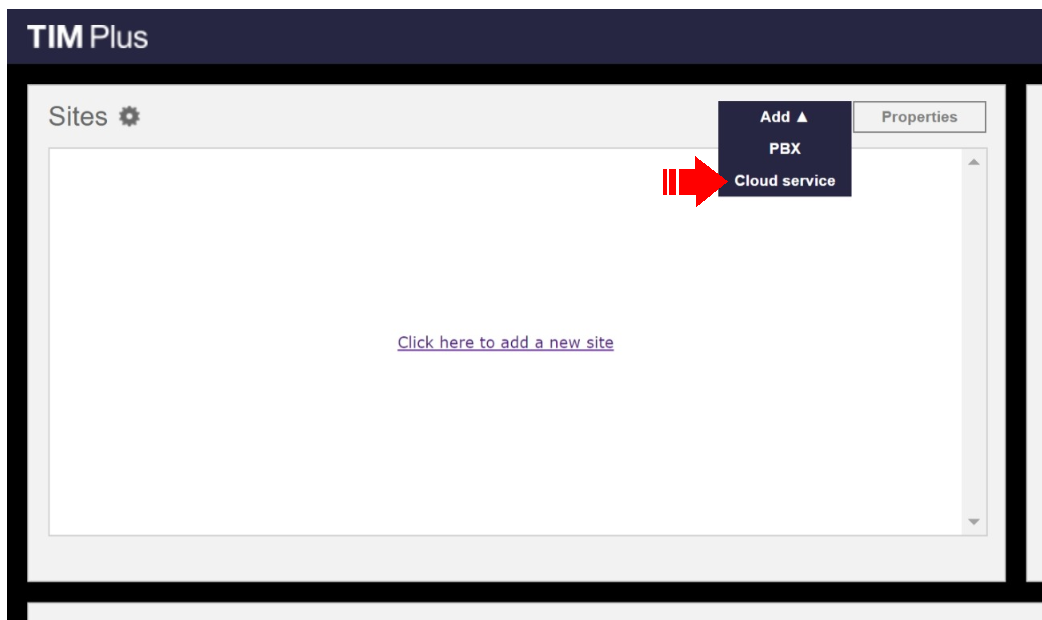
3. Select Microsoft Teams as the cloud service for connection and press the Next button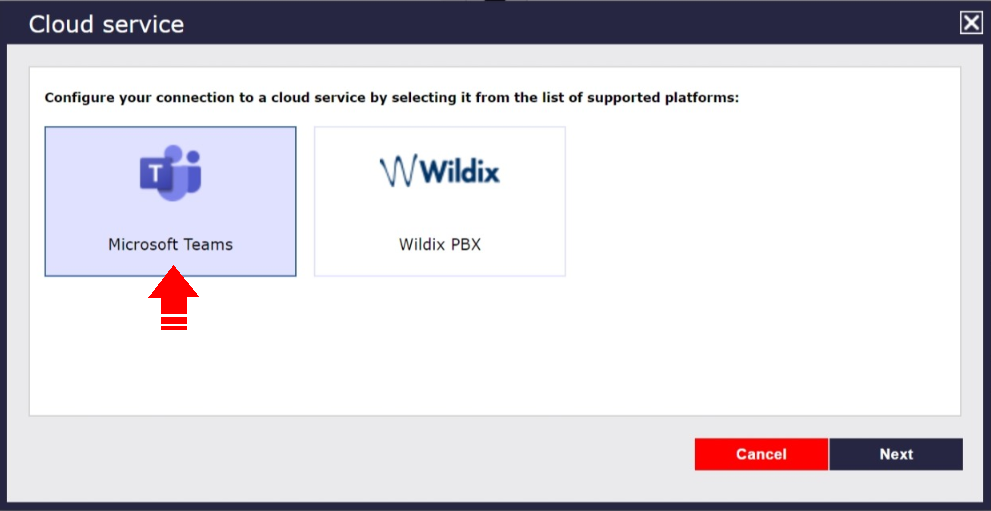
4. Select Site properties and click on the PBX tab
5. Set the PBX model as Microsoft Teams as shown below. You will need to sign in to Microsoft to authorise TIM Plus to receive data from your Microsoft account.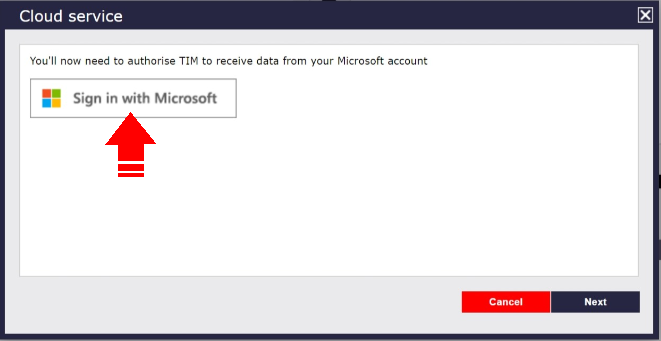
5. We will ask you to accept the following permissions so that we can collect your call data.
6. Once TIM is authorised to receive data from Microsoft, details of when data was last received will also show.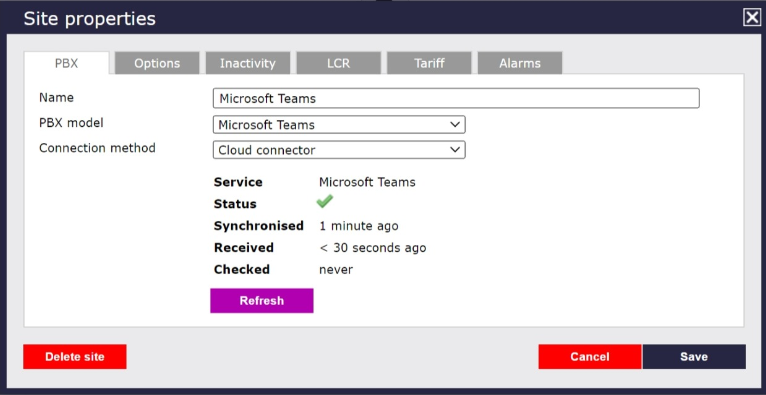
6. You will need to sign in to Microsoft to authorise TIM Plus to receive data from your Microsoft account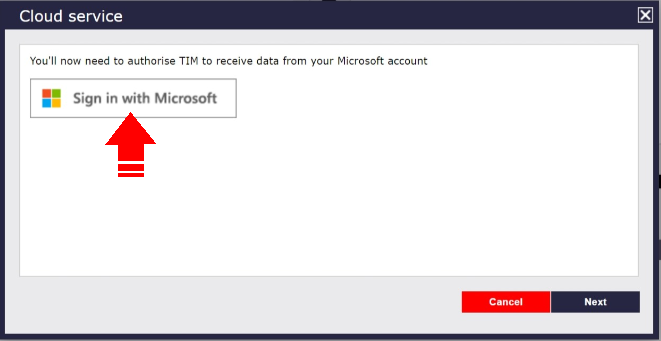 MS Teams call data will be received in TIM. You will be able to tell that the service is active, when it was last synchronised and when call data was last received as shown below:
MS Teams call data will be received in TIM. You will be able to tell that the service is active, when it was last synchronised and when call data was last received as shown below: