To search for a band, enter the name of the band in and search box provided and click on thebutton, as shown below:
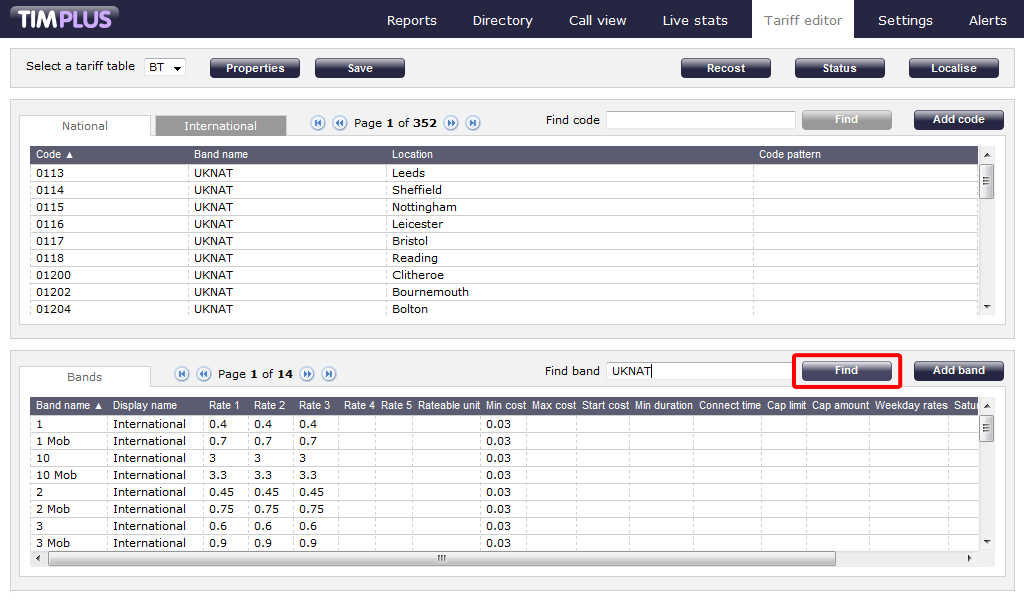
The results will be displayed as follows:
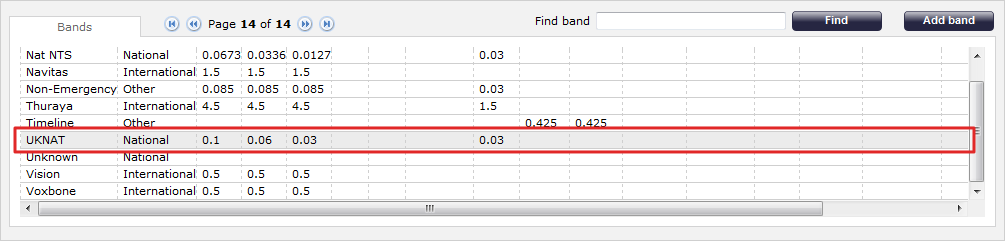
To edit, click on the highlighted band and the following window will pop up:
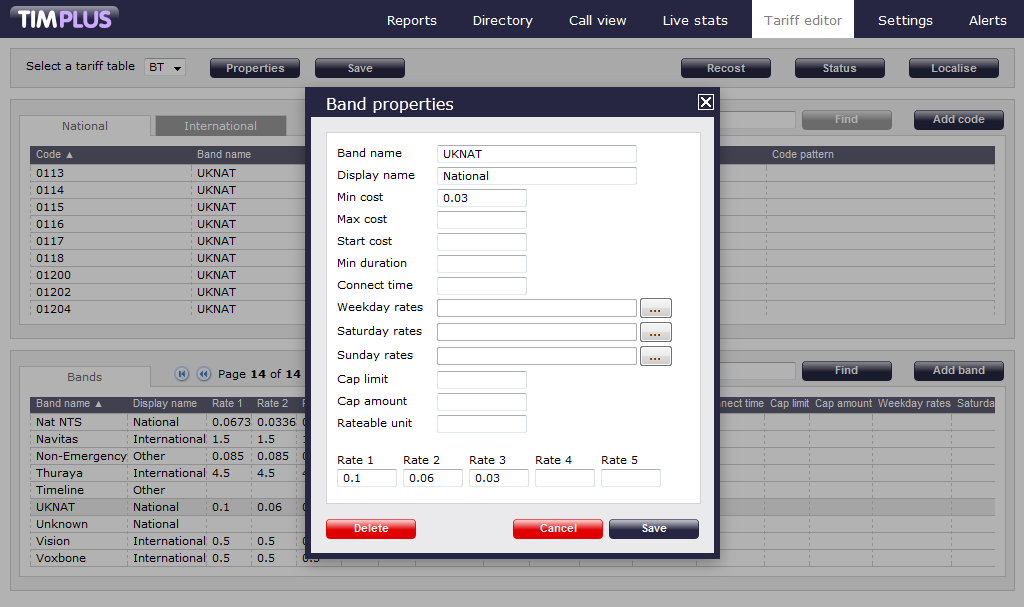
To see hourly rates applied, click on the button, as shown below:

The rates will show as in the screenshot below. To update, overtype the current entry and press on thebutton to apply the changes:
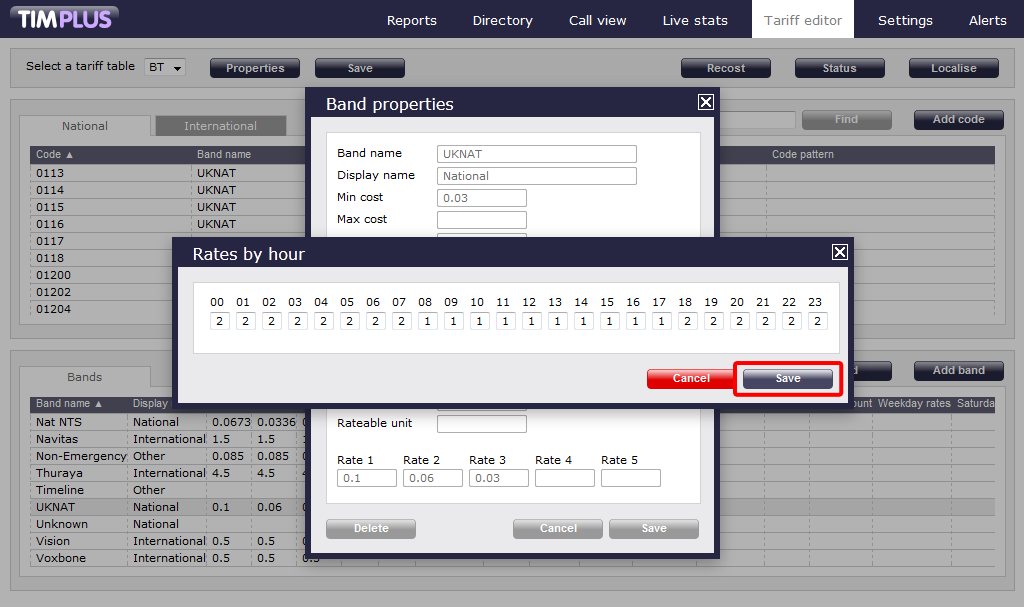
To search for a band, simply enter the band in and search as shown below:

The results will be displayed as follows:

To edit, simply click on the highlighted band and the following will pop up:

To see hourly rates applied, click as shown below:

Rates will be shown as follows. Simply overtype and press to update.

Labels: