Introduction
The TIM Plus service can be accessed only via a web browser. When using the web browser, a username and password is required to access the system, which form a login credential known as a Web user. There is no limit on the amount of web users that you can create within the system. The login account for each user can be restricted to a specific site or team, allowing you to have full control over their Directory priviledges.
Adding a new web user
To add a web user to the system, click on thebutton, as shown below:

A new window will pop up, allowing you to enter the details for the web user:

General properties
A Username and Password will need to be provided to allow the user to log in. You will also need to add a display name to identify the user when running reports and an e-mail address. This e-mail address can be used when scheduling reports. The drop-down list alongside the Sitesand Groupsallow you to restrict the access to a specific area. If this is left at the default setting, the web user will be allowed to access all areas of the directory.
Once you configure the fields you want, press thebutton to add the web user.
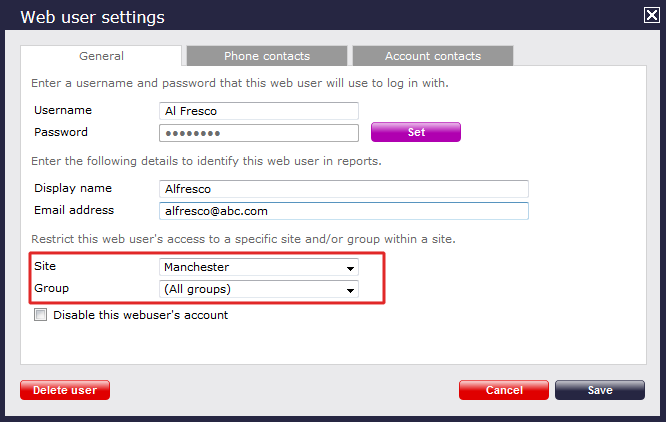
Phone numbers
TIM Plus allows you to add specific location names to phone numbers, so in the reports or display boards this name will appear, rather than the generic location name. For example, instead of the generic name "London", you can customise the settings to show "Tri-Line".
To add a location name, type in the telephone number as it is usually dialled, and add the name that you would like to be associated with this number, then press thebutton to apply the changes:
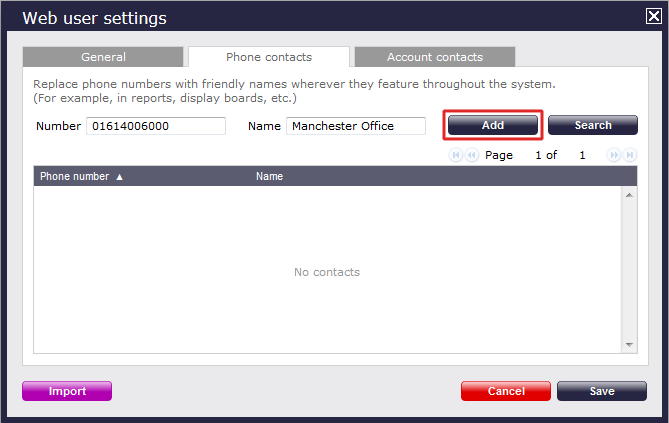
NOTE: Locations can be added to part or full numbers. For example, if you call several numbers in a range of DDI numbers, you may only want to add the first part of the number and use ** as wild cards (e.g. 020726526** for Tri-line) |
The TIM Plus service can only be accessed through a web browser. When using the web browser, a username and password must be entered, and together these form a login credential, known as a Web user.
You can have an unlimited amount of web users. A web user can be defined as someone who is allowed to access to TIM Plus via a web browser. Access for any user can be restricted to a specific site or team.
Adding a new web user
To add a web user to the system, click on the button as shown below:

General properties
After clicking on the button, the following screen will appear:

A Username and Password will need to be provided to allow the user to log in. You will also need to add a display name to identify the user when running reports and an e-mail address. This e-mail address can be used when scheduling reports. The drop-down list alongside the sites and groups allow you to restrict access to specific area. If this is left at the default setting, the web user will be allowed to access all areas of the directory.
Once you configure the fields you want, press the button to add the web user.

Phone numbers
TIM Plus allows you to add specific location names to phone numbers. This name will then appear rather than the generic location name. For example, "Tri-Line" will appear instead of the generic "London" in reports, display boards, etc.).
To add a location name, simply type in the telephone number as it is usually dialled and add the name that you would like to be associated with this number. Then press the button as shown below:

NOTE: Locations can be added to part or full numbers. e.g. If you call several numbers in a range of DDI numbers, you may only want to add the first part of the number i.e. 020726526** for Tri-line i.e. use ** as wild cards. |
If you are a maintained customer and have a number of names and associated locations in digital format that you would like to load into TIM Plus, please contact out support team at support@tri-line.com and they will assist. This will be quicker than loading up locations individually.
If you no longer want a location associated with a particular number,
simply click on the  icon alongside it to remove.
icon alongside it to remove.
Search number
If you would like to search if a number is already in the directory, simply click on the button as shown here:

Then enter the phone number you're looking for as shown in the screenshot below:

You can also search by location name as shown here:

Importing phone contacts
To import data, you will need to have your data available in CSV format. Then all you have to do is click on the button as shown here:

Than paste your data into the box as shown below before pressing the button.

Account codes
TIM Plus allows you to allocate names to account codes. This name will then appear rather than the generic account code which, may be almost meaningless.
To add an account name, simply type in the account code number as it will be entered on your telephone system and add the name that you would like to be associated with this number. Then press the button.

Search account code
If you would like to search if an account code is already in the directory, simply click on the button as shown here:

Then enter the account code number you're looking for as shown in the screenshot below:

Importing account code contacts
To import data, you will need to have your data available in CSV format. Then all you have to do is click on the button as shown here:

Than paste your data into the box as shown below before pressing the button.
