These instructions help you configure your Avaya Communications Manager phone system to work with TIM Plus. Contact your system maintainer if you are not familiar with the configuration of your PBX.
Connection Type
Support Files
Required Tasks
Configuring your SMDR output
Connect to your Avaya Communications Manager using an RS232 or IP terminal client and, after logging in with your administrative credentials, follow the steps below:
Configuring node-names ip
Issue the change node-names command to add a new node. Two fields need to be specified as follows:
- Name: TIMPlus.
- IP Address: (the IP address of the machine running TIM Plus)
Here is an example of a node-names configuration:
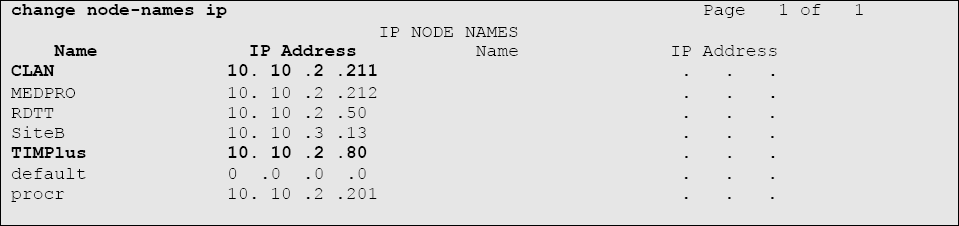
Configuring ip-services
Issue the change ip-services command to add or amend IP services. There are three pages to configure:
On Page 1, the following fields are required:
- Service type: CDR1
- Local Node: (set this to the node-name of the CLAN board)
- Local Port: 0 (this cannot be changed)
- Remote Node: TIMPlus (the same node-name as created in the node-names section above)
- Remote Port: (the TCP port that TIM Plus will use to listen for CDR data, e.g. 9000)
Here is an example of an ip-services configuration (page 1):

On Page 2, no configuration changes are needed.
On Page 3, the following fields are required:
- Reliable Protocol: n
- Packets Resp Timer: 30
- Sessions Connect Message Cntr: Please leave this as the default, which is 3.
- SPDU Cntr: Please leave this as the default, which is 3.
- Connectivity Timer: Please leave this as the default, which is 60.
Below you can find an example of ip-services configuration, Page 3:

Configuring system-parameters cdr
You will need to use the change system-parameters cdr command to amend the CDR format. As there are quite a few changes, we have supplied screenshots of each page and how it should be configured.
Below you can find Page 1 of system-parameters cdr configuration:

Page 2 of system-parameters cdr configuration is as shown below:

Configuring trunk-group
To receive response times for incoming calls, you need to set the CDR field for each trunk group to r. You will need to use the change trunk-group X, 'X' being the trunk group number.
Below you can find an example of trunk-groups configuration:

Configuring intra-switch-cdr
To receive internal calls CDRs you will need to populate the intra-switch-cdr table with the extension numbers that you want to see the internal calls for. You will need to use the change intra-switch-cdr command.
Below you can find an example of the intra-switch-cdr configuration:

Configuring multiple Avaya Communications Managers
If you have multiple sites where you have more than one Avaya Communications Manager, configuring the CDR output can vary depending on the setup. The two scenarios are explained below:
Avaya Communications Manager - LSPs (Local Survivable Processors)
If all of your Avaya Communications Managers are connected and the remote sites are 'LSPs' then you only need to configure the Master/Primary Avaya Communications Manager. When TIM Plus receives the CDR information, it will include all of the CDRs from the remote LSPs.Avaya Communications Manager - Not linked
If you have multiple Avaya Communications Managers where LSP isn't being used, you will need to configure each Avaya Communications Manager separately. You will need to make sure that each Avaya Communications Manager has its own unique Remote Port (IP-services) setup.
Configuring TIM Plus
Below you will find steps on how to configure TIM Plus to listen for SMDR data from your Avaya Communications Manager:
- Browse to TIM Plus as normal and log in with your credentials.
- Click on the tab.
- Click on the site configured during the setup wizard and click .

- Within the Site Properties window, select Avaya Communications Manager from the PBX model drop-down list.
- In the Connection method field, select Listen for connections from PBX from the drop-down list.
- Leave the Host field blank.
- In the Port field, enter the Remote Port (ip-services) that was configured on your Avaya Communication Manager.
- Click on the tab and tick the box Timestamp received data.

- Click on the button to apply the settings.