Adding a display board
How to add a display board
To be able to create a display board, you first need to create a stats point object to populate it. For information about creating or editing stats points, refer to the Stats points section. |
To add a new display board, select the tab and click on the button at the top-right corner of the display boards list, as shown below:
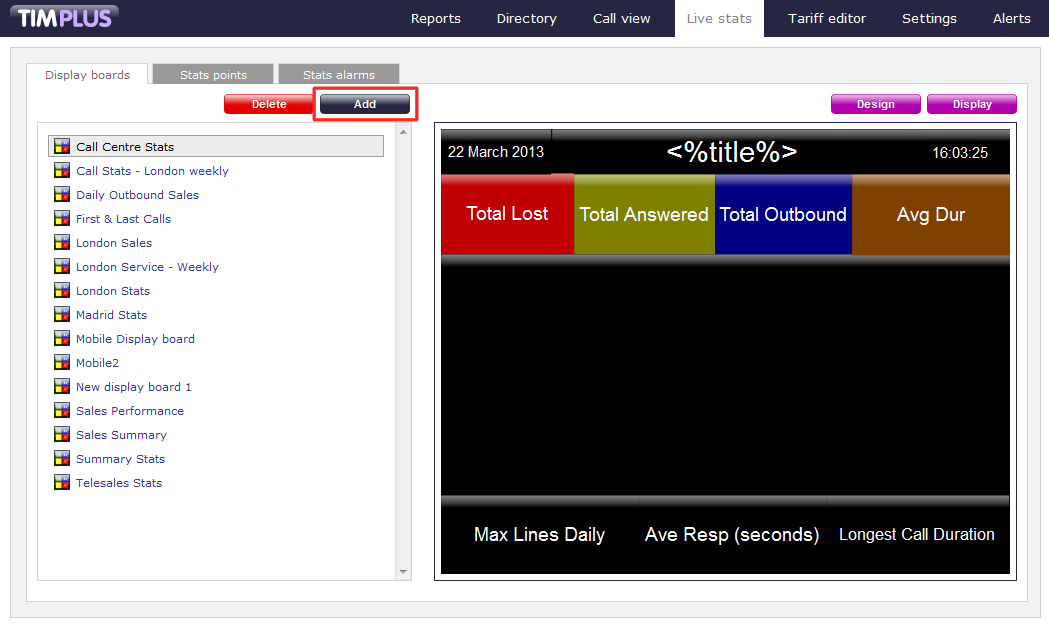
A new window will open, which allows you to select one of the following three options:
- Create blank: This option allows you to design your own display board from scratch
- Create from a template: This option allows you to choose a predefined display board template
- Create from an existing Display board: This option allows you to create a new display board based on an existing template
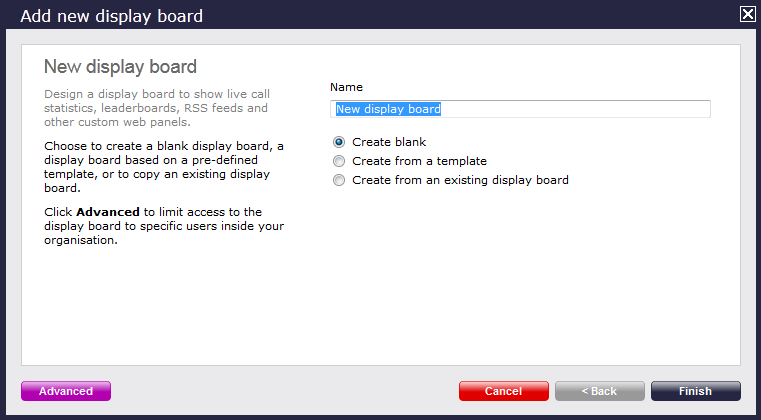
Create blank
To design your own display board, select the Create blank option from the list provided, enter a relevant name, then click , as shown below:
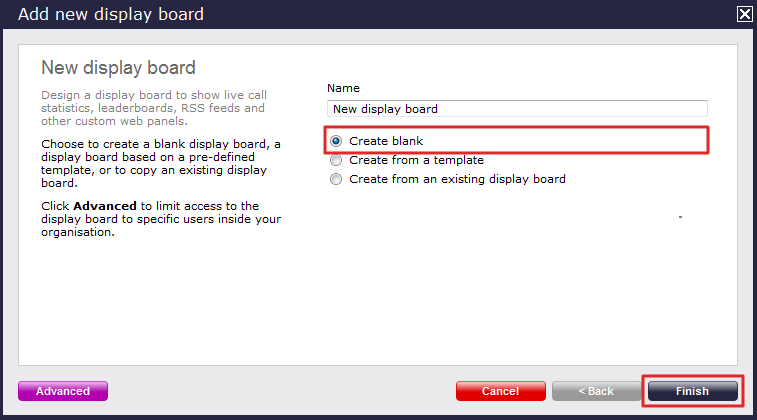
A new window will open, allowing you to design your panels. For information on how to design your own display board, refer to the Designing a display board section.
Create from a template
To create a display board from a template, select the Create from templateoption from the list provided and click, as shown below:
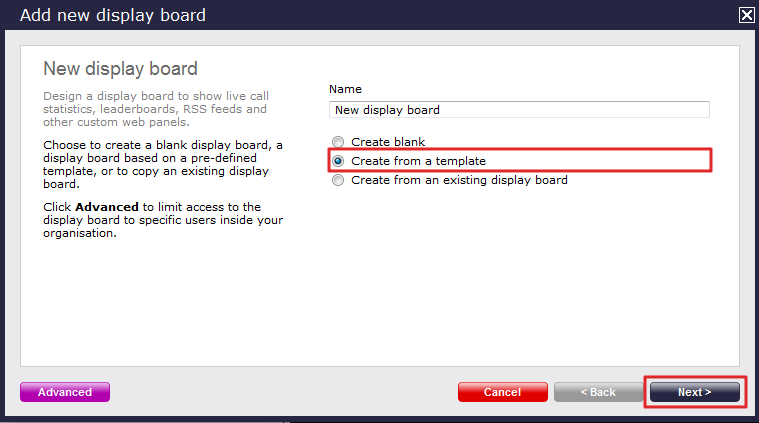
Choose from the list of predefined templates, by clicking on the relevant number, then press thebutton.
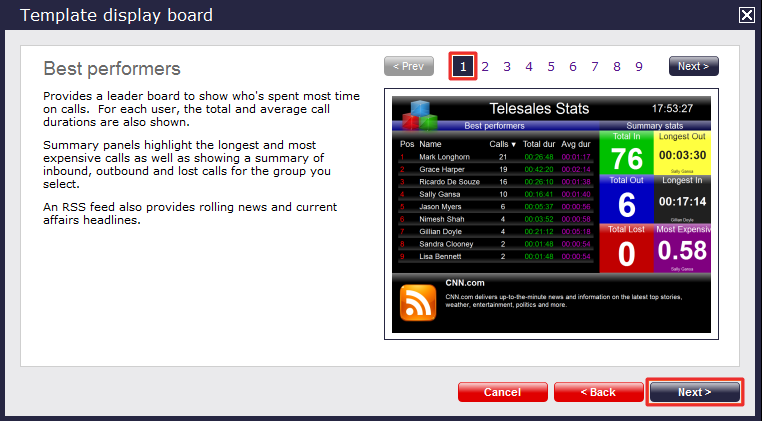
You are now given the option to add a stats collection point or skip this stage.
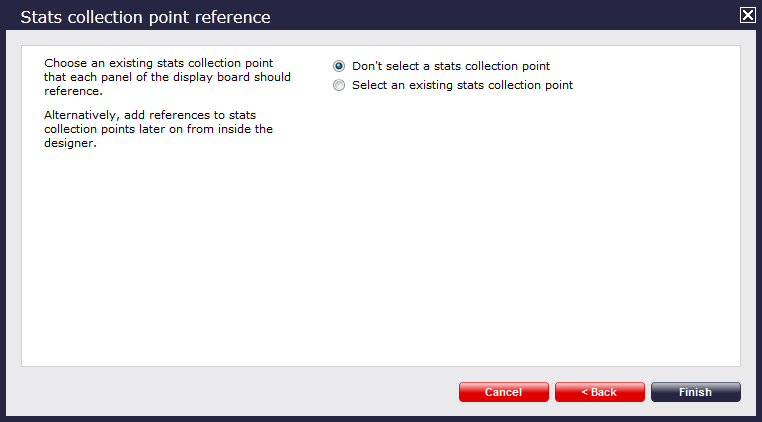
Don't select a stats collection point
If you don't want to select a stats collection point at this time, click and your display board will be added to the list. You will be allowed to add a stats collection point at a later stage, by following the same wizard. For information on how to create a stats collection point, refer to the Adding a Stats point section.
The display board will be blank until a stats point is selected. |
Select an existing stats collection point
If you select this option, a list with the existing stats points objects will be displayed, as shown below:
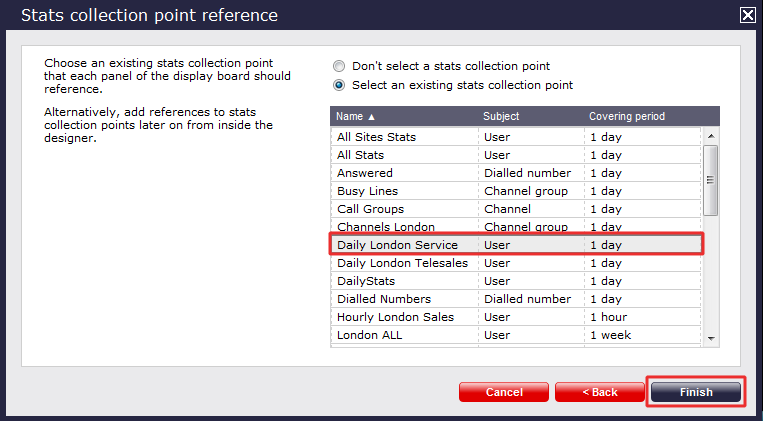
Select the relevant stats point from list and click on the button to add the new display board in the Display boards list.
Create from an existing display board
To create a display board from an existing template, select the Create from an existing Display board option and click .
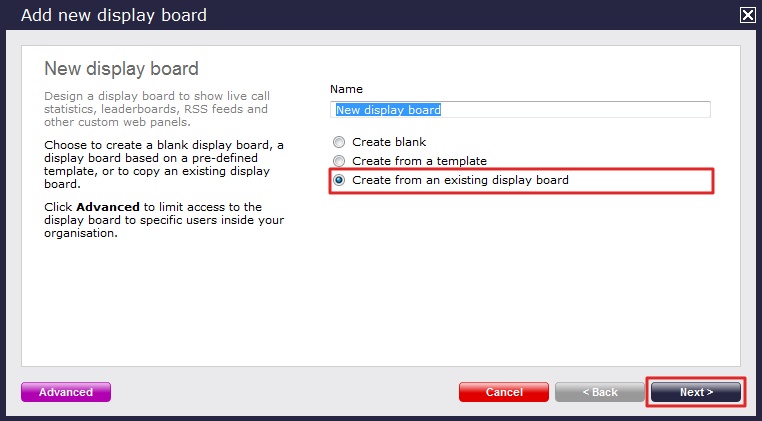
A list with the currently-available display boards will be shown. Select the one that you want to copy, then click on the button.
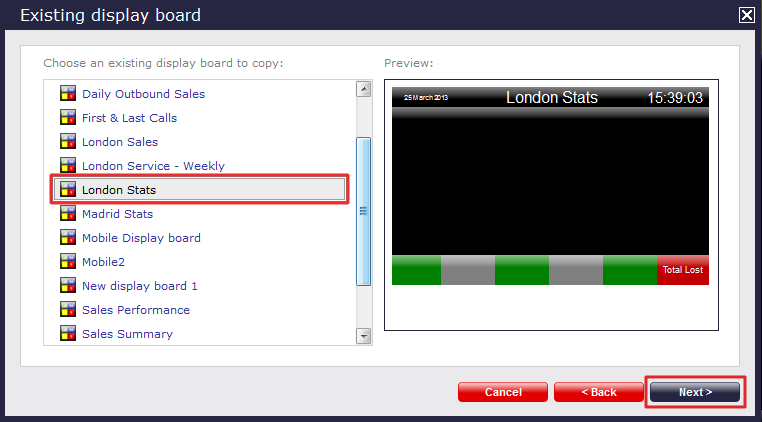
You are now given the option to add a stats collection point or skip this stage.
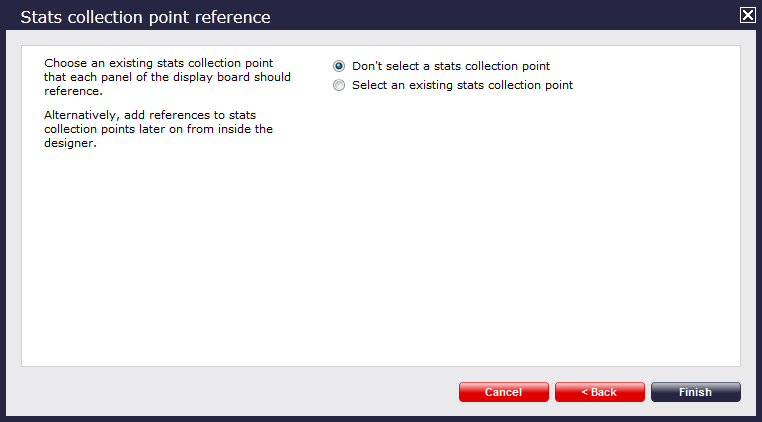
Don't select a stats collection point
If you don't want to select a stats collection point at this time, click and your display board will be added to the list. You will be allowed to add a stats collection point at a later stage, by following the same wizard. For information on how to create a stats collection point, refer to the Adding a Stats point section.
The display board will be blank until a stats point is selected. |
Select an existing stats collection point
If you select this option, a list with the existing stats points objects will be displayed, as shown below:
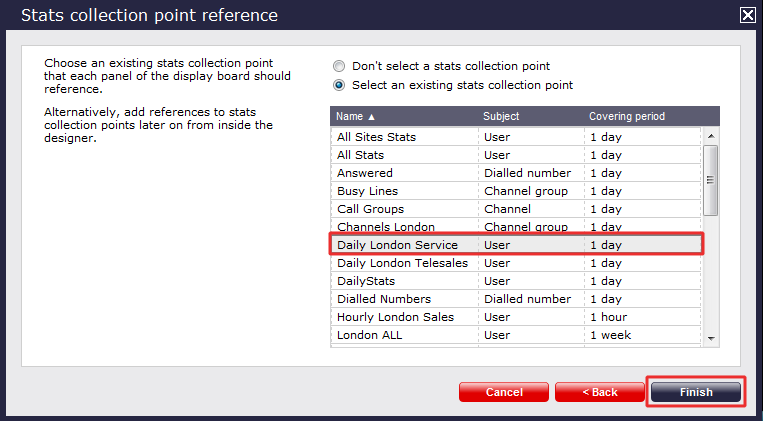
Select the relevant stats point from list and click on the button to add the new display board in the Display boards list.
Restrict access
If you want to restrict the access to a display board only to users from a specific site or user group, click on the button at the bottom-left corner and select the site and user group which you want the display board to be accessible to:
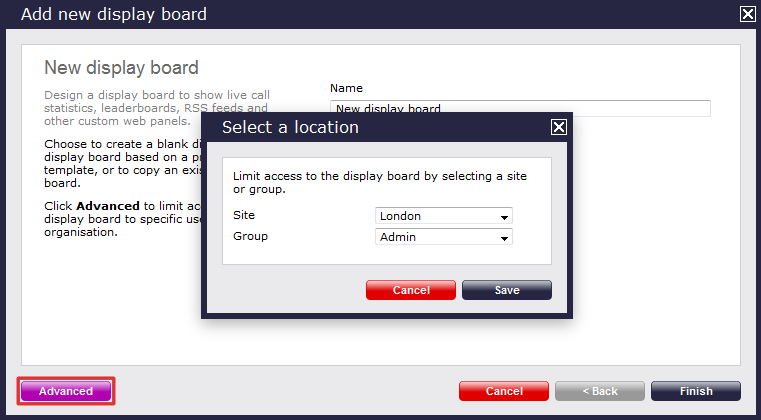
In the example above, your display board will be accessible to web users that have permissions to the London-Admin group. If a web user has access only to London-Accounts group, they will not be able to see this display board.