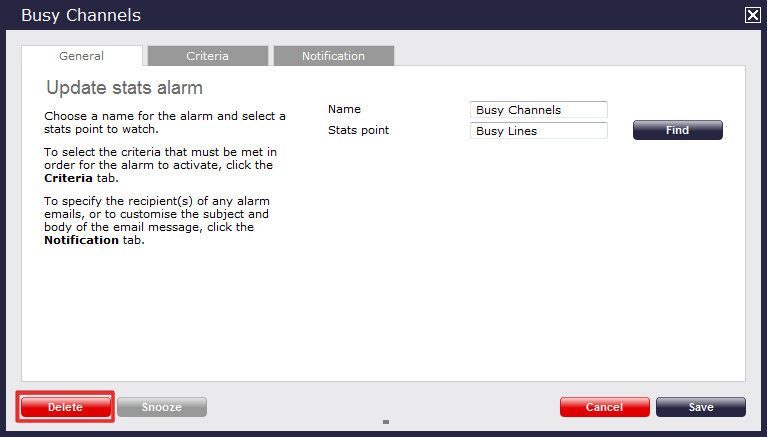Stats alarms
What is a stats alarm?
Stats alarms are alarms that can be added to a selected stats collection point in order to trigger an alert when calls whose properties match certain criteria have happened, such as calls above a particular duration, calls to specific phone numbers, or when user-defined cost thresholds are exceeded. The criteria that must be met to trigger an alarm is user-defined, and email alerts can be sent to one or more recipients.
Call statistics alarms are simply a variation of the standard "alarm" directory object and provide an additional means of keeping a tab on call patterns.
Adding a stats alarm
To add a stats alarm, go to the Live stats screen, select the Stats alarms tab and click on the button at the top-right corner of the screen, as shown below:
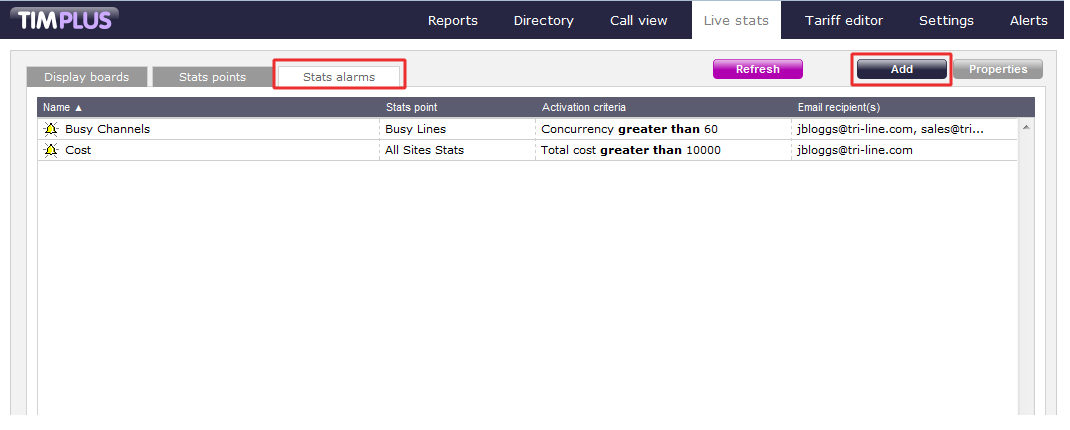
A new window will open, allowing you to configure the properties of your stats alarm. Each tab displayed in this window is described below:

General
The General tab allows you to choose a name for the alarm object and select the stats point you want the alarm to be monitoring.
Name
Enter a name for your alarm in the text box provided, as shown below:
Stats point
To select the stats point you want the alarm to monitor, click on the button. A new window will open, allowing you to drill-down to the site or group level in the Directory, where the stats point object you want to use resides. To select the stats point, click on the  icon alongside it, as shown below:
icon alongside it, as shown below:
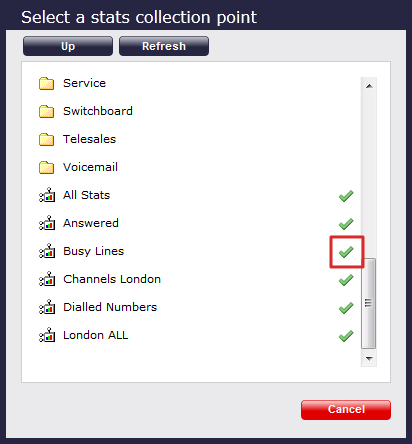
Criteria
This section allows you to choose the criteria that calls must match in order to activate the alarm. The criteria available for selection are described below:
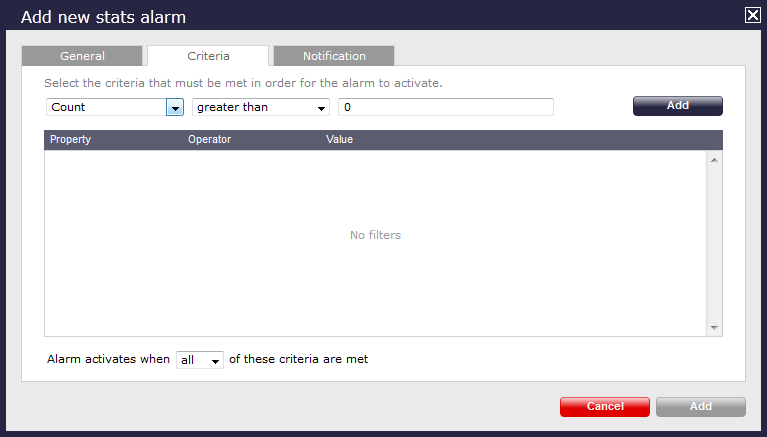
Count
The alarm will be triggered when the call count of the calls collected in this stats point meets, exceeds, is less than or equal to a predetermined value, e.g. when busy channels equals 10 or busy channels > 10.


Total duration
The alarm will be triggered when the total duration, exceeds, is less than or equal to a predetermined value, e.g. when call duration is greater than 3600 seconds (1 hour).


Average duration
The alarm will be triggered when the average duration meets, exceeds, is less than or equal to a predetermined value, e.g. when average call duration is less than 1 minute.


Minimum duration
The alarm will be triggered when the minimum duration meets, exceeds, is less than or equal to a predetermined value, e.g. when minimum duration equals 20 seconds.


Maximum duration
The alarm will be triggered when the maximum duration meets, exceeds, is less than or equal to a predetermined value, e.g. when maximum call duration is greater than 1 hour.


Total response
The alarm will be triggered when the total response time exceeds, equals, is less than or is or equal to a predetermined value, e.g. total response time exceeds 30 seconds.


Average response
The alarm will be triggered when the average response time exceeds, equals, is less than or is equal to a predetermined value, e.g. average response time exceeds 20 seconds.


Minimum response
The alarm will be triggered when the minimum response time exceeds, equals, is less than or is equal to a predetermined value, e.g. minimum response time equals 2 seconds.


Maximum response
The alarm will be triggered when the maximum response time exceeds, equals, is less than or is equal to a pre-determined value, e.g. maximum response time exceeds 20 seconds.


Total cost
The alarm will be triggered when the total cost exceeds, equals, is less than or is equal to a predetermined value, e.g. total cost exceeds £100.


Average cost
The alarm will be triggered when the average cost exceeds, equals, is less than or is equal to a predetermined value, e.g. average cost exceeds £2.00.


Minimum cost
The alarm will be triggered when the minimum cost exceeds, equals, is less than or is equal to a predetermined value, e.g. minimum cost equals £1.00.


Maximum cost
The alarm will be triggered when maximum cost exceeds, equals, is less than or is equal to a predetermined value, e.g. maximum cost exceeds £10.00.


Concurrency
The alarm will be triggered when the call concurrency exceeds, equals, is less than or is equal to a predetermined value, e.g. total number of simultaneous calls exceeds 20.


When adding multiple selection criteria, you are given the option to trigger an alarm when ALL or ANY of the criteria are met. |

Notification
The Notification tab allows you to set up an email alert when any of the above-mentioned alarms are triggered.
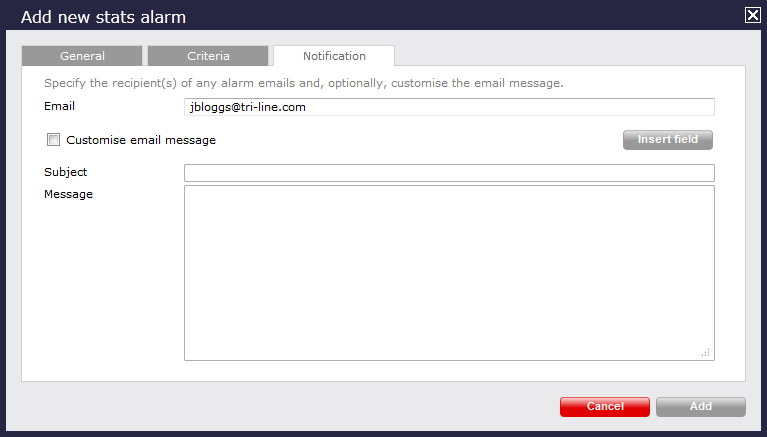
To send the notification to multiple email addresses, separate each entry with a semicolon.

You can also add a customised email message by adding a subject and message, as shown below:
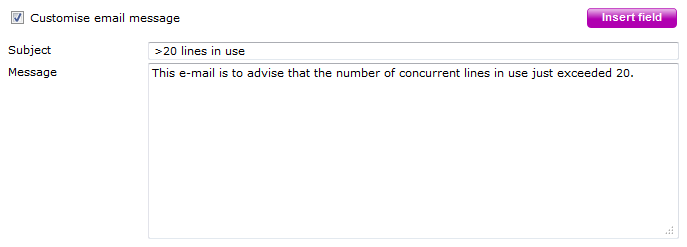
Once you have configured all the settings, click on the button and the stats alarm will appear as below:
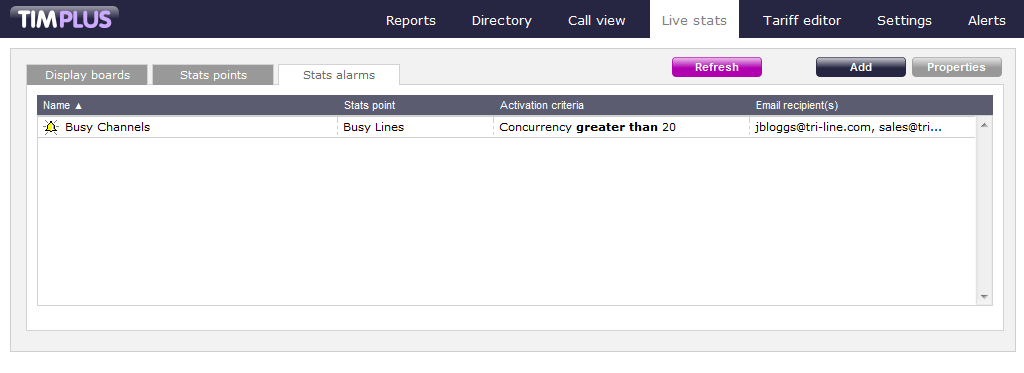
Configuring a stats alarm
To configure a stats alarm, select it from the existing list and click on the button at the top-right corner of the screen, as shown below:
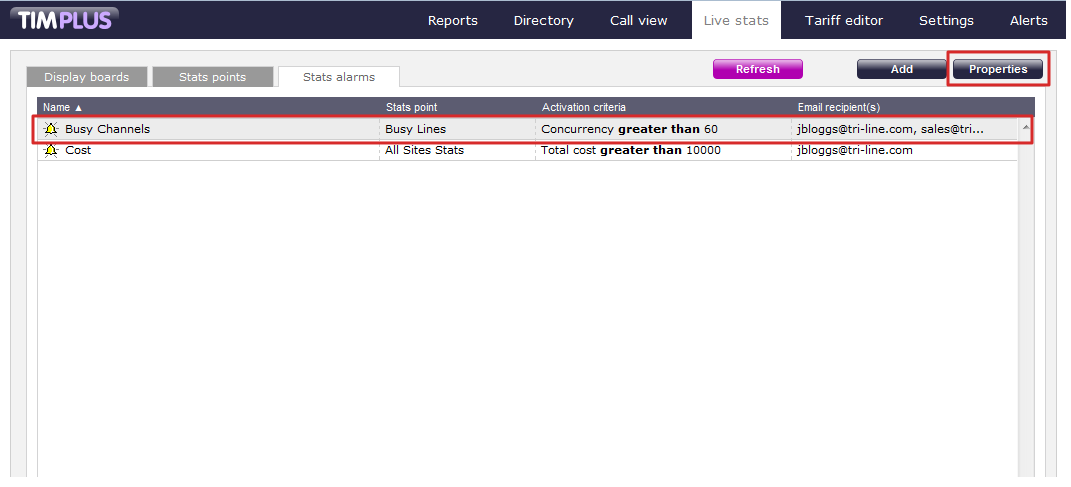
A new window will open, where you can navigate through the General, Criteria and Notification tabs to edit the properties of your stats alarm. You can use the Adding a stats alarm section as a reference to edit these properties.
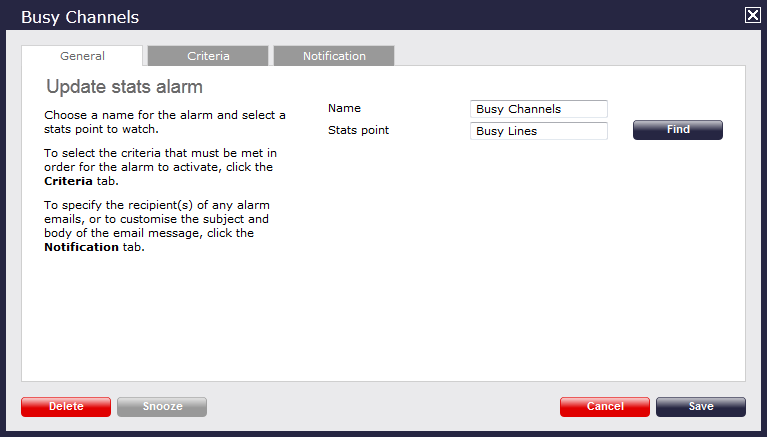
Deleting a stats alarm
To delete a stats alarm, select it from the list and click on the button at the top-right corner of the screen. In the new window that opens, click on the button to remove the alarm from the system.