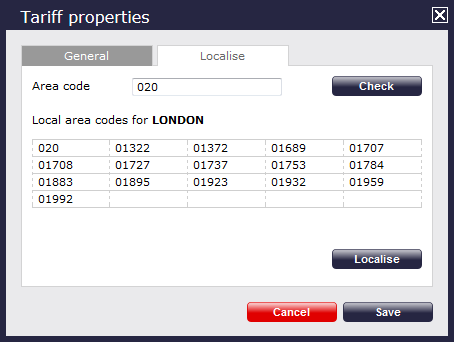Configuring a tariff table
Accessing the tariff editor
To access the tariff table, click on the tab in the menu bar, as shown below:
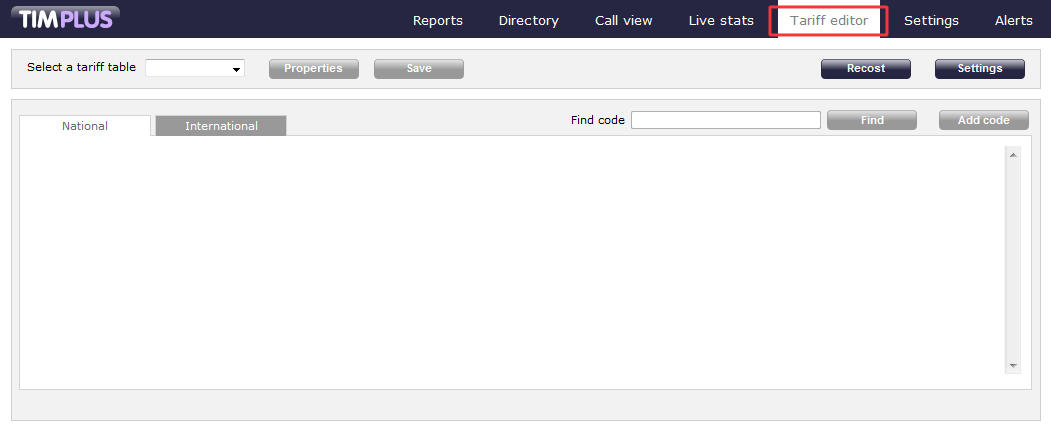
Selecting a tariff table
To select a tariff table, expand the drop-down list on the left-hand side of the screen and choose from the available options, as shown below:
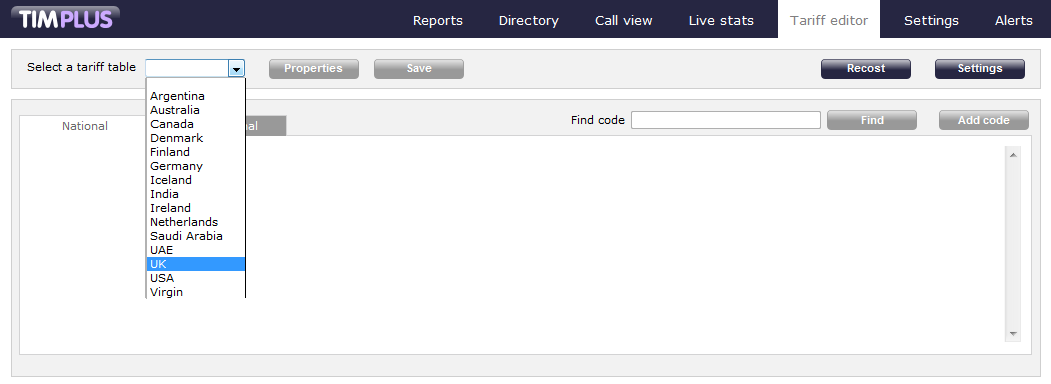
Once a tariff has been selected, a similar screen will be displayed:

General properties
The button allows you to configure the general properties of the tariff table.
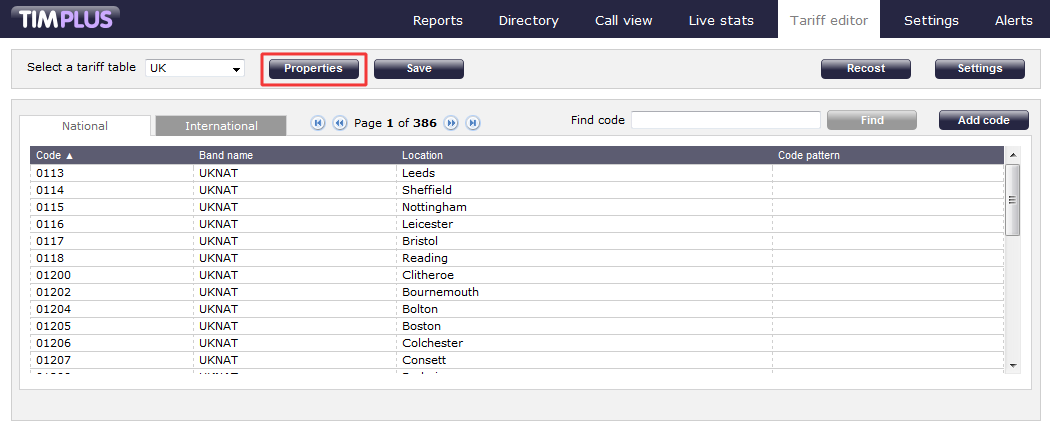
A summary screen can be seen below:
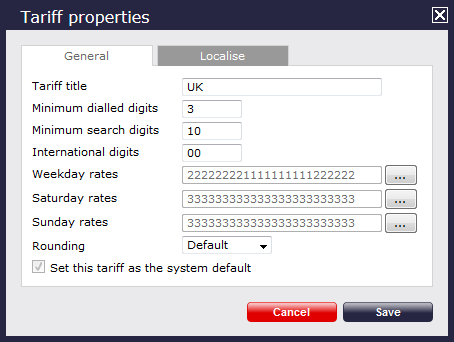
| Field name | Description |
|---|---|
| Tariff title | The name of the tariff table. |
| Minimum dialled digits | The minimum number of dialled digits required for the call to be logged as a valid call. |
| Minimum search digits | The minimum number of search digits required to start allocating a charge to a call. TIM Plus starts from 10 digits and works backwards in order to find the closest tariff match. |
| International digits | The digits used to dial internationally, e.g. all international calls made from UK begin with 00. |
| Weekday rates | The weekday rates you want to apply to calls for each hour of the day. For example, in the table below rate 2 applies from midnight to 7:59 and from 18:00 to 23:59, and rate 1 applies from 8:00 to 17:59.
To see the rates in more detail, click on the button to expand, as shown below: 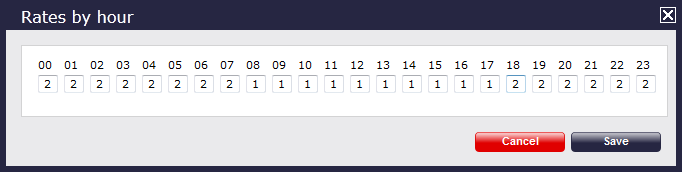
|
| Saturday rates | The Saturday rates you want to apply to calls for each hour of the day. For example, in the table below rate 3 applies at all times.
To see the rates in more detail, click on the button to expand, as shown below: 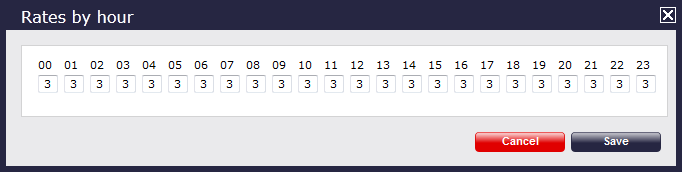
|
| Sunday rates | The Sunday rates you want to apply to calls for each hour of the day. For example, in the table below rate 3 applies at all times.
To see the rates in more detail, click on the button to expand, as shown below: 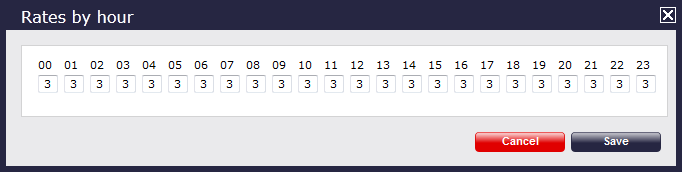
|
| Rounding | This option allows you to select whether you want to round decimal places up or down.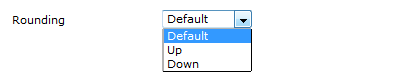
|
Recosting calls
The option allows you to apply different rates to your already-logged calls, by re-running your data using a different tariff table. To recost calls, click on the button, as shown below:
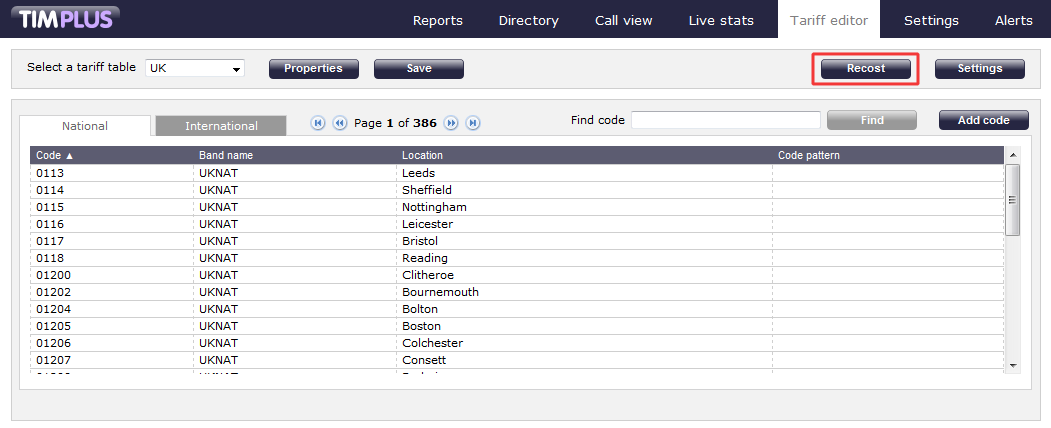
A new window will open, allowing you to select the tariff and the period you want to recost the calls for. If you want to recost all calls currently in the database, select the All calls option.
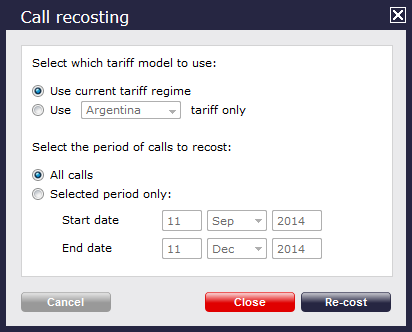
The tariff table status
When a tariff table is being updated, you are given the option to check its status, by clicking on the button, as shown below:
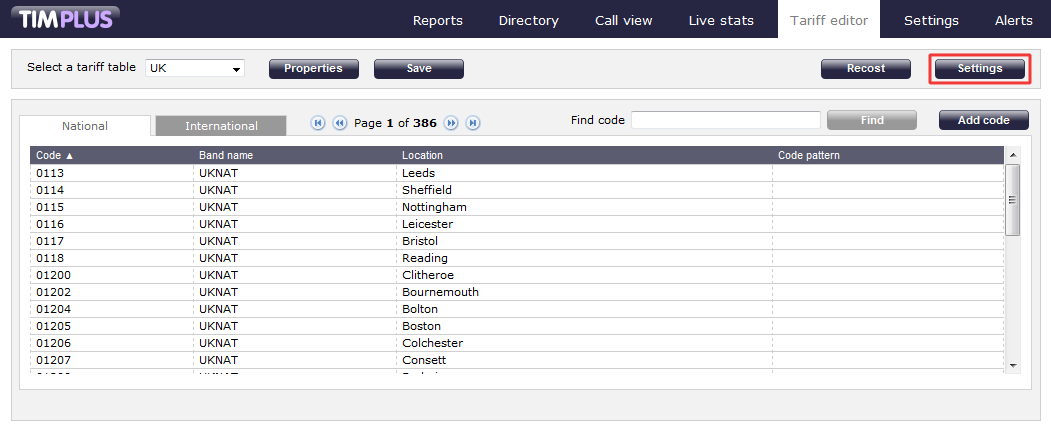
A new window will open, showing the title of the tariff table being updated, together with its file name and file path, as shown below:
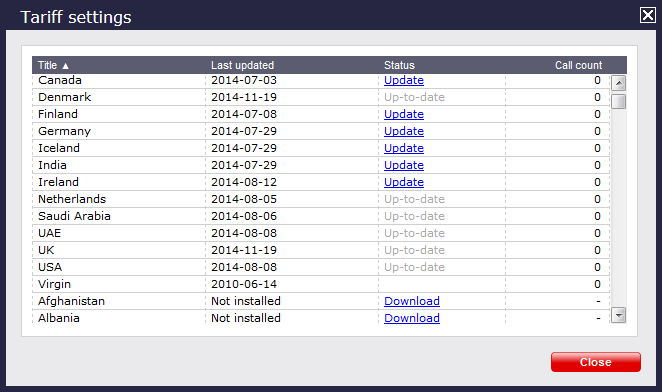
The Call count column will show the current number of calls that have been processed under the selected tariff.
Localising the tariff table
To inform TIM Plus which calls should be treated as local by your tariff table, click on the tab, as shown below:
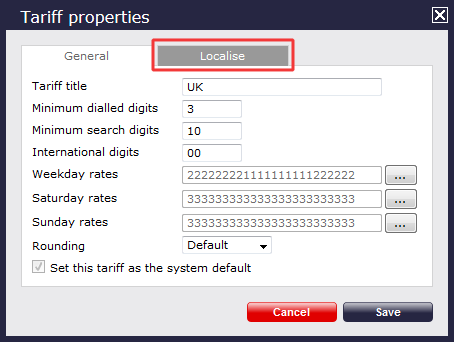
A new window will open, where you can enter your local dial code. Click on the button and the surrounding area codes will be added automatically. Click on the button at the bottom-right corner of the window to localise your tariff.