These instructions help you configure your Avaya INDeX phone system to work with TIM Enterprise. Contact your system maintainer if you are not familiar with the configuration of your PBX.
Connection Type
Support Files
Required Tasks
Configuring your SMDR output
To configure the SMDR output from your Avaya INDeX, follow the steps below:
- Log in to your Avaya INDeX through a terminal.
- Select option 1 for Reports.
- Select option 2 for Set up SMDR.
- Configure the SMDR options as shown below:
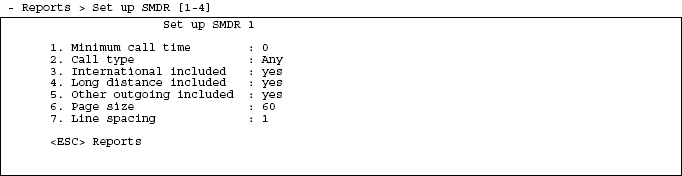
- Press the key to return to the Reports menu.
- Select option 5 for Start Logs/DECT.
- Use the arrows keys to select the port you intend to use for the SMDR output.
- Enable the SMDR and Event or SMDR option, depending on the version of your PBX.
Installing NetPBX
The Avaya INDeX phone system sends SMDR information via a serial connection. To collect the data from the serial port and send it to TIM Plus, you first need to install the NetPBX software. For setup instructions, click on the link below:
Configuring TIM Enterprise
Once NetPBX is configured and collecting data, log in to TIM Enterprise and perform the following steps:
- Click on the tab.
- Choose the PBX object you want to configure and click Properties.
- A new window will open. In the tab, select Avaya INDeX v7 from the Data format list and tick the Keep a local backup of data box, as shown below:
These instructions should assist in configuring your Avaya INDeX to work with TIM Enterprise. If you are not familiar with PBX configuration, please contact your system maintainer.
| Connection information | Description |
|---|---|
| Connection type | Serial Output: The Avaya INDeX sends SMDR information via a serial connection. The Avaya INDeX has four serial ports, you can use any of these as long as you have enabled it to output SMDR. You will need to directly connect a serial cable from the Avaya INDeX to the PC that NetPBX is installed and running on. |
| Cable configuration | Straight-through. |
Configuring your SMDR
The Avaya INDeX will need to be configured to output SMDR information. Below you will find steps on how to do this:
- Login to your Avaya INDeX as normal.
- Select option 1 for Reports.
- Select option 2 for Set up SMDR.
- You will now see the SMDR options and you should configure it as shown below:
- Hit the key which will return you to the Reports menu.
- Now select option 5 for Start Logs/DECT.
- Select the port that you intend to use for the SMDR output using the arrows keys.
- Select SMDR and Event for versions up to v9.1 and SMDR for anything higher.
- Hit the key which will return you to the Reports menu, you can now logout and disconnect as the configuration is complete.

Configuring TIM Enterprise
Below you will find steps on how to configure TIM Enterprise to listen for SMDR data from your Avaya INDeX v7:
- Browse to TIM Enterprise as normal and login with your credentials.
- Click on the tab.
- Go the the point in the Directory where you need to add the PBX Object and add a PBX with the name 'Avaya INDeX v7'.
- Left-click on it and select .
- From the settings tab select Avaya INDeX v7 from the PBX model list.
- In the tab select No connection required from the Connection method list.
- Finally, click on the button.

