These instructions help you configure your Asterisk phone system to work with TIM Enterprise. Contact your system maintainer if you are not familiar with the configuration of your PBX.
Connection Type
Support Files
Required Tasks
Configuring your SMDR output
Follow the steps below to enable the SMDR output on your Asterisk phone system:
- Enter the Server Setup System.
- Under the section, edit the manager_custom.conf file.
Add the following lines to the file:
- Verify and save the changes.
Configuring TIM Enterprise
Follow the steps below to configure TIM Enterprise to collect the SMDR data from your Asterisk phone system:
- Click on the tab.
- Choose the PBX object you want to configure and click Properties.
- A new window will open. In the tab, select Asterisk from the Data format list and tick the Keep a local backup of data box, as shown below:

- In the tab, select Establish TCP connection to PBX from the Connection method list.
- In the Host field, enter the IP address of your Asterisk phone system.
- In the Port field, enter 5038.
- In the Username and Password fields, enter your username and password accordingly.
- In the IP script field, select Asterisk from the drop-down list.
- Click on the button to apply the changes.
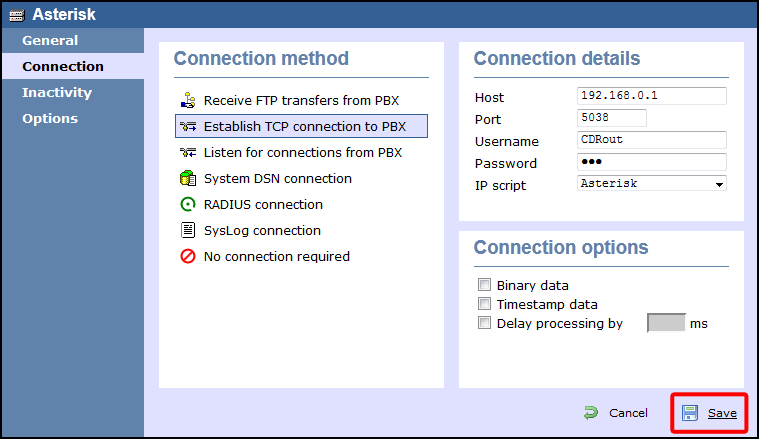
Labels: