These instructions help you configure your NEC SV8100 phone system to work with TIM Enterprise. Contact your system maintainer if you are not familiar with the configuration of your PBX.
Connection Type
Support Files
Required Tasks
Configuring the SMDR output
Follow the instructions below to configure your NEC SV8100 for use with TIM Plus:
External equipment LAN setup
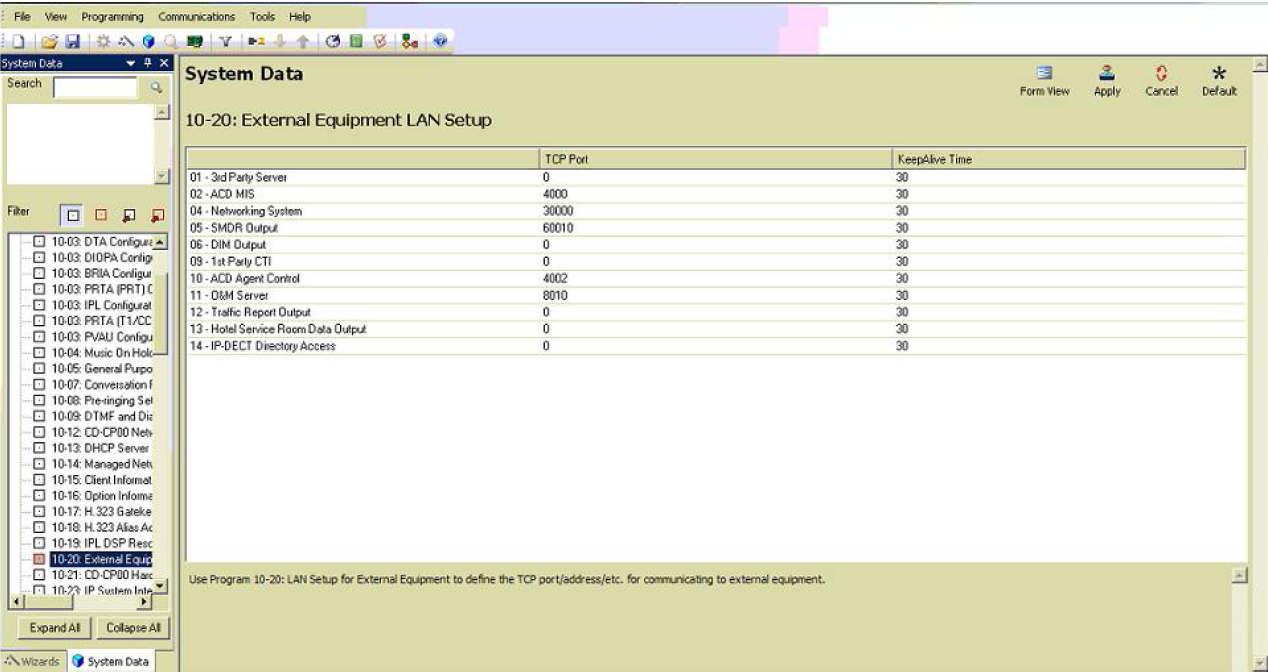
SMDR options
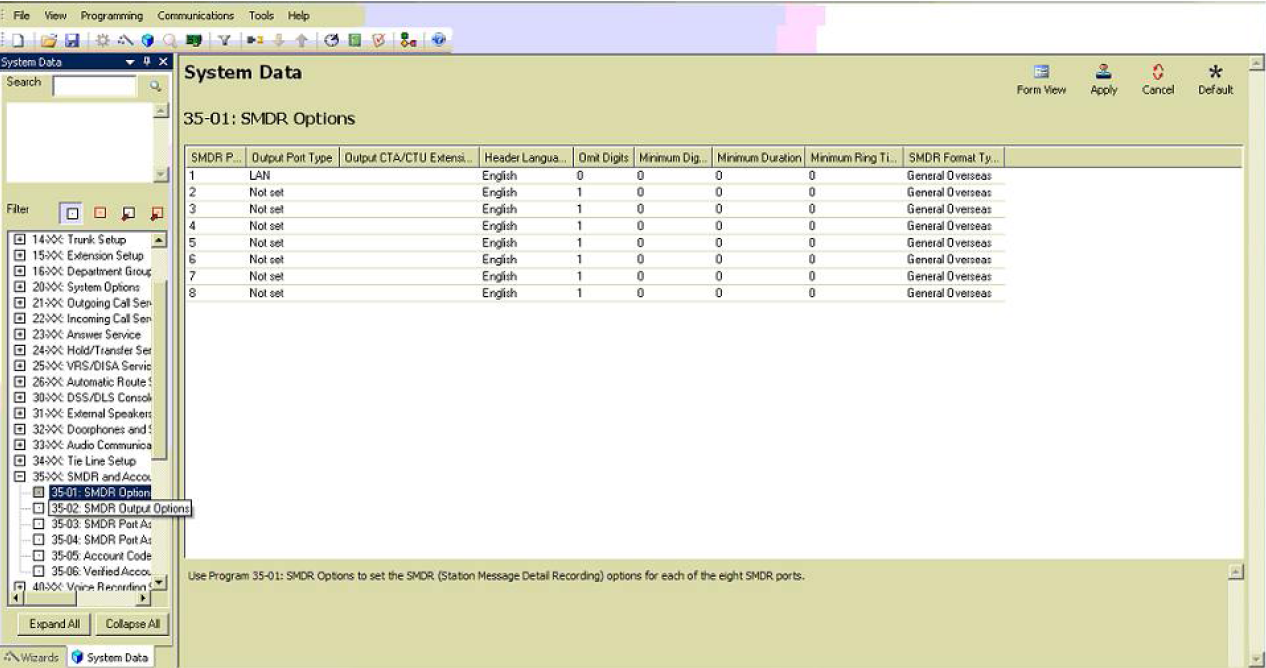
SMDR port assignment for trunk groups
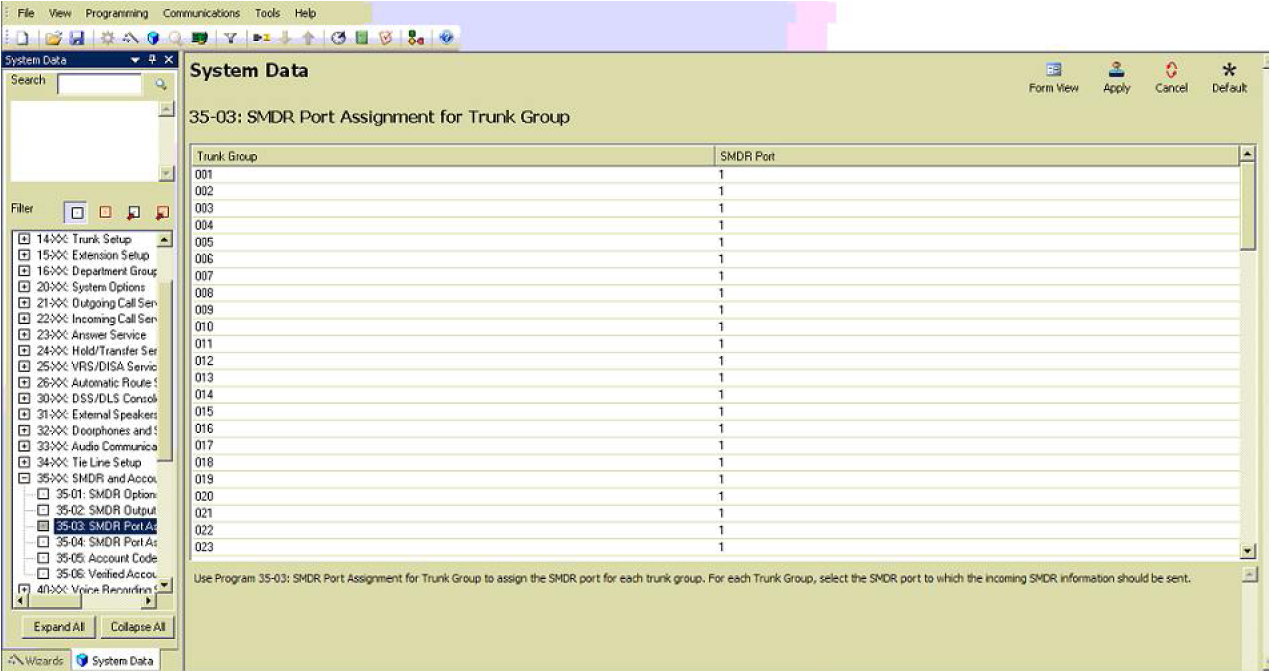
Trunk Basic setup
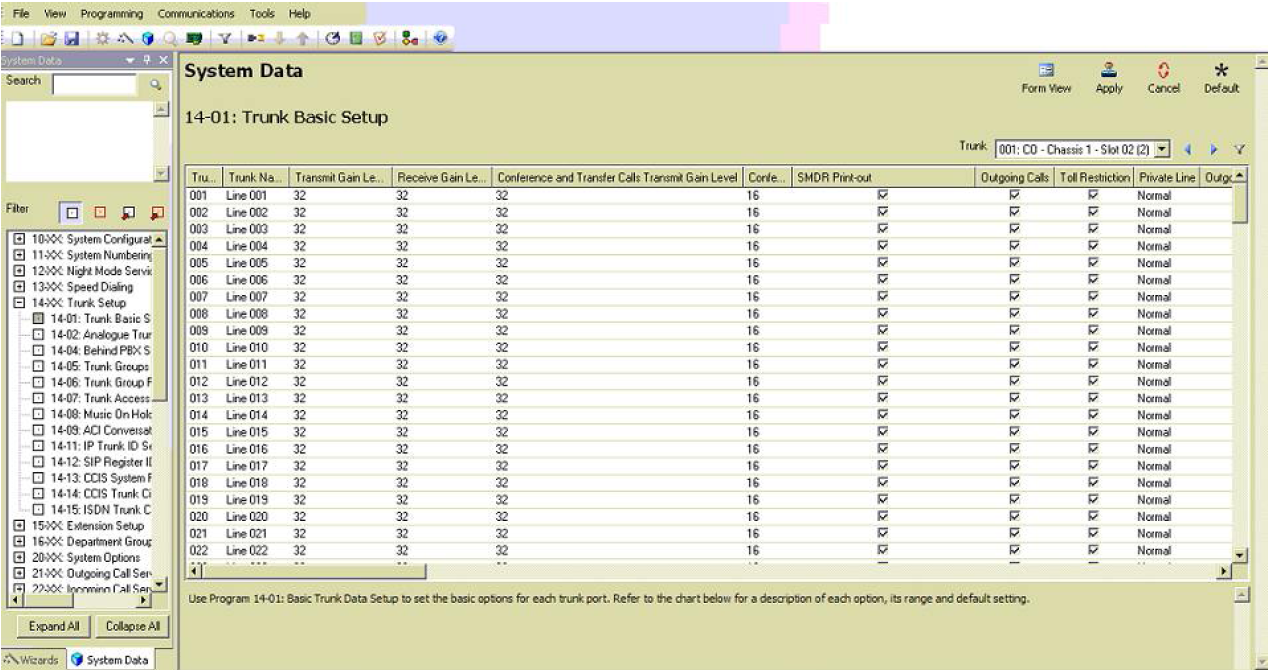
CD DP00 Network setup
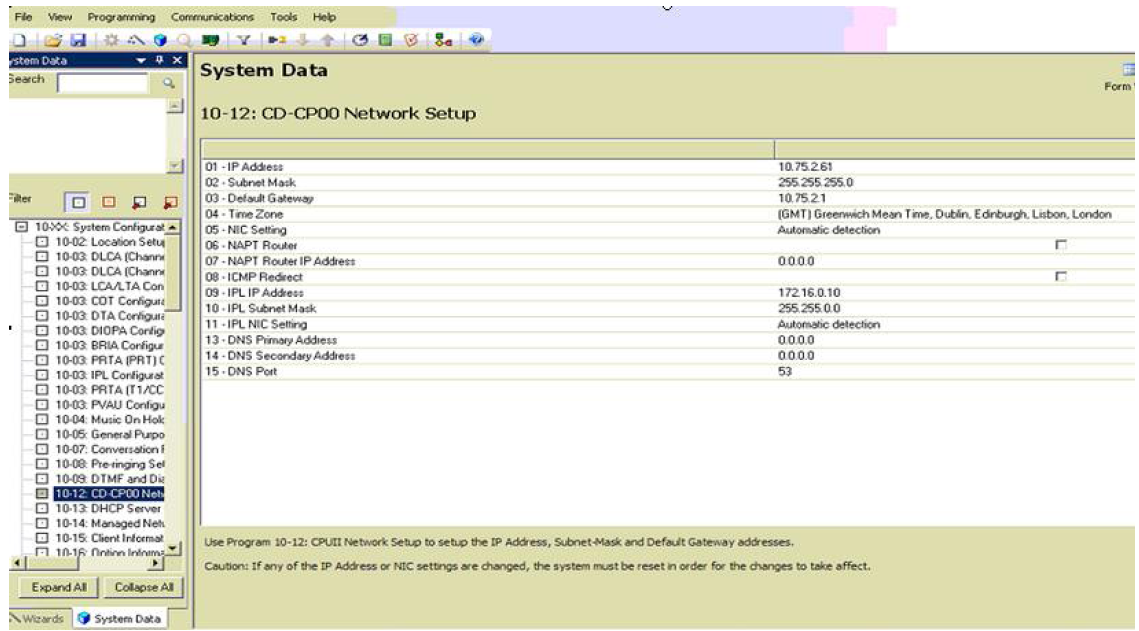
Configuring TIM Enterprise
Follow the steps below to configure TIM Enterprise to collect the SMDR data from your NEC Aspire:
- Click on the tab.
- Choose the PBX object you want to configure and click Properties.
- A new window will open. In the tab, select NEC Aspire from the Data format list and tick the Keep a local backup of data box, as shown below:
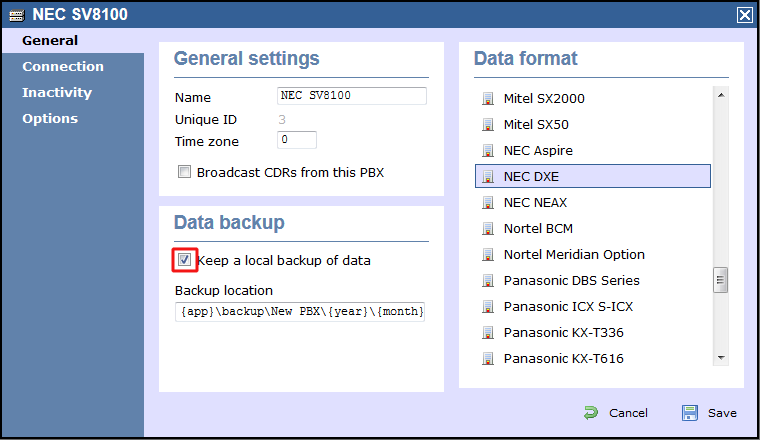
- In the tab, select Establish TCP connection to PBX from the Connection method list.
- In the Host field, enter the IP address of your NEC SV8100.
- In the Port field, enter 60010.
- Leave the Username and Password fields blank.
- In the IP script field, select Generic Simple from the drop-down list.
- Click on the button to apply the changes.
Labels: