These instructions help you configure your Panasonic KX-TA/TE phone system to work with TIM Plus. Contact your system maintainer if you are not familiar with the configuration of your PBX.
Connection Type
Support Files
Required Tasks
Configuring the SMDR output
Follow the steps below to configure your Panasonic KX-TA/TE to output SMDR data to TIM Plus. The configuration needs to be performed from a Panasonic KX-T7130 phone:
- Set the System Program Switch on the EMSS Control Unit to the position.
- Press followed by the key, then enter your system password.
- Press to enter the Programming mode.
Go to programming code 800 and set each of the fields as shown below. Press and then after each entry in order to move to the next field:
SMDR field Value NL-Code CR+LF Baud Rate 9600 Word Length 8 bits Parity None Stop Bit 1 bit Go to programming code 801 and set each of the fields as shown below. Press and then after each entry in order to move to the next field:
SMDR field Value Page Length Leave as default Skip Perf Leave as default Go to programming code 802 and set each of the fields as shown below. Press and then after each entry in order to move to the next field:
SMDR field Value Outgoing On Incoming On - Set the System Program Switch back to position.
Installing NetPBX
The Panasonic KX-TA/TE phone system sends SMDR information via a serial connection. To collect the call logging data from the serial port and send it to TIM Plus, you first need to install the NetPBX software. For setup instructions, click on the link below:
Configuring TIM Plus
Once NetPBX is configured and collecting data, log in to TIM Plus and perform the steps below:
- Click on the tab.
- Choose the site you want to configure and click .
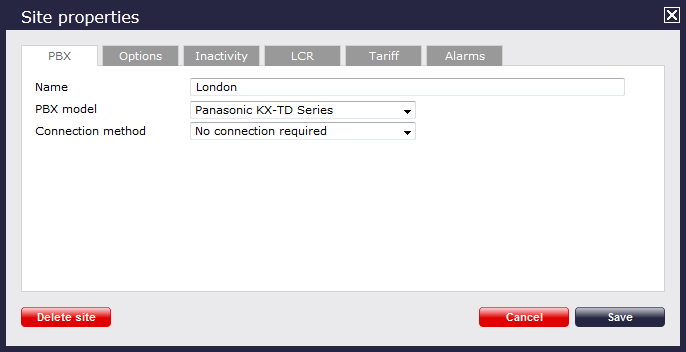
- In the Site Properties window, select Panasonic KX-TD Series from the PBX model drop-down list.
- In the Connection method field, select No connection required from the drop-down list.
- Click on the button to apply the settings