These instructions help you configure your VoiSpeed PBX phone system to work with TIM Plus. Contact your system maintainer if you are not familiar with the configuration of your PBX.
Connection Type
Support Files
Required Tasks
Configuring your CDR output
The VoiSpeed phone system outputs its CDR data to a file. To configure the output, contact your system maintainer.
TIM Plus can be installed on the same machine as the VoiSpeed server; however, you should confirm this first with your system maintainer as it may impact system performance.
Installing NetPBX
Since your VoiSpeed phone system outputs its call logging data to a file, you first need to install the NetPBX software in order to collect the contents of the call logging file and forward it to TIM Plus. For setup instructions, click on the link below:
Configuring TIM Enterprise
Once NetPBX is configured and collecting data, log in to TIM Enterprise and perform the following steps:
- Click on the tab.
- Choose the PBX object you want to configure and click Properties.
- A new window will open. In the tab, select VoiSpeed from the Data format list and tick the Keep a local backup of data box, as shown below:
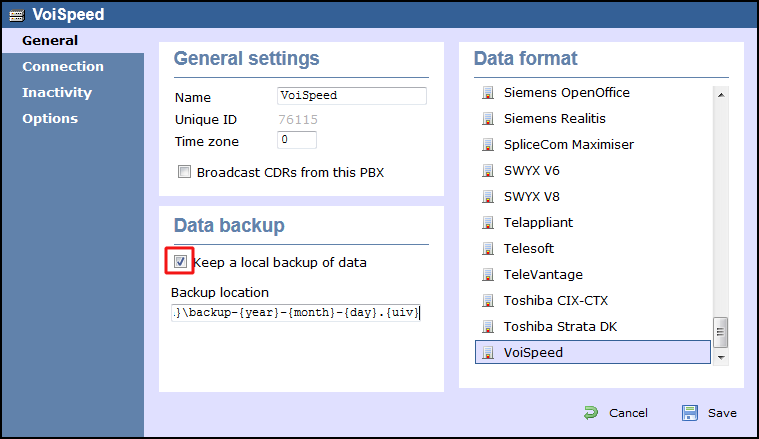
- In the tab, select No connection required from the Connection method list.
- Click on the button to apply the settings.
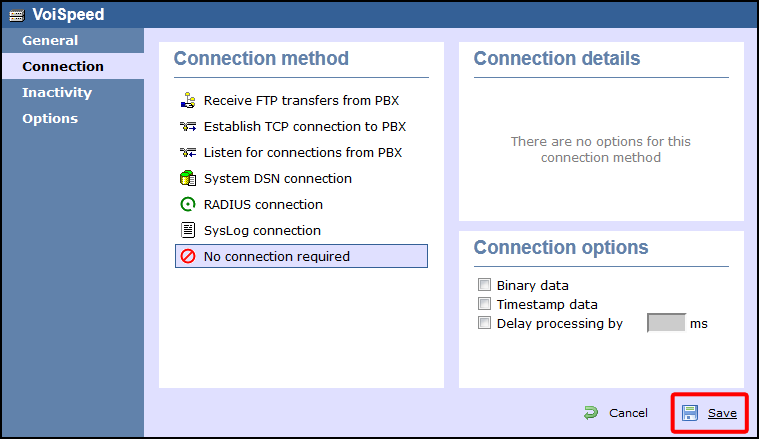
These instructions should assist in configuring your VoiSpeed to work with TIM Enterprise. If you are not familiar with PBX configuration, please contact your system maintainer.
| Connection information | Description |
|---|---|
| Connection type | File |
| IP method | VoiSpeed - File output:
The VoiSpeed will output the CDR information to a file. TIM Enterprise can be installed on the same machine as the VoiSpeed server, however we recommend that you speak to your system maintainer to see
if there would be any problems in doing this.
You will need to install a copy of Tri-Line's IP PBX as the output file from the VoiSpeed is read only. |
For your SMDR configuration, you will need to speak to your system maintainer to enable SMDR output.
Configuring TIM Enterprise
Below you will find steps on how to configure TIM Enterprise to listen for SMDR data from your VoiSpeed:
- Browse to TIM Enterprise as normal and login with your credentials.
- Click on the tab.
- Go the the point in the Directory where you need to add the PBX Object and add a PBX with the name 'VoiSpeed'.
- Left-click on it and select .
- From the settings tab select VoiSpeed from the PBX model list.
- In the tab select No connection required from the Connection method list.
- Finally, click on the button.

