By default, the Most recent calls panel displays the latest calls to have been processed by TIM Enterprise, with the most recent towards the top of the list. To sort the results by a different column, click on the relevant column header.

Each call type is colour-coded using a system-wide colour scheme, as follows:
- Green: Incoming calls
- Light green: Answered transferred calls
- Blue: Outgoing calls
- Light blue: Outgoing non-connected calls
- Grey: Internal calls
- Mauve: Internal non-connected calls
- Red: Abandoned DDI (Direct Dialled In) calls
- Pink: Tandem calls
The calls you see in the Most recent calls panel pertain only to the area to which the logged-in user has been granted access; administrators see calls from all sites. |
Columns headers
The column headers shown in the most recent calls list are specific to each web user and can be customised by clicking on the button, which will display the following selection panel:
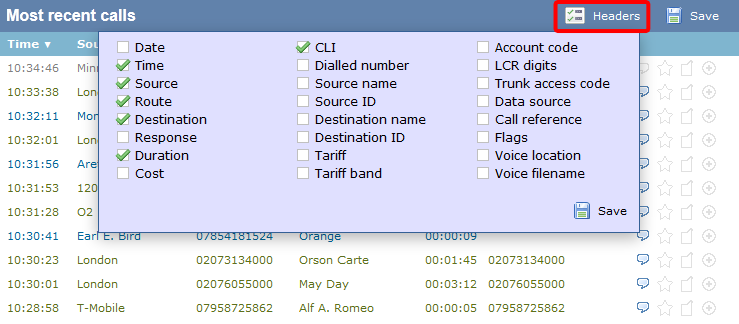
Include a column header in the list by ticking the box alongside each one. Click on the button to apply any changes.
Each column header in the most recent calls list is described below:
| Field name | Description | |
|---|---|---|
| Date | The date the call started. | |
| Time | The time the call started. | |
| Source | The place from where the call originated. | |
| Route | The information displayed in this field is determined by the type of call:
| |
| Destination | The information displayed in this field is determined by the type of call:
| |
| Response | The time it took for the call to be answered (in seconds). | |
| Duration | The duration of the call (in hours, minutes and seconds). | |
| Cost | The cost of the call. | |
| CLI | The telephone number of the remote caller for inbound calls. | |
| Dialled number | The number that was dialled in order to reach a particular destination. | |
| Source name | The name of the person who made the call. | |
| Source ID | The ID of the person who made the call. | |
| Destination name | The name of the destination called, e.g. Manchester, Tri-Line, London. | |
| Destination ID | The ID of the destination called. | |
| Tariff | The name of the tariff table that was used to cost the call, e.g. BT. | |
| Tariff band | The specific tariff band that was used to cost the call, e.g. International, National, Mobile etc. | |
| Account code | The account code associated with the call. | |
| LCR Digits | The Least Cost Routing (LCR) digits used to route the call. | |
| Trunk access code | The trunk access code used to access a group of channels. | |
| Data source | The location where the call originated. | |
| Call reference | Any call reference number associated with the call. | |
| Flags | Any flags associated with a call, as described below:
| |
| Voice location | The unique ID of the call recording device that captured audio for the call. | |
| Voice filename | The unique call reference identifying any voice recording associated with the call. | |
Reordering column headers
Each column header can be reordered by clicking and dragging it to the new location, as shown below:
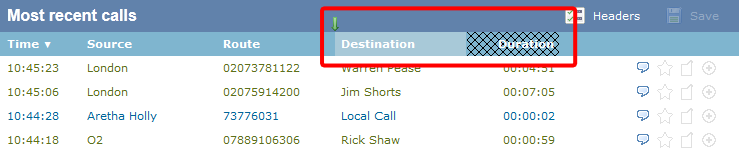
Columns can be sorted by clicking the relevant column header, with each click toggling between ascending and descending order.
Any layout changes you make to the Most recent calls panel are saved only for the current web user and do not affect other web users. |
This screen shows the most recent calls output from your telephone system. Calls are arranged such that the most recent are towards the top of the list. The Most recent calls view can be customised to show the columns each user prefers to see.

Each call displayed is colour-coded according to the same system-wide colour scheme used across TIM Enterprise. These are as follows:
- Green: Incoming calls
- Light green: Answered transferred calls
- Blue: Outgoing calls
- Light blue: Outgoing non-connected calls
- Gray: Internal calls
- Mauve: Internal non-connected call
- Red: Abandoned DDI calls (direct Dial in)
- Pink: Tandem call
The calls you see in the list will depend on the placement of your login in the directory. For example, if you only have access to one site's data, you'll only see calls from that site. If you are an administrator, all calls from all sites will be shown.
NOTE: Calls shown in lighter shades of the colours above indicate that they were transferred. |
Columns displayed
The columns shown in the Most Recent Calls list can be customised specifically for each web user. To do this, click on to display the following header selection panel:

Select the columns you want to include in the list by toggling the green tick symbol alongside each one. When you have finished, click the button.
Here is a brief description of each column available for display on the Most recent calls screen:
| Field name | Description | |
|---|---|---|
| Date | The date the call was made on. | |
| Time | The time the call began. | |
| Source | The colour of the call will identify the type of call: green for incoming, blue for outgoing, red for lost and grey for internal. For all outgoing or internal calls the extension number or users name will be shown in the source field. For incoming calls, the source will show either the generic name e.g. London, Orange, USA etc. Where you have added specific locations to numbers, these will be shown when identified. e.g. J. Bloggs, New York Office. | |
| Route | The information shown will be determined by the type of call. For incoming calls (show in green) the CLI of the caller will be shown. For incoming internal calls, either the username or extension number will be shown (in grey). All outgoing calls are displayed in blue with the dialled number displayed in the route field. | |
| Destination | For outgoing calls the destination that was dialled is shown. All
National, International and Mobile numbers are shown. Where you have
added a more specific location name e.g. Joe Bloggs mobile, this will be
shown instead of the generic location name.
Where an internal extension has been dialled the extension dialled will be shown in square brackets [ ] as the call destination. For Incoming calls the name of the user whose extension answered the call is shown. If the user has not been allocated a name, the extension number is shown. |
|
| Response | The time it took to answer the call i.e. response time. | |
| Duration | Shows the duration of the call in hours, minutes and seconds in 00:00:00 format. | |
| Cost | The cost of the call will be shown for all outgoing calls. Internal and other types of calls that aren't chargeable, are shown as 00.00. | |
| CLI | If you are looking to find calls that came in from a particular number, type the caller line identification number in here. As with Dialled number, you may enter partial numbers. | |
| Dialled Number | If you are looking for calls to a specific number, type the number in here. If you enter a partial number e.g. 07828, it will find all numbers beginning with the digits 07828. | |
| Source name | The name of the person who made the call. | |
| Source ID | The ID of the person who made the call. | |
| Destination name | The name of the destination called e.g. Manchester, Tri-Line, London. | |
| Destination ID | The ID of the destination called e.g. 020 7265 2697. | |
| Tariff | The name of the tariff/carrier used to cost the call e.g. BT. | |
| Tariff band | The tariff band is the classification which we apply to groups of numbers e.g. International, National, Mobile etc. | |
| Account code | The account code associated with the call. | |
| LCR Digits | The LCR digits used to route the call over an alternative carrier. | |
| Trunk access code | The trunk access code used. | |
| Data source | The location where the call originated. | |
| Call reference | Any call reference number associated with this call. | |
| Flags | Flags associated with the call. These flags are graphically represented as follows:
|
|
| Voice location | The voice location is the Unique ID (UIV) of the Magic Box associated with this recording. It appears so that you can identify which magic box the recording was associated with. This feature is typically only used for engineering purposes. The voice location is only relevant on sites with multiple magic boxes. | |
| Voice filename | This is the call reference that identifies the unique call recording ID. We use this to tag the recording to the associated CDR. | |
Re-ordering column headers
Column headers can be re-ordered by clicking and holding down a column header and dragging it to the new location with your mouse as shown below:

Columns can be sorted by clicking the relevant column header, each click toggling between ascending and descending order.
Editing the layout of the Most Recent Calls list is specific to each web user, so each one can customise it to their individual preference.
 The call has no associated voice recording.
The call has no associated voice recording. The call has an associated voice recording; click on the icon to listen to the call.
The call has an associated voice recording; click on the icon to listen to the call. The call has not been scored; click on the icon to score the call.
The call has not been scored; click on the icon to score the call. The call has been scored; click on the icon to review scoring information for the call.
The call has been scored; click on the icon to review scoring information for the call. The call has not been annotated; click on the icon to add a note to the call.
The call has not been annotated; click on the icon to add a note to the call. The call has one or more associated notes; click on the icon to review the note(s).
The call has one or more associated notes; click on the icon to review the note(s). The call has no related transfer legs.
The call has no related transfer legs. The call has related transfer legs; click on the icon to view all transfers associated with the call.
The call has related transfer legs; click on the icon to view all transfers associated with the call. When the speech lozenge is grey it means that there is no associated call recording. This may be because this is an internal call or because the system has been set to exclude this user from call recording i.e. "Do not record calls for this user".
When the speech lozenge is grey it means that there is no associated call recording. This may be because this is an internal call or because the system has been set to exclude this user from call recording i.e. "Do not record calls for this user".
 Click on this speech lozenge icon to listen to the recording associated to this call.
Click on this speech lozenge icon to listen to the recording associated to this call.
 Click on this gray blank star icon to score this call.
Click on this gray blank star icon to score this call.
 Click on the coloured star icon to view the score for this call.
Click on the coloured star icon to view the score for this call.
 Click on this grey blank note icon to add a note to this call.
Click on this grey blank note icon to add a note to this call.
 Click on this coloured note icon to review notes associated with this call.
Click on this coloured note icon to review notes associated with this call.
 When the legs icon is grey it means that there are no legs associated with this call.
When the legs icon is grey it means that there are no legs associated with this call.
 Click on this green legs icon to see additional legs associated with this call.
Click on this green legs icon to see additional legs associated with this call.
