When do you want the first report to run?
Enter the future date and time that you want the report to run at, as shown below:

How often do you want the report to recur?
If you want the report to recur, tick the Thereafter, repeat the report box and select the frequency for reruns from the drop-down list, as shown below:
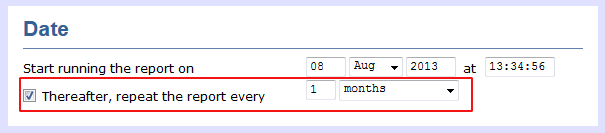
How do you want the report delivered?
The report can be delivered by e-mail or saved as a file to a specific location, by choosing a delivery method from the drop-down list:
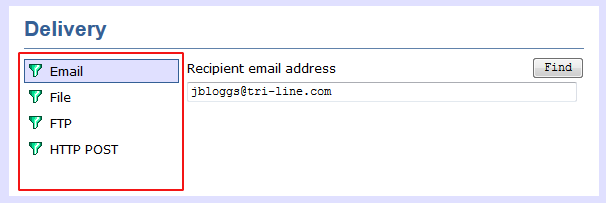
Who receives the report?
| Delivery method | Description | ||||||||||||||||
|---|---|---|---|---|---|---|---|---|---|---|---|---|---|---|---|---|---|
| |||||||||||||||||
File |
|
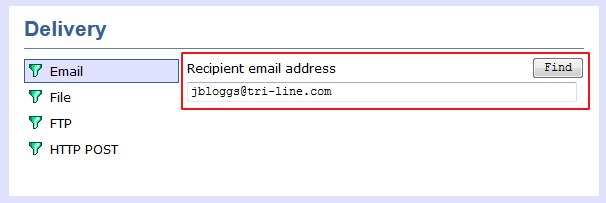
When you have configured the scheduling parameters, click on the button to save the report's definition.
kfjkdjfk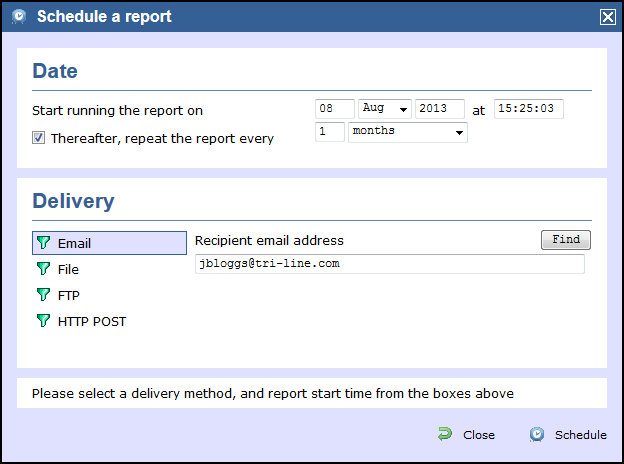
fdfd
The newly-scheduled report will be added to the Scheduled reports list, as shown below:
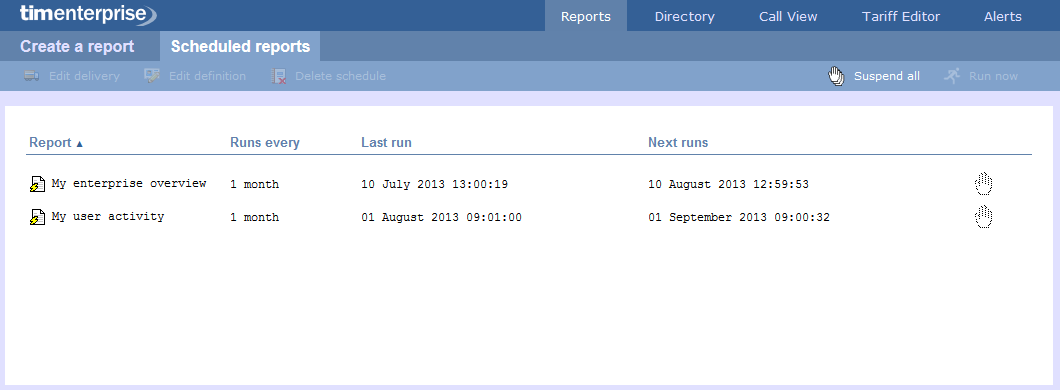
The properties of a scheduled reports are web user specific, and can be seen or edited only by the web user that initially added the report in the system. |
Labels: