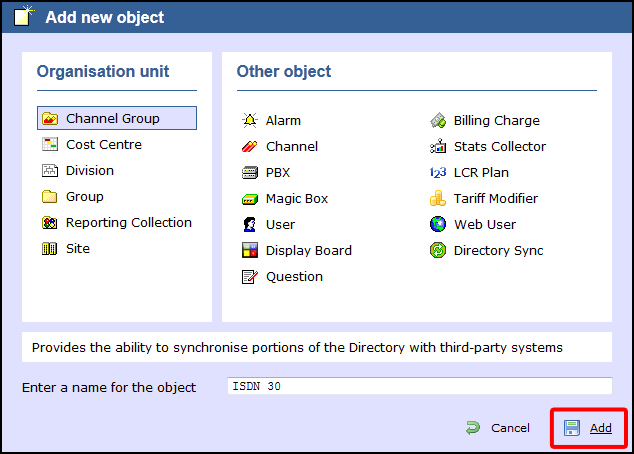What is a Channel group?
A Channel Group is any group of channels or lines coming into your organisation.
The Discovered Channels folder
A special channel group, Discovered Channels, is automatically created in the Directory when a new PBX object is added to the system, in order to harvest hitherto-unknown channel information from the call data received from your telephone system. Over time, when all possible channels have been collected by the Discovered Channels folder, you can create your own channel groups based on the structure of your organisation, and move channels into the new groups.
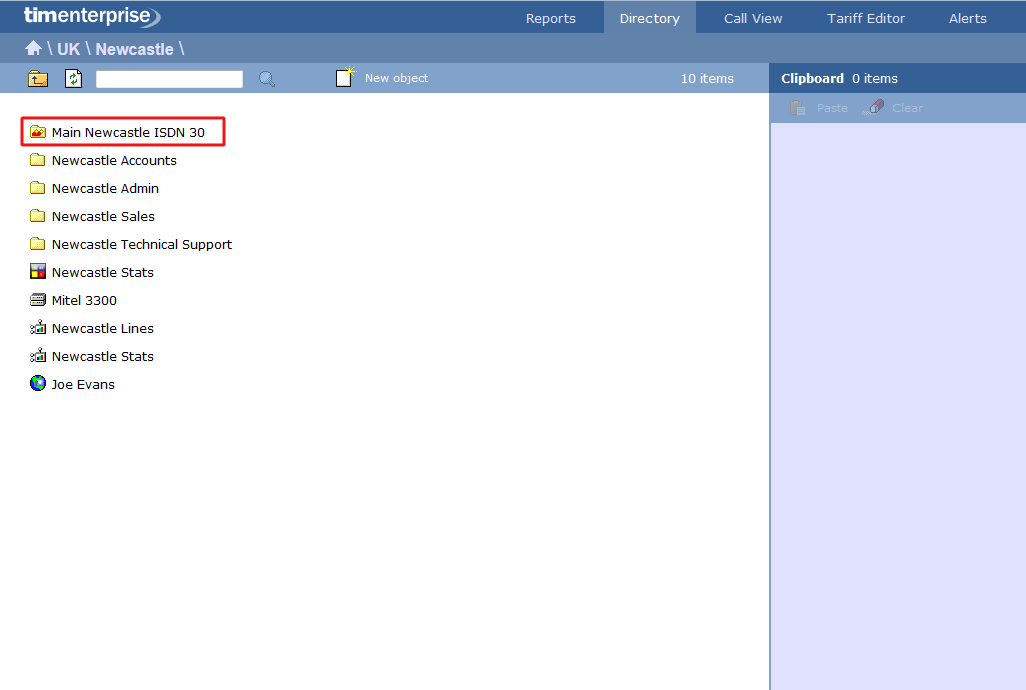
Adding a Channel Group
There is no limit to the amount of channel groups you can add to the directory, which allows you to set up all your ISDN, analogue, fax lines and private circuits exactly as they are on your switch.
Configuring a channel group
To configure a channel group, locate the group in the Directory, click on it and select Properties, as shown below:
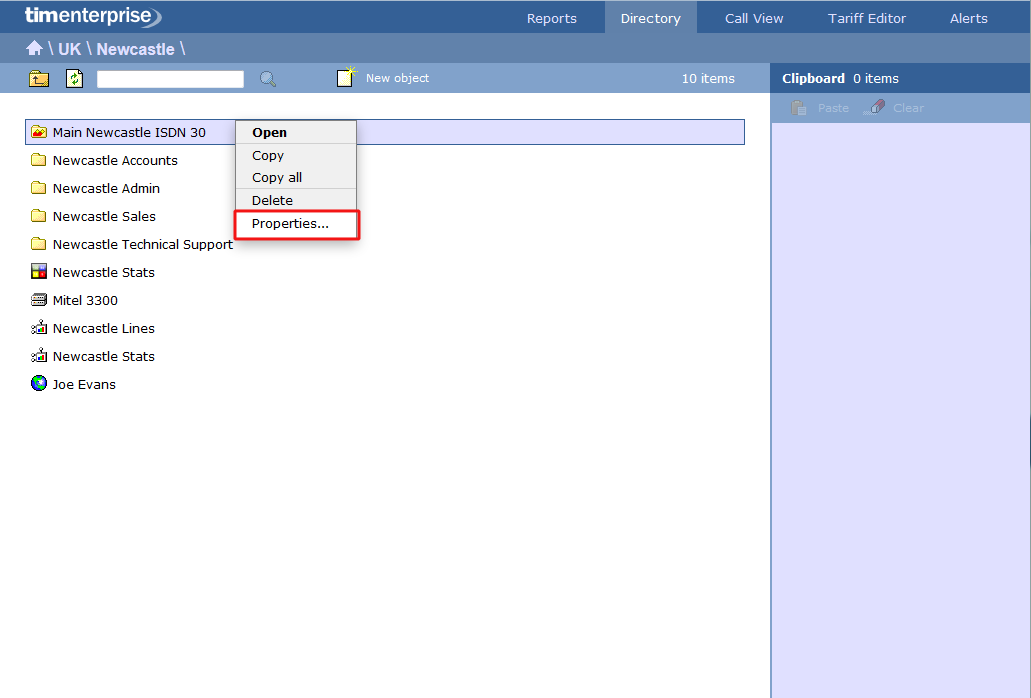
A new window will open, where you can configure the properties of your channel group. Each tab in this window is described below:
General
In the tab you can edit the name of the channel group and its associated access code - if applicable - and exclude the group from being logged or recorded.
| Option | Description |
|---|---|
| Do not log | Calls for this channel group will not be logged by TIM Enterprise. In addition, if integrated call recording is in use, no audio recordings will be available. |
| Exclude channels in this group from call statistics | Collection of statistics will not be performed for this channel group. |
| Do not record calls | Calls for this channel group will not be recorded, if integrated call recording is in use. |
Channels in this group emulate network termination | This option only applies if you have enabled integrated call recording on your system. Its purpose is to indicate that the far end of the channel's physical connection is emulating PSTN network termination (NT), such as in a private circuit scenario. |
Private circuit
This option allows you to link the currently-selected channel to its counterpart on another site, in order to provide 'on-net' calls. To link the channels, click on the  button and drill-down into the Directory to locate the channel group you would like to select for your Remote end , as shown below
button and drill-down into the Directory to locate the channel group you would like to select for your Remote end , as shown below
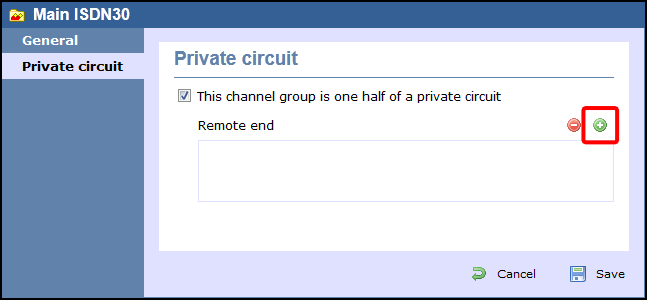
When you have located the Remoted end channel in the Directory, click on the  icon, to select it:
icon, to select it:
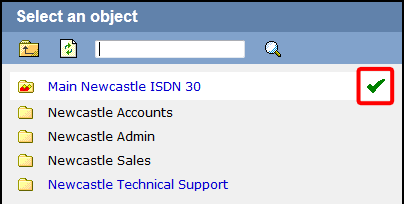
The new channel group will then be added to the Remote end and calls between sites will be treated as 'on-net' calls, thereby eliminating the call duplication often associated with inter-site links.
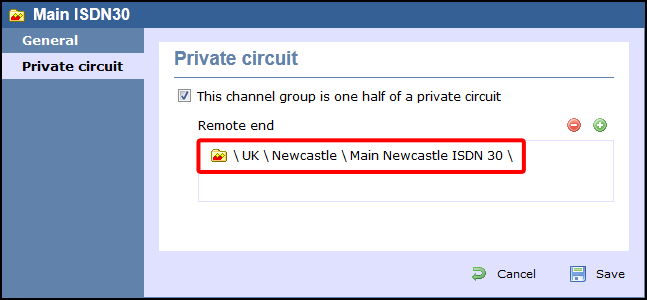
What is a Channel Group?
A Channel Group is any group of channels or lines coming into your organisation.
Adding a Channel Group
To add a Channel Group to the Directory, simply select from the Organisation unit list and give it a name that represents its function e.g. "Main Aberdeen ISDN 30" as shown below. Then click to put in to your Directory.

There are no limits to the amount of Channel Groups you can add so you can set up all your ISDN, analogue, fax lines and private circuits exactly as they are on your switch. You simply select the Channel Group, give it a name and add it.
Your Channel Groups will appear in the Directory as follows:

Please note that a channel group on one site can be linked to its counterpart on another site to provide on-net calls. To do this, click on the Channel Group and select . A screen similar to the following will appear. Then go to the tab and click on the
 button to drill down through Directory until you find the Channel Group you would like to select for your Remote end.
button to drill down through Directory until you find the Channel Group you would like to select for your Remote end.

Then click on the  button alongside the Remote end you would like to create the private circuit relationship with.
button alongside the Remote end you would like to create the private circuit relationship with.

This channel group will then be added as the Remote end as shown below and calls between sites will be treated as on-net calls, therby eliminating the call duplication often associated with inter site links.

Click on the button to save the changes.