Reporting Collection
What is a Reporting Collection
The Reporting Collection object is a special type of group that acts as a virtual container, collating disparate users from across the entire organisation. This allow you to group any number of directory units together for reporting purposes, with no constrains on the directory structure. For example, you can report on all Sales teams from across the country, and compare like-for-like, as a single virtual group.
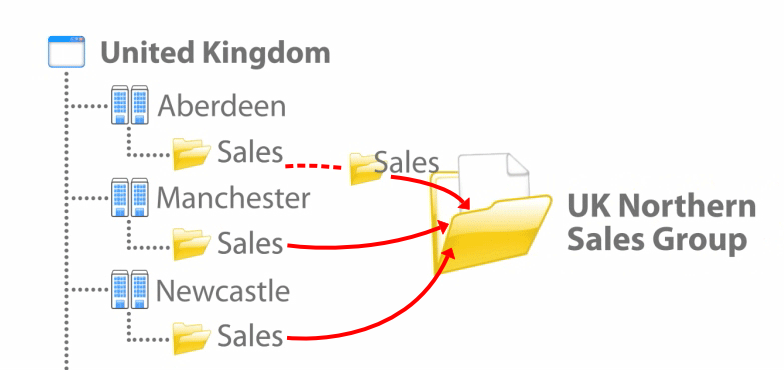
Adding a Reporting Collection
To add a Reporting Collection to the Directory, select the Reporting Collection object from the Organisation unit list, enter a name and click on the button, as shown below:
Adding objects to a Reporting Collection
What is a Reporting Collection?
Reporting collections allow you to collate separate groups of users from across your entire organisation. You are no longer constrained to your actual organisational structure. For example, you could create a Virtual group for reporting purposes only. This will enable you to report on all of your Sales teams from across the country, and compare like-for-like, as a single Virtual group. In this way the Sales manager would get access to all his Sales teams stats without having to trawl through the call stats for other teams on other sites.

Adding a Reporting Collection group
To add a Reporting Collection to the Directory, simply select from the Organisation unit list as shown below and give it a name that represents its function e.g. "UK Northern Sales" group as shown below. Then click to put in to your Directory.

There are no limits to the amount of Reporting Collections you can add so you can set up your TIM Enterprise Directory to faithfully mimic your actual organisational directory. You simply select the Reporting Collection, give it a name and add it.
Adding objects to a Reporting Collection group
To add sites, groups or users to a Reporting Collection group, simply right-click on the directory object you want to select for reporting purposes and select to copy to the clipboard, as shown below. The copied object show automatically on the right-hand side of the window. To select more directory objects, simply drill up and down through your Directory and follow the same procedure.

To move all of the objects on the clipboard into the Reporting Collection group, simply open your Reporting Collection group which is "UK Northern Sales" in our example, tick alongside the objects on the right-hand side of the window that require moving and then press , as shown below:

NOTE: As these groups are designed for reporting purposes only, it also means that calls are not duplicated. |
Your Reporting Collection will appear in the Directory as follows:
