What is an alarm?
An Alarm object can be set up at any level of the Directory in order to trigger an alert when certain criteria are met, such as calls above a particular duration, calls to specific phone numbers, or when user-defined cost thresholds are exceeded.The criteria set for the alarm can be triggered by calls or by a particular stats point. The criteria that must be met to trigger an alarm is user-defined and email alerts can be sent to one or more recipients.
Adding an alarm
To add an alarm object to the system, drill-down to the Directory level where you want to place the alarm, and click on the New object tab, as shown below:

In the new window that opens, select the Alarm object from the Other object list, enter a relevant name and click on the button, as shown below:
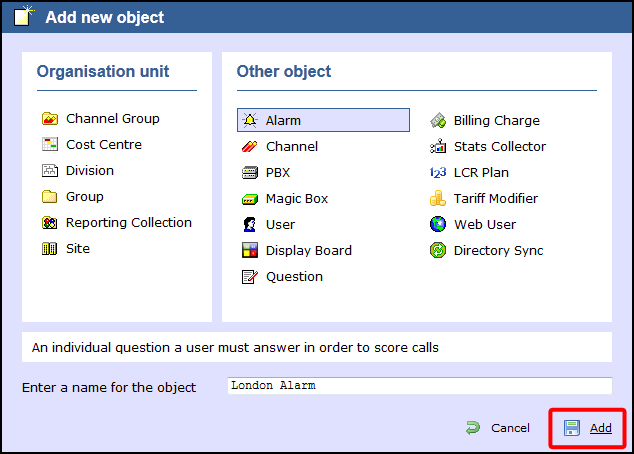
The alarm will appear in the Directory, as shown below:
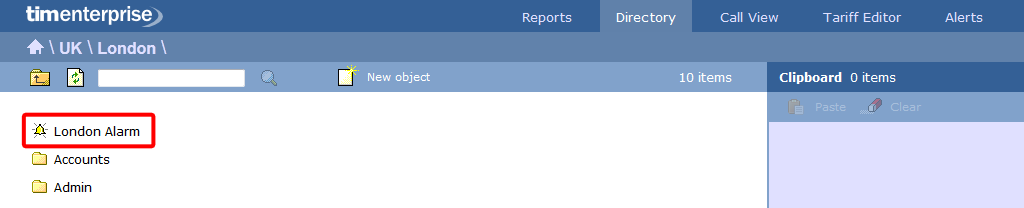
Configuring an alarm
To configure an alarm, locate the object in the Directory, click on it and select Properties from the drop-down list, as shown below:
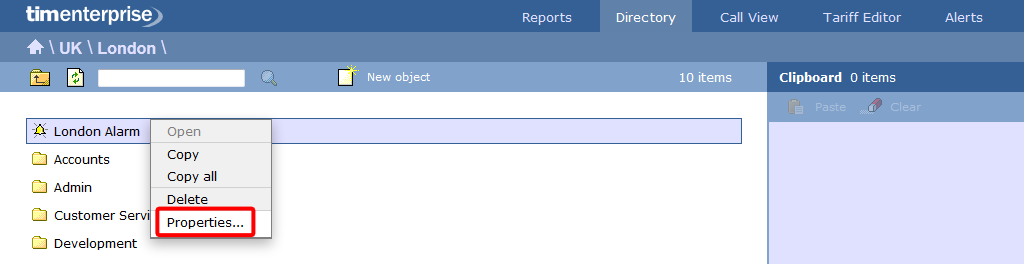
A new window will open, allowing you to configure the properties of your alarm object.
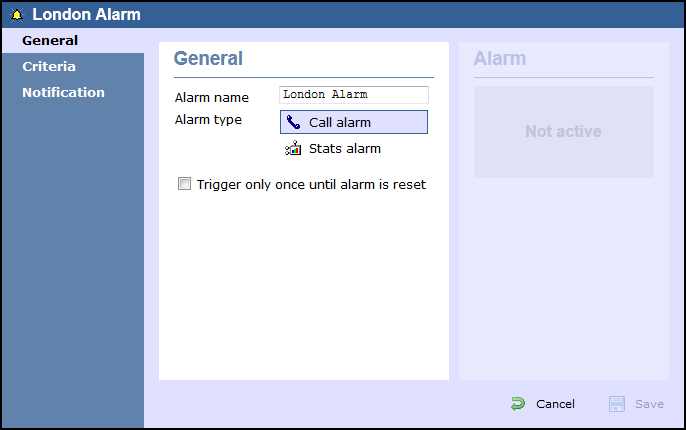
Call alarms
General
This tab allows you to configure the general properties of your Call alarm object:
| Field | Description |
|---|---|
| Alarm name | Enter a relevant name for the alarm object. |
Alarm type | Select the type of alarm you want to add to the Directory. |
Trigger only once until alarm is reset | Enable this option if you want the alarm to be triggered only the first time the alarm's criteria is met. |
Criteria
To set up the criteria that must be met in order to trigger the alarm, click on the  icon, as shown below:
icon, as shown below:
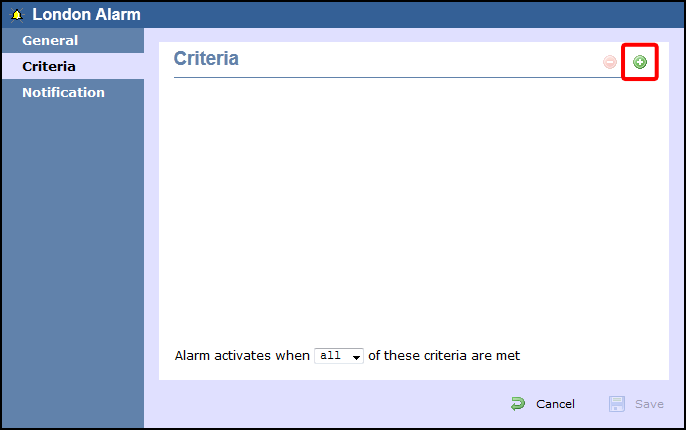
A new window will open, displaying a list of filters you can set up in order to configure the alarm criteria. Each filter consists of three elements: the filter's property (account code, dialled number, etc), an operator and a value field.
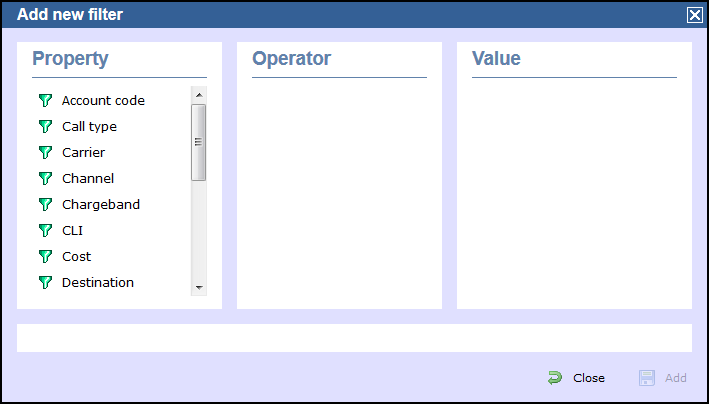
To add a filter to your alarm object, choose the filter type from the Property list, enter a relevant value and select an operator in order to define its meaning. The filters available for this type of alarm are described below:
Account code
This filter allows you to set up an alarm based on account codes. To set up the alarm criteria, enter the account code (or part of the account code number) in the box provided and select the appropriate operator. In the example below, an alarm will be triggered when a call whose account code contains 21 is logged.
 Contains
ContainsCall type
This filter allows you to set up an alarm based on call type, in terms of where the call originated and where it was delivered, e.g. incoming, outgoing, internal, etc. To set up the alarm criteria, choose a call type from the list provided and select the appropriate operator. In the example below, an alarm will be triggered when a Tandem call is logged:
 Equals
EqualsCarrier
This filter allows you to set up an alarm based on the carrier (tariff table) used to cost calls. To set up the alarm criteria, choose a carrier from the list provided and select the appropriate operator. In the example below, an alarm will be triggered when a call routed over a BT carrier is logged.
 Equals
EqualsChannel
This filter allows you to set up an alarm based on the call traffic going over your telephone lines. To set up the alarm criteria, click on the  icon to locate the relevant channel in the Directory; select the channel and choose the appropriate operator. In the example below, an alarm will be triggered when channel T234 is used to log a call.
icon to locate the relevant channel in the Directory; select the channel and choose the appropriate operator. In the example below, an alarm will be triggered when channel T234 is used to log a call.
 Equals
EqualsChargeband
This filter allows you to set up an alarm based on the chargeband used to cost calls. To set up the alarm criteria, enter the chargeband's name (or a sequence of characters you want to be matched) in the box provided and select the appropriate operator. In the example below, an alarm will be triggered when a call's chargeband begins with the characters Mob.
 Begins with
Begins withCLI
This filter allows you to set up an alarm based on CLI. To set up the alarm criteria, enter the CLI (or part of the CLI number) in the box provided and select the appropriate operator. In the example below, an alarm will be triggered when a call's CLI contains the digits 2652626.
 Contains
ContainsCost
This filter allows you set up an alarm in order to monitor calls below or above a specific cost. To set up the cost criteria, enter the relevant value in the box provided and select the appropriate operator. In the example below, an alarm will be triggered when the cost of a call is greater than 10.
 Is greater than
Is greater than Destination
This filter allows you set up an alarm based on the destination of the call. To set up the alarm criteria, enter the destination name (or part of its name) in the box provided and select the appropriate operator. In the example below, an alarm will be triggered when the destination of a call is France.
 Equals
EqualsDialled number
This filter allows you set up an alarm when a full or partial number is dialled. To set up the alarm criteria, enter the relevant number in the box provided and select the appropriate operator. In the example below, an alarm will be triggered when the dialled number begins with 074.
 Begins with
Begins with Duration
This filter allows you set up an alarm based on the duration of a call. To set up the alarm criteria, enter the duration in the box provided and select the appropriate operator. In the example below, an alarm will be triggered when a call whose duration is greater than 3600 seconds is logged.
 Is greater than
Is greater thanLCR code
This filter allows you set up an alarm based on Least Cost Routing (LCR) codes. To set up the alarm criteria, enter the LCR code in the box provided and select the appropriate operator. In the example below, an alarm will be triggered when a call whose LCR code ends with 680 is logged.
 Ends with
Ends withResponse time
This filter allows you set up an alarm based on response time. To set up the alarm criteria, enter the response time in the box provided and select the appropriate operator. In the example below, an alarm will be triggered when the response time of a calls is greater than 20 seconds.
 Is greater than
Is greater thanStart time
This filter allows you set up an alarm based on the time a call started. To set up the alarm criteria, enter the start time in hh:mm:ss format in the box provided and select the appropriate operator. In the example below, an alarm will be triggered when a call that strted before 09:00:00 is logged in the system.
 Is less than
Is less thanTrunk access code
If your telephone system uses trunk access codes to connect calls using specific channels, you can set up an alarm based on calls made using these codes. To set up the alarm criteria, enter the trunk access code in the box provided and select the appropriate operator. In the example below, an alarm will be triggered when a call whose trunk access code is 5480 is logged.
 Equals
EqualsUser
This filter allows you set up an alarm in order to monitor the calls of a particular user. To set up the alarm criteria, click on the  icon to locate the user in the Directory; select the user and choose an appropriate operator. In the example below, an alarm will be triggered when a call is logged for the user John Smith .
icon to locate the user in the Directory; select the user and choose an appropriate operator. In the example below, an alarm will be triggered when a call is logged for the user John Smith .
 Equals
EqualsWeekday
This filter allows you set up an alarm in order to monitor the call activity for a particular day of the week. To set up the alarm criteria, choose the relevant weekday from the list provided and select an appropriate operator. In the example below, an alarm will be triggered when a call is logged on a Sunday.
 Equals
EqualsStats alarms
General
This tab allows you to edit the general properties of your Stats alarm object:
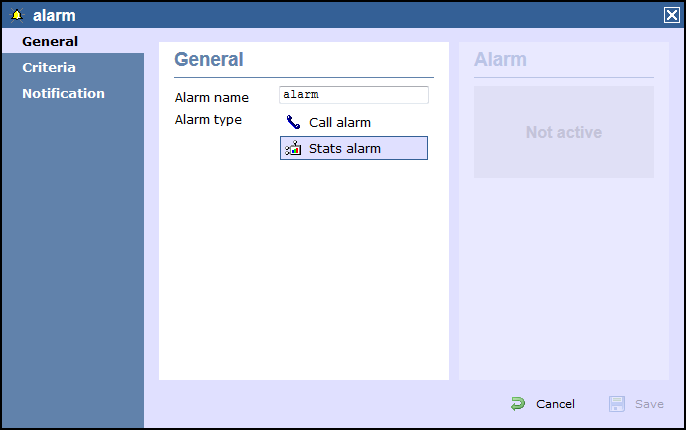
| Field | Description |
|---|---|
| Alarm name | Enter a relevant name for the alarm object. |
Alarm type | Select the type of alarm you want to add to the Directory. |
Criteria
This tab allows you to select a stats point object where you want to place your alarm and to set up the criteria that must be met in order to trigger the alarm.
Selecting a stats point
To select a stats point object, click on the  icon, as shown below:
icon, as shown below:
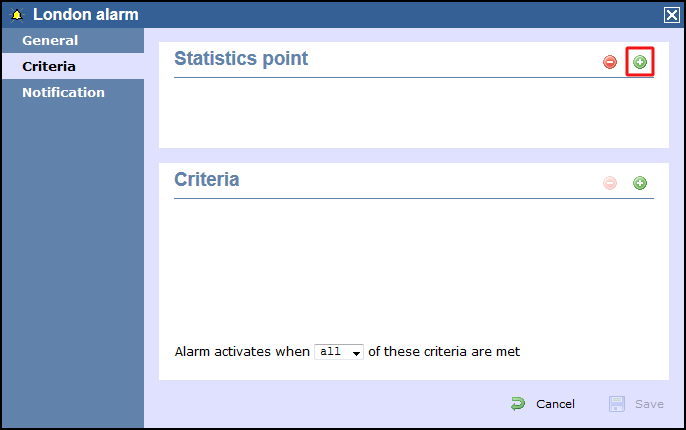
A new window will open, allowing you to drill- down through the Directory to locate the stats point object where you want to add the alarm. Click on the  icon to select it. The stats point will be added in the list, as shown below:
icon to select it. The stats point will be added in the list, as shown below:
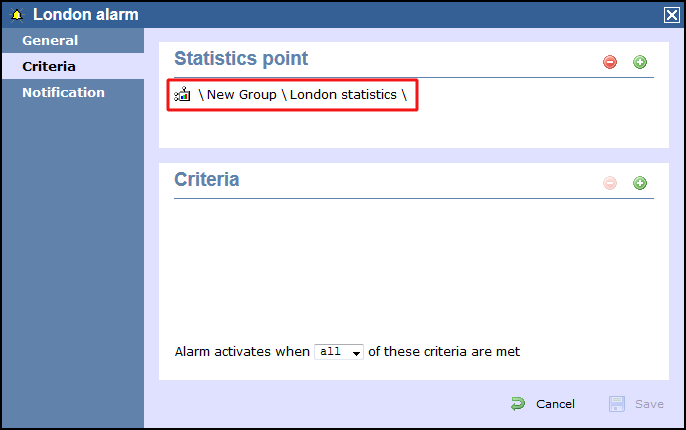
Selecting the criteria
To set up the criteria that must be met in order to trigger the alarm, click on the  icon, as shown below:
icon, as shown below:
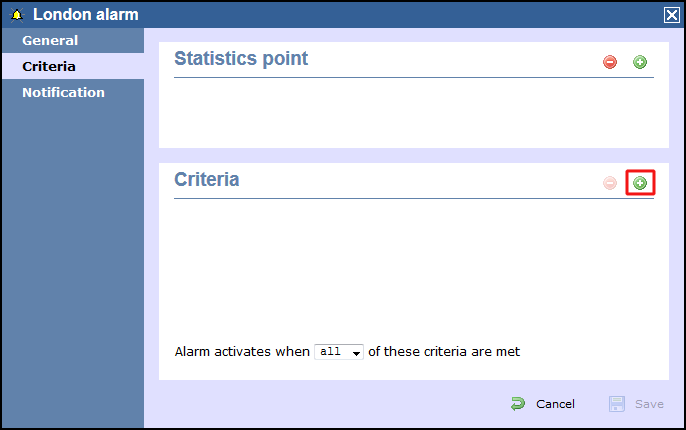
A new window will open, displaying a list of filters you can set up in order to configure the alarm criteria. Each filter consists of three elements: the filter's property (account code, dialled number, etc), an operator and a value field.
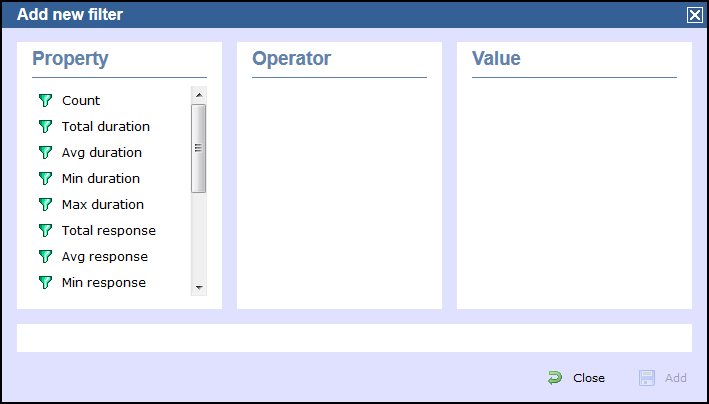
To add a filter to your alarm object, choose the filter type from the Property list, enter a relevant value and select an operator in order to define its meaning. The available filters for this type of alarm are described in detail in the table below:
Count
This filter allows you set up an alarm based on the total number of calls registered by the selected stats point. To set up the alarm criteria, enter the relevant value in the box provided and select an appropriate operator. In the example below, an alarm will be triggered when the total number of calls collected by the stats point is greater than 100
 Is greater than
Is greater thanTotal duration
This filter allows you to set up an alarm based on the total call duration register by the selected stats point.To set up the alarm criteria, enter the relevant value in the box provided and select an appropriate operator. In the example below, an alarm will be triggered when the total duration registered by the stats point is 3600 seconds.
 Equals
EqualsAverage duration
This filter allows you to set up an alarm based on the average call duration registered for the calls collected by the selected stats point. To set up the alarm criteria, enter the relevant value in the box provided and select an appropriate operator. In the example below, an alarm will be triggered when the average duration registered by the stats point is not equal to 1800 seconds.
 Does not equal
Does not equalMinimum duration
This filter allow you to set up an alarm based on the minimum call duration registered by the selected stats point. To set up the alarm criteria, enter the relevant value in the box provided and select an appropriate operator. In the example below, an alarm will be triggered when the minimum duration registered by the stats point is less than 600 seconds.
 Is less than
Is less thanMaximum duration
This filter allow you to set up an alarm based on the maximum call duration registered by the selected stats point. To set up the alarm criteria, enter the relevant value in the box provided and select an appropriate operator. In the example below, an alarm will be triggered when the maximum duration registered by the stats point is less than 600 seconds.
 Is less than
Is less thanTotal response
This filter allow you to set up an alarm based on the total response time registered by the selected stats point. To set up the alarm criteria, enter the relevant value in the box provided and select an appropriate operator. In the example below, an alarm will be triggered when the total response time registered by the stats point is less than 10 seconds.
 Is less than
Is less thanTotal response
This filter allow you to set up an alarm based on the average response time registered by the selected stats point. To set up the alarm criteria, enter the relevant value in the box provided and select an appropriate operator. In the example below, an alarm will be triggered when the average response time registered by the stats point is greater than 7 seconds.
 Is greater than
Is greater thanMinimum response
This filter allow you to set up an alarm based on the minimum response time registered by the selected stats point. To set up the alarm criteria, enter the relevant value in the box provided and select an appropriate operator. In the example below, an alarm will be triggered when the minimum response time registered by the stats point is 5 seconds.
 Equals
EqualsMaximum response
This filter allows you to set up an alarm based on the maximum response time registered by the selected stats point. To set up the alarm criteria, enter the relevant value in the box provided and select an appropriate operator. In the example below, an alarm will be triggered when the maximum response time registered by the stats point is not 5 seconds.
 Does not equal
Does not equalTotal cost
This filter allows you to set up an alarm based on the total cost registered for the calls collected by the selected stats point. To set up the alarm criteria, enter the relevant value in the box provided and select an appropriate operator. In the example below, an alarm will be triggered when the total cost registered by the stats point is 50.
 Is less than
Is less thanAverage cost
This filter allows you set up an alarm based on the average cost registered for the calls collected by the selected stats point. To set up the alarm criteria, enter the relevant value in the box provided and select an appropriate operator. In the example below, an alarm will be triggered when the average cost registered by the stats point is greater than 20.
 Is greater than
Is greater thanMinimum cost
This filter allows you set up an alarm based on the minimum cost registered for the calls collected by the selected stats point. To set up the alarm criteria, enter the relevant value in the box provided and select an appropriate operator. In the example below, an alarm will be triggered when the minimum cost registered by the stats point is 10.
 Is greater than
Is greater thanMaximum cost
This filter allows you set up an alarm based on the maximum cost registered for the calls collected by the selected stats point. To set up the alarm criteria, enter the relevant value in the box provided and select an appropriate operator. In the example below, an alarm will be triggered when the maximum cost registered by the stats point is greater than 60.
 Is greater than
Is greater thanConcurrency
This filter allows you set up an alarm based on the concurrency of calls registered by the selected stats point. To set up the alarm criteria, enter the relevant value in the box provided and select an appropriate operator. In the example below, an alarm will be triggered when the call concurrency registered by the stats point is greater than 5.
 Equals
Equals