To add a PBX object to the system, drill-down to the Directory level where you want to add the PBX, and click on the New object tab, as shown below:

In the new window that opens, select the PBX object from the Other object list, enter a relevant name and click on the button. The name given to the PBX is usually its make and model ID. In the example below, a Cisco UCM PBX is being added in the UK \ London site.
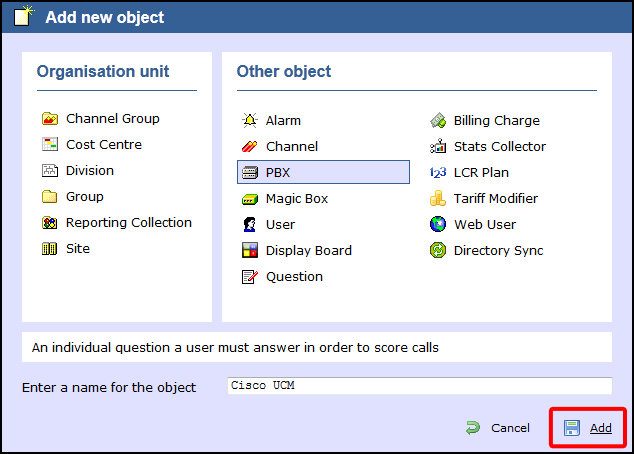
The PBX object will appear in the Directory as follows:
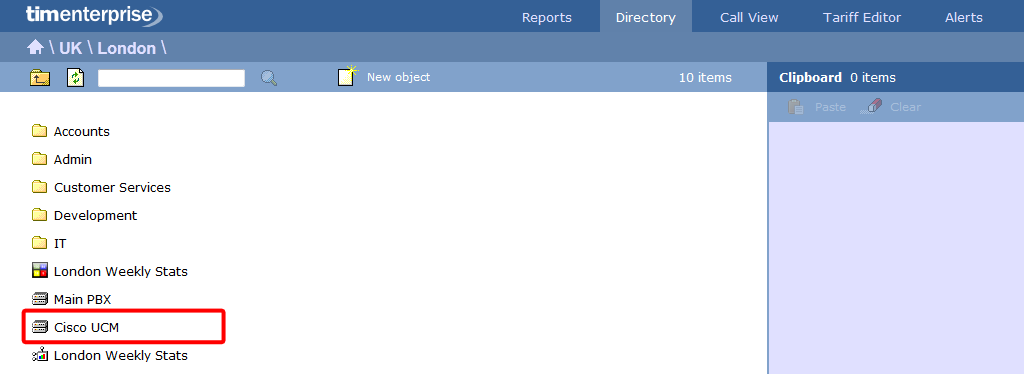
TIM Enterprise can be configured to take call records from a single PBX covering just one site or covering multiple sites. You can also connect to a number of individual PBXs located in different places. PBXs can be added anywhere in your directory. Simply drill-down your Directory until you reach the point where you would like to add the PBX and click on as below:

Select as the object you would like to add and give it a name, if you wish, as shown in the screen below. The name given to the PBX is normally its make and model ID. This example shows a PBX being added in the UK \ London site. At the end, click on the button.

The PBX will appear in the Directory as follows:

The example below shows a single ACM switch serving several sites, since it is located in the UK group.

How many PBXs can be added?
There is no limit to the number of PBXs that can be added to TIM Enterprise. You simply need to ensure that you have the license capacity to allow you to log them. e.g. If your license is for a TIM Enterprise 1000, this means you may log up to 1000 users across any number of PBXs.
This could be a single PBX covering several switches or several sites with a number of PBXs.
If additional users or sites need to be added at any point in the future, you simply need to increase the license capacity on your software.