Configuring a PBX
Overview
To configure a PBX, locate the object in the Directory, click on it and select Properties from the drop-down list, as shown below:
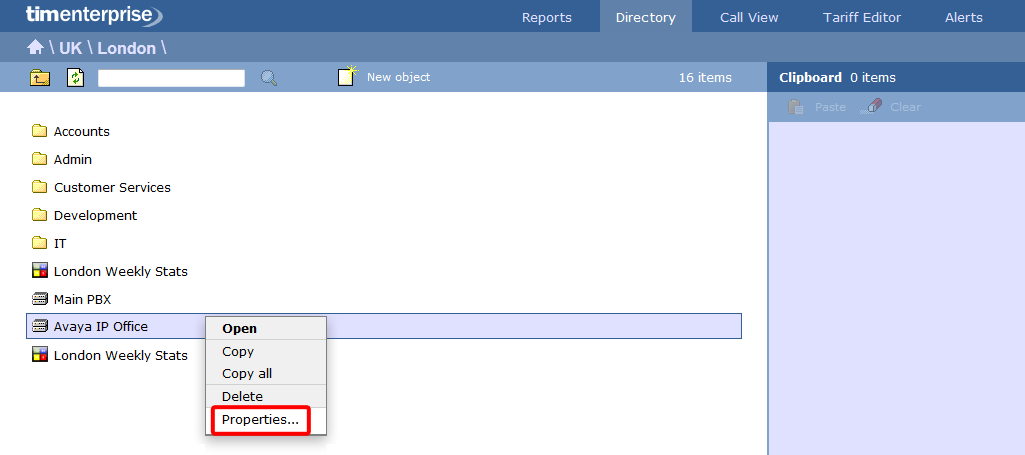
A new window will open, allowing you to configure the properties of your PBX object, as shown below:
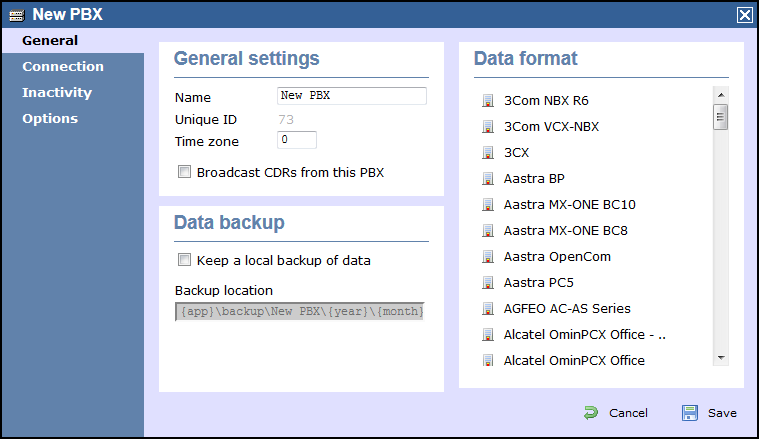
General
This tab allows you configure the general properties of your PBX object. The PBX properties presented in this window are described below:
| Field | Description | ||||||||||||
|---|---|---|---|---|---|---|---|---|---|---|---|---|---|
| Name | The name by which you want your PBX to be identified. Usually, the make or model name of your PBX is used. | ||||||||||||
| Unique ID | The unique ID of the site object. | ||||||||||||
| Time zome | |||||||||||||
| Broadcast CDRs from this PBX | |||||||||||||
| Keep a local backup of data | Tick this box to backup your call logging data and enter the location of the folder you want to store these files. The default path is {app}\backup\backup-{year}-{month}-{day}.{uiv} and can contain dynamic variables, as detailed below:
| ||||||||||||
| Data format | Each telephone system outputs its call logging data in a different format. Select your PBX model from the list provided to ensure your calls are logging correctly. |
Connection
To edit a PBX, simply left-click on it and select from the pop-up menu, as shown below:

General properties
In the tab, type in the name of your PBX, select the data format required and enable the local backup.
The setting will vary depending on the PBX being connected. The examples below show the general setting for a and Cisco UCM and Avaya IP Office.
Cisco UCM properties
Please select Cisco UCM 5+ from the PBX model list and enable the local backup.

Avaya IP Office properties
Please select Avaya IP Office 6+ from the PBX model list and enable the local backup.

Connection
Click on the tab and select the Connection method to be used. Please note that the connection method will vary from PBX to PBX. The default boxes in the Connection details section will change to suit the connection method selected and will only allow you to enter details relevant to that connection method.
Cisco UCM properties

Follow these steps to set the connection properties for your PBX:
- In the tab select Receive FTP transfers from PBX from the Connection method list.
- In the Username field enter in the username of your choice e.g. Cisco.
- In the Password field enter in the password of your choice e.g. C1sco.
- Finally, click on the button.
Avaya IP Office properties

Follow these steps to set the connection properties for your PBX:
- In the tab select Listen for connection from PBX from the Connection method list.
- In the Port field enter in 9000.
- Finally, click on the button.
Inactivity
TIM Enterprise can alert you when your phone system has become inactive, meaning it hasn't provided any call record data for a time, possibly indicating a fault.
Trigger
To set up an inactivity alert, tick the box inside the Trigger section, choose the amount of time that there must be inactivity from your phone system for it to be considered inactive, then specify an email address to send an inactivity warning alert to.
Inactivity from your telephone system can be caused by a network failure between your phone system and the machine running the TIM Enterprise software. In some cases, resetting the connection can force the phone system to reconnect. If you want TIM Enterprise to reset the connection when inactivity is detected, tick the box alongside that option.

Exclusions
Inactivity might not always be as a result of a fault. Your organisation's normal work patterns might mean that the phone system is naturally inactive between certain hours or on certain days (e.g. at weekends). In this case, it is prudent to exclude those periods when inactivity may naturally occur, so that an alarm isn't sent unnecessarily during those times. Tick the boxes alongside the days and hours that you expect your phone system to naturally be inactive.
Options
This option when enabled restricts users/groups within the site so if anyone takes out a user from the PBX level and places it outside in a group (which they shouldn't), it will create the extension again and place it back into the "Discovered Users" folder. This option by default will be off and will only be used by us if we think it's necessary for the client in question.
The example below shows the options for an Avaya IP Office.
