Stats points
What is a stats point?
A statistics collection point (stats point) object is a mathematical "counter" whose scope of data collection is determined by its placement in your directory hierarchy. As calls are made and received, the properties of each one are collated for future consumption by display boards. Stats points can be configured to only collect calls of a certain type or calls whose properties match certain criteria.

Adding a stats point
To add a stats point, select the tab and click on the button.
There is no limit to the number of stats points allowed in TIM Plus. |

A new window will open, where you can configure the properties of your stats point. Once you have entered all the parameters, click on the button to add the new stats point to the list.

Configuring a stats point
To configure or edit a stats collection point, select it from the Stats points list and click on the button at the top-right corner of the panel, as shown below:
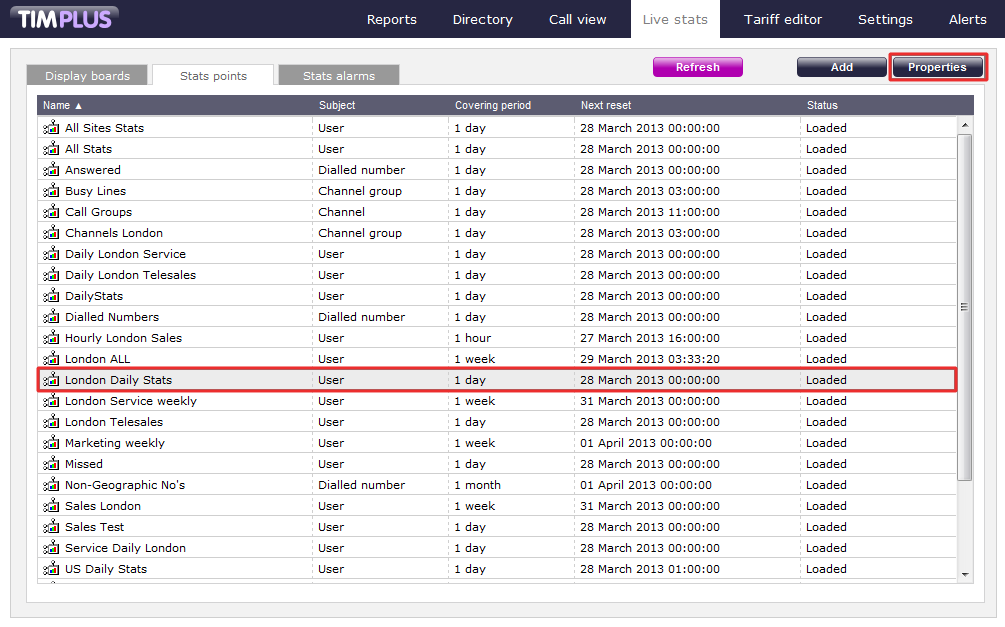
A new window will open, allowing you to configure the properties of your stats point object. Each tab in this window will be explained below:
General properties
The General tab allows to configure the general properties of your stats collection point, such as name, entity, subject or reset frequency:
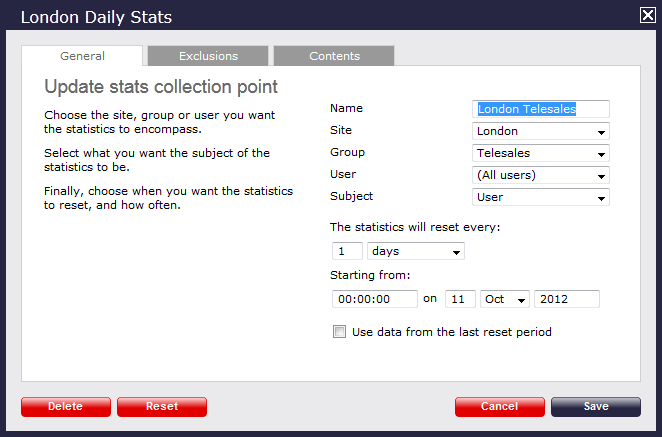
Name
Enter or edit the name of your stats collection point.
Site
If you want your stats point to include calls from one site only, select the site from the drop-down list.

Group
If you have selected a site and want your stats point to include only calls from one particular user group within that site, select the group from the drop-down list.

User
If you have selected a site and a user group and want your stats point to include only calls from one individual user within that user group, select the user from the drop-down list.

Subject
The stats points can be configured to group the collected calls by a particular subject, such as users, channels, dialled number, half-hour time slot etc. To choose a subject, select it the drop-down list.

Reset frequency
Choose when to reset your stats point, by entering the date and time in the Starting from section; to choose the frequency with which you want them to reset, select a predefined period from the drop-down list, as shown below:
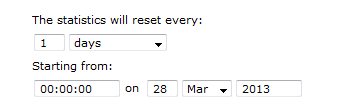
Last reset period data
This option allows you to keep a copy of the previous stats for comparison purposes, e.g. if you want to compare today's stats with yesterday's. Select the tick-box provided to enable this feature.

In the example below, the stats point is set for all users of the Accounts team in London site, and it resets every day.
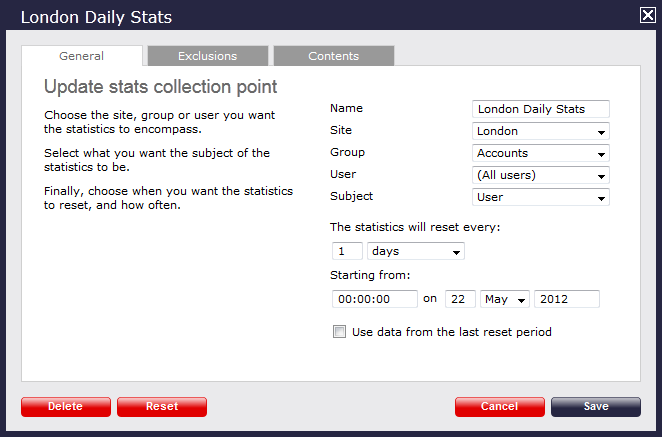
Because there is no limit on the number of stats points you are allowed to have in TIM Plus, you can add several stats points at any one place, refreshing at different times, e.g. daily, weekly and monthly. |
Exclusions
If you want to exclude certain call types from your statistics, click on the tab and tick the box against the type of calls you don't want to include in your stats point.
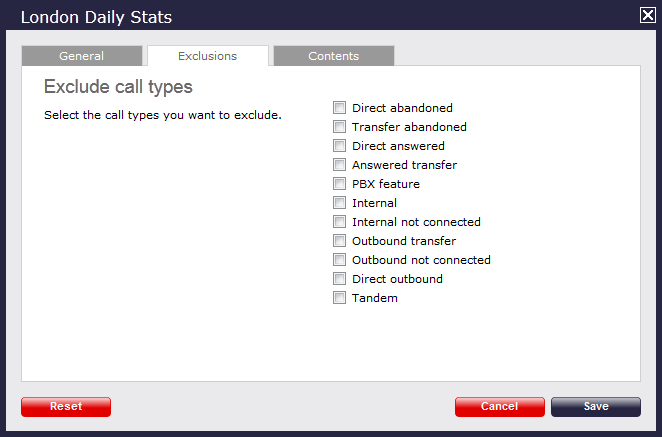
The example below shows an exclusion set for Transfer abandoned and Internal not connected calls.
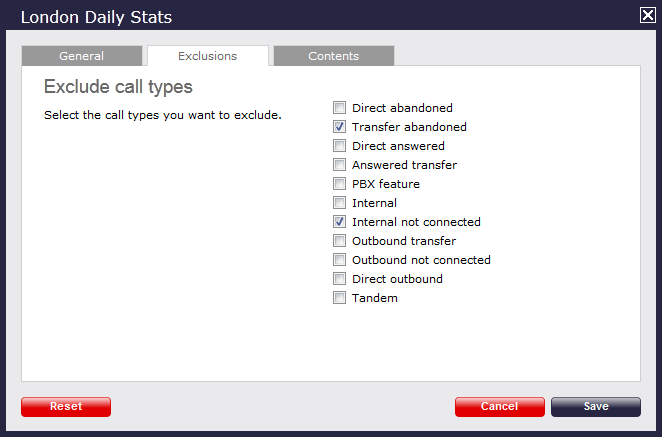
Contents
The Contents tab allows you to check whether call stats are being collected by TIM Plus, and it is generally used for troubleshooting purposes.

Click on the button to refresh the statistics on that page and verify that the stats point is collecting data. If you click on the button, you can clear the statistics and reload them for the period that they cover, e.g. last week.
Excluding a user from a stats point
- Search the Directory to locate the user you want to exclude from your stats.
- Select the user and click on the tab.
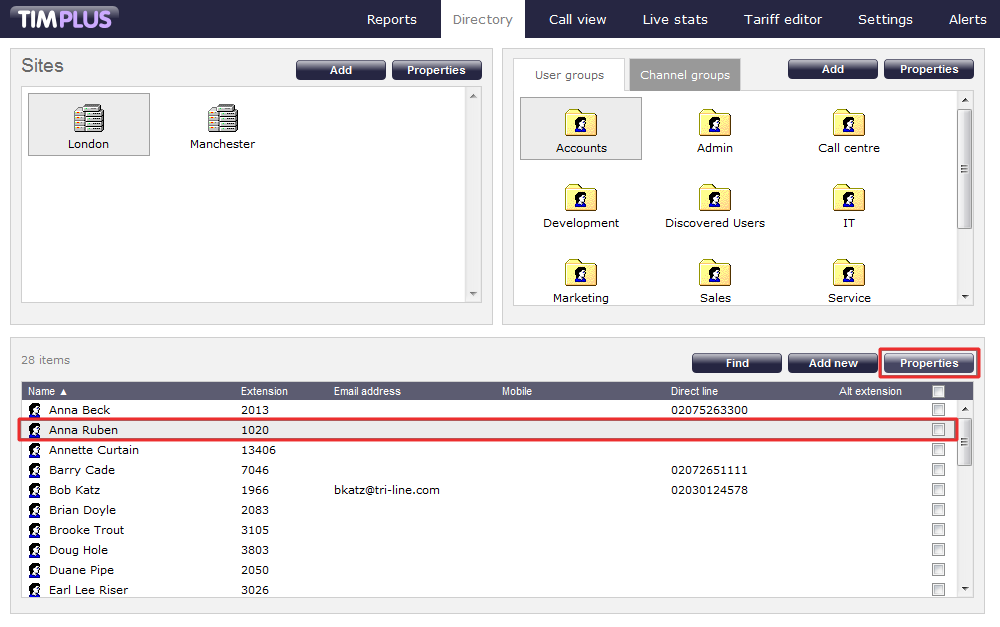
- A new window will appear. Click on the Telephony tab and tick the Exclude this user from call statistics box.

- Click on the button to apply the changes.
To perform the steps below you need administrative privileges to be able to access the Directory and the user properties. |
Deleting a stats point
To delete a stats point, select it from the Stats points list and click on the button at the top-right corner of the screen, as shown below:
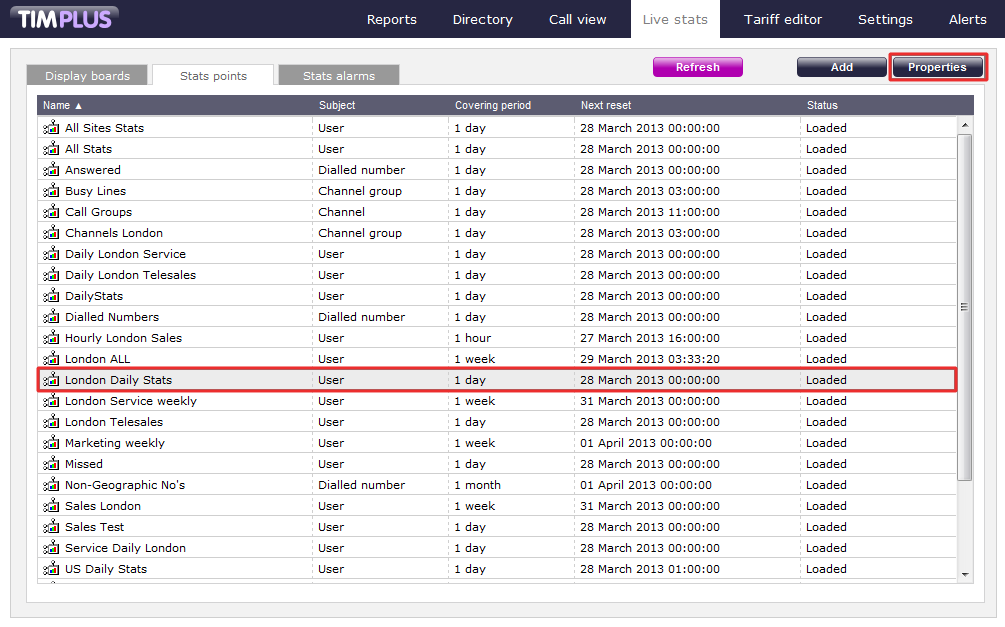
A new window will open. Click on the button at the bottom-left corner of the window to remove the selected stats point.
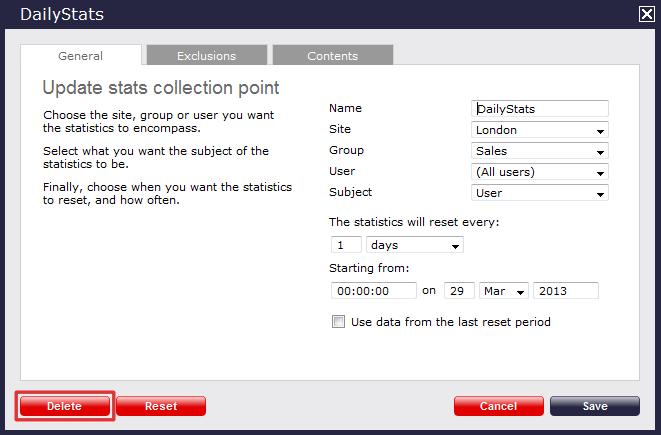
Stats point - overview video