Organisation Drill-Down
Introduction
The Organisation Drill-Down report is an interactive, click-able report, showing call summaries for inbound and outbound calls. The report is useful for comparing call statistics between different parts of your organisation and allows you to drill-down into each value to see the same call information for subsequent groups or users. Totals, maximums and averages are displayed at the foot of each column.
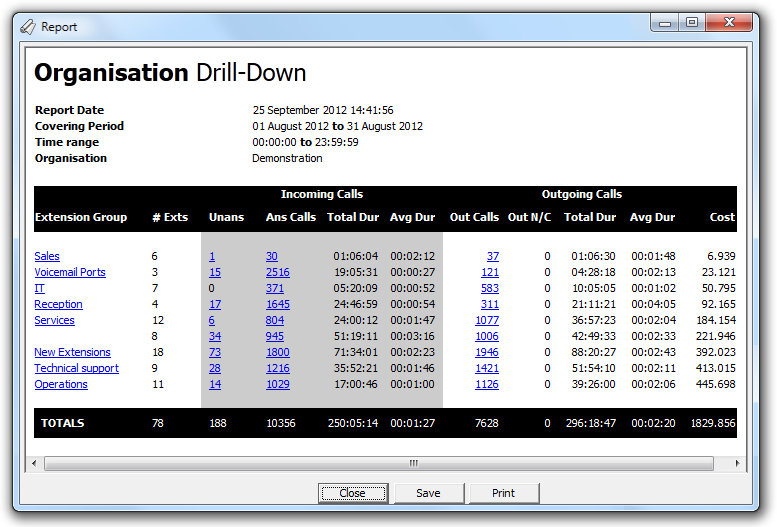
Running the report
On the Reports screen, select the Organisation Drill-Down report from the reports list and click on the button.
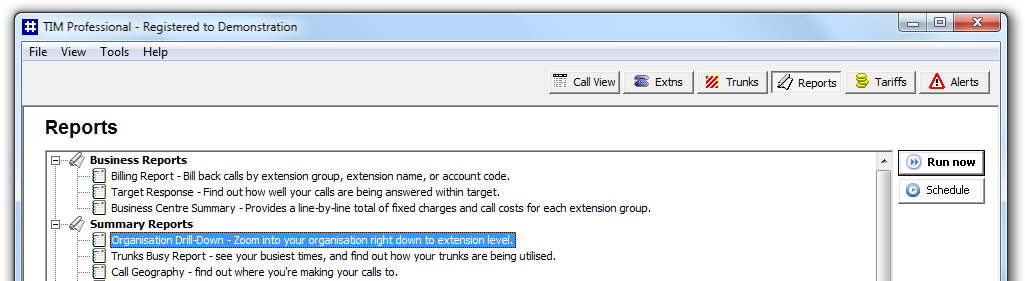
A new window will open, allowing you to configure the parameters of your report:
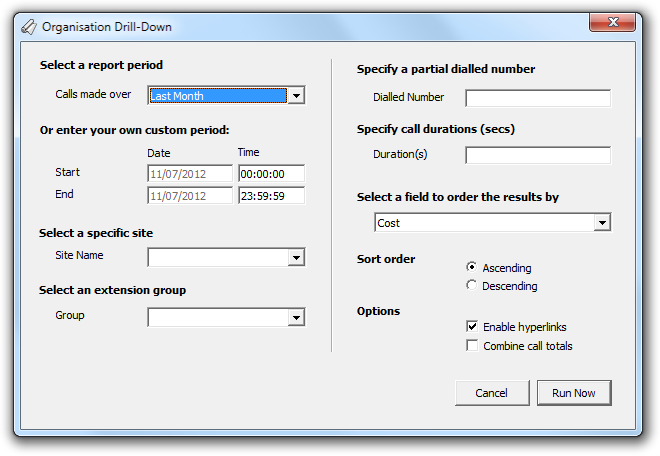
Select a report period
For each report, you must specify a time span that covers the calls you want the report to include.
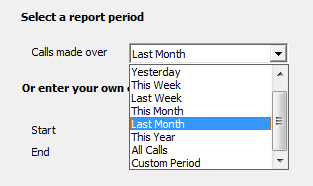
There are several preset reporting periods available for selection, based on the standard Gregorian calendar. The following table describes how the start and end times are defined for each preset period:
| Period | Description |
|---|---|
| Today | The start and end dates are set to the current date. The start time is set to 00:00:00 and the end time to 23:59:59. |
| Yesterday | The start and end dates are set to the current date minus one day. The start time is set to 00:00:00 and the end time to 23:59:59. |
| This week | The start date is set to the first day (normally Monday) of the current week. The end date is set to the current day. The start time is set to 00:00:00 and the end time to the current time. |
| Last week | The start date is set to the date of the last Monday, and the end date is set to the start date plus seven days. The start time is set to 00:00:00 and the end time to 23:59:59. |
| This month | The start date is set to the first day of the current month. The end date is set to the current day. The start time is set to 00:00:00 and the end time to the current time. |
| Last month | The start date for this period is set in three stages: The day is set to the first day of the month. The month is set to the previous month. The year is set to the current year, unless it is currently January, in which case, the previous year is used. The start and end times are set to 00:00:00 and 23:59:59 respectively. |
| This year | The start date is set to the first day of the first month of the current year, whilst the end date is set to today's date. The start and end times are set to 00:00:00 and 23:59:59 respectively. |
| All calls | The start and end dates and times are set to the dates and times of the first and last call in the entire call database, respectively. |
In addition to the presets described above, it is possible to specify a custom reporting period by choosing Custom period from the Period drop-down list and specifying your own Start date, Start time, End date and End time of the period you want to report on.
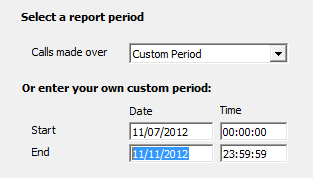
Select a site
If your system is set-up for multiple sites, you can select a particular site from the drop-down list. To report on all sites, select the blank line.
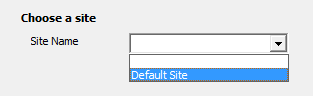
Select an extension group
To further limit your report's results, you can select a particular group to report on, or leave blank to report on all groups
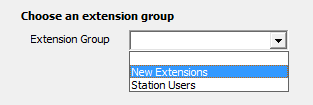
Specify a partial dialled number
You can report on calls to a particular area or number by entering a partial or full number in the field provided, e.g. if you would like to see how much each department spends on calls to mobile numbers, enter 07 or for international calls, enter 00.
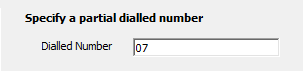
Specify call duration (secs)
If you want to exclude calls below a certain duration, enter the minimum duration in the field provided.
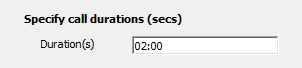
Select a field to order the results by
By default, the results are ordered by cost. To sort the report's results by a different column, select it from the drop-down list.
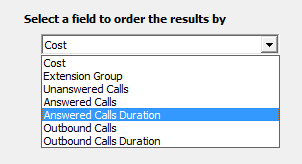
Sort order
Results, by default are ordered in ascending order. If you want to order the results in descending order, tick the appropriate option.
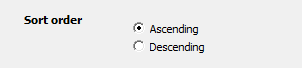
Options
Selecting the Enable hyperlinks option, allows you to drill-down into the report by clicking on the hyperlinks for each extension group, or individual extension. Hyperlinks are usually shown with a blue underline, which could be undesirable when printing reports. By deselecting the option you can have the system producing a static report that doesn't allow the user to drill down.
To show a summary of all calls, rather a breakdown of all unanswered, answered and outgoing calls, select the option to Combine call totals.
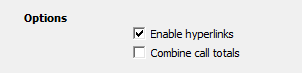
Creating the report
When you have selected a reporting period and have chosen any criteria of the report, click on the button, as shown below:
The report's results
Introduction
A simple, quick, easy-to-use, fully-clickable report which begins with a complete summary of all extension groups' activity (outgoing and incoming calls) and each group's total call costs. Click on the group you're interested in, and the report zooms in to show the same summary information for each individual extension in that group. Zoom in further by clicking on a particular extension, and the report will show you a detailed log of all activity on that extension. An added bonus of this report is its ability to identify calls on extensions that you mightn't have thought even existed! These are shown separately at the foot of the extension groups, and can sometimes create a few surprises!
Running the report
Click on the  function button, on the top right-hand side of the main application window to access the Reports screen.
function button, on the top right-hand side of the main application window to access the Reports screen.
From this screen, either double-click on the Organisation Drill-Down report in the reports list or select it and press the  button, as shown below:
button, as shown below:

The following Report Selection Criteria window will be displayed:

Select a report period

You need to select a time period for which you want the report to produce information for. You can select a pre-set period from the drop-down list, as shown above.
The default is set to Last Month (the period from the first day to the last day of the previous calendar month, and NOT the last 30 days).
Or enter your own custom period

If you want to specify a period not shown in the list, go back to the Select a report period field and select Custom Period from the drop-down list and then enter your Start and End dates and times manually into the boxes provided, as shown above.
Select a specific site

If your system is set-up to administer multiple sites, you have the option of selecting a particular site here. Select the blank line (or leave the box empty) to report on all of your sites.
Select an extension group

You can shortcut the extension group summary by explicitly choosing an extension group from this list. Leave the selection blank in order to produce a clickable summary of all extension groups, along with their summary information.
Specify a partial dialled number

You can report on calls to a particular area or number by entering a partial or full number in the field below. e.g. enter '07' if you would like to see how much each department is spending calling mobiles or '00' for International calls. Leave the selection blank if you are not interested in calls to specific locations.
Specify call duration (secs)

If you want to exclude calls below a certain duration, enter a minimum duration here e.g. '5' for five seconds. Leave the selection blank if you are not interested in a minimum call duration.
Select a field to order the results by

Results, by default are ordered by cost. If you want to order the results in any other order, select the field here e.g.
Sort order

Results, by default are ordered in ascending order. If you want to order the results in descending order, tick on Descending here.
Options

Selecting (ticking) the options above allows you to traverse the report by clicking on the hyperlinks for each extension group, or individual extension. Hyperlinks are usually shown with a blue underline, but these can be undesirable when printing reports. By deselecting this option (clearing the tick mark), you can have the system produce a static report that doesn't allow the user to drill down.
To show a summary of all calls, rather a breakdown of all unanswered, answered and outgoing calls, select the option to Combine call totals.
Creating the Report
When you have chosen a reporting period, and are happy with your selections, click on the button.
The results

In the top left-hand corner of the report is the report's title, followed by the selection criteria you selected when you ran the report. The body of the report consists of detailed summary information about each extension group (or individual extension if you already selected an extension group during the criteria selection process). A description of each column header is described here, in order from left to right:
| Column header | Description |
|---|---|
| Extension Group | This shows the name of each extension group which the system determined made calls. If an extension group is missing from this list, then the system did not find any calls made or received by any extension in that group. |
| #Exts | This shows the number of extensions in the group that made or received calls. |
| Unans | Shows how many unanswered (or abandoned) calls lost by all active extensions in the particular group. |
| Ans Calls | Shows the number of incoming calls that were successfully answered by extensions in the group. Transferred calls are included in this total. |
| Total Dur | Total duration of all incoming calls by all extensions in the group. |
| Avg Dur | Average duration of all incoming calls for the group. |
| Out Calls | Total number of outbound calls made by the extension group. |
| Out N/C | Total number of outgoing calls that were not connected (assuming the PBX attached provides this data). |
| Total Dur | The total aggregate duration of all outgoing calls by all active extensions in the group. |
| Avg Dur | Average duration of an outgoing call by extensions in the group. |
| Cost | Total aggregate cost of all outbound calls made by all active extensions in the extension group. |
| NOTE: In addition to the summary information, totals and averages of all extension groups are shown in footer for each column. |
Drilling down
Having seen the summary information for each extension group, you may wish to see the same information for each individual extension in a particular group. Assuming the Enable click-throughs option was selected in the report selection criteria screen, each extension group will be coloured blue and underlined, indicating a hyperlink.
Click on the extension group you're interested in, and a new report will be produced showing the same summary information, but this time for each individual extension in the selected group, as shown below:

Finally, by clicking on the hyperlink of a particular extension, a new report is produced showing, in chronological order, the actual calls that were made and received by that particular extension.

The output for this, the lowest level in the Organisation Drill Down report, is slightly different than the previous summary screens. Because this is an itemised list of all calls made and received, there is no summary information, and so there is a different structure, as defined below:
| Column header | Description |
|---|---|
| Date & Time | The date and time the call started. |
| Extension | The extension number (including the name in brackets). |
| Destination | The destination (place name) where the call terminated, or a brief description of the type of call if it was an incoming one. |
| CLI | The caller line identification of the incoming call will be shown here, if output. |
| Dialled Number | The number dialled, in the case of an outbound call. |
| Trunk | The number of the trunk carrying the call will be shown here. |
| Response | If output, the time taken to answer the call will be shown in the response field here. |
| Duration | The duration of the call in hours, minutes and seconds. |
| Cost | The cost, if any, incurred by the call. |
NOTE: Again, the column footer is slightly simpler; there are no averages, only totals. |