Call Geography
Introduction
The Call Geography report consists of two pie charts, showing call information grouped by volume and cost. An accompanying table is also shown, containing details of where - geographically - your calls are made, classified by their tariff band, such as local, national, mobile or international.
The proportion of calls to each geographical destination is shown in terms of volume, duration and cost, highlighting the calls that are costing you the most and taking up most of your time.
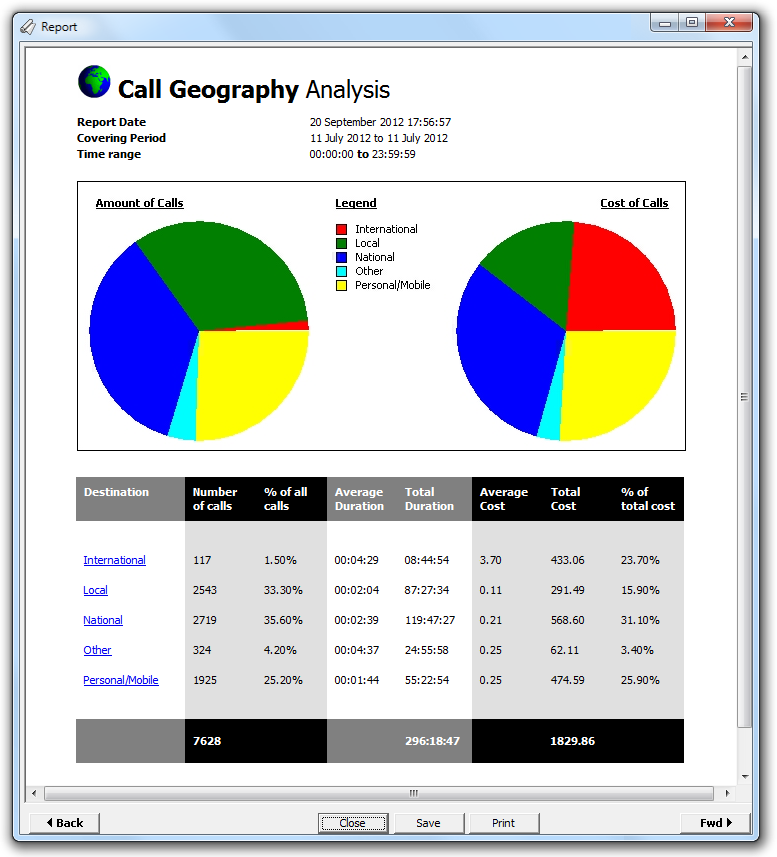
Running the report
Access the Reports screen, select the Call Geography report from the list and click on the button.
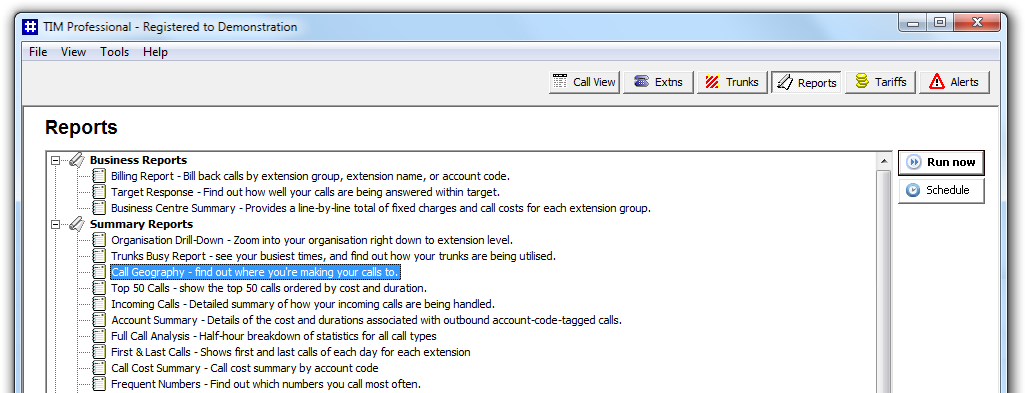
A new window will open, allowing you to configure the parameters of your report:

Select a report period
For each report, you must specify a time span that covers the calls you want the report to include.
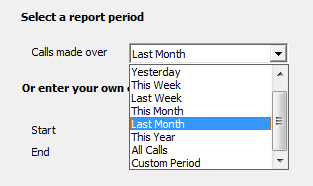
There are several preset reporting periods available for selection, based on the standard Gregorian calendar. The following table describes how the start and end times are defined for each preset period:
| Period | Description |
|---|---|
| Today | The start and end dates are set to the current date. The start time is set to 00:00:00 and the end time to 23:59:59. |
| Yesterday | The start and end dates are set to the current date minus one day. The start time is set to 00:00:00 and the end time to 23:59:59. |
| This week | The start date is set to the first day (normally Monday) of the current week. The end date is set to the current day. The start time is set to 00:00:00 and the end time to the current time. |
| Last week | The start date is set to the date of the last Monday, and the end date is set to the start date plus seven days. The start time is set to 00:00:00 and the end time to 23:59:59. |
| This month | The start date is set to the first day of the current month. The end date is set to the current day. The start time is set to 00:00:00 and the end time to the current time. |
| Last month | The start date for this period is set in three stages: The day is set to the first day of the month. The month is set to the previous month. The year is set to the current year, unless it is currently January, in which case, the previous year is used. The start and end times are set to 00:00:00 and 23:59:59 respectively. |
| This year | The start date is set to the first day of the first month of the current year, whilst the end date is set to today's date. The start and end times are set to 00:00:00 and 23:59:59 respectively. |
| All calls | The start and end dates and times are set to the dates and times of the first and last call in the entire call database, respectively. |
In addition to the presets described above, it is possible to specify a custom reporting period by choosing Custom period from the Period drop-down list and specifying your own Start date, Start time, End date and End time of the period you want to report on.
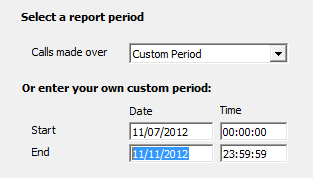
Choose a site
If your system is set up to log multiple sites, you can select a particular site from the drop-down list. To report on all sites, select the blank line.
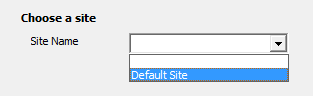
Choose a specific trunk group
To run the report on a specific trunk group, select it from the drop-down list. To report on all trunks, select the blank line.
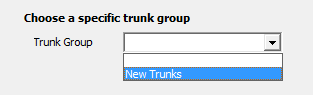
Select a particular trunk
To report on a particular trunk, enter the trunk number in the box provided.
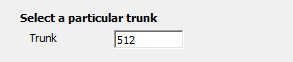
Choose an extension group
To monitor the call activity for a specific department, select an extension group from the drop-down list. To report on all extension groups, select the blank line.
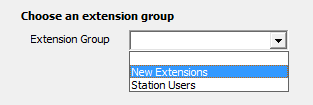
Choose a particular extension
You can choose to report on a single extension or a range of extensions, by entering the details in the box provided, as shown below:
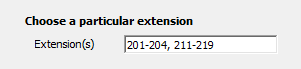
Choose calls made using a specific tariff
If you are using more than one tariff table to cost calls, enter the name of the tariff you want to report on in the box provided.

Choose calls with specific LCR code
To report on calls that are routed indirectly through a particular carrier, enter the carrier's prefix in the box provided, e.g. enter 1452 for Access Eurobell
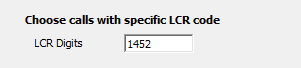
Creating the report
When you have selected a reporting period and have chosen the report's criteria, click on the button, as shown below:
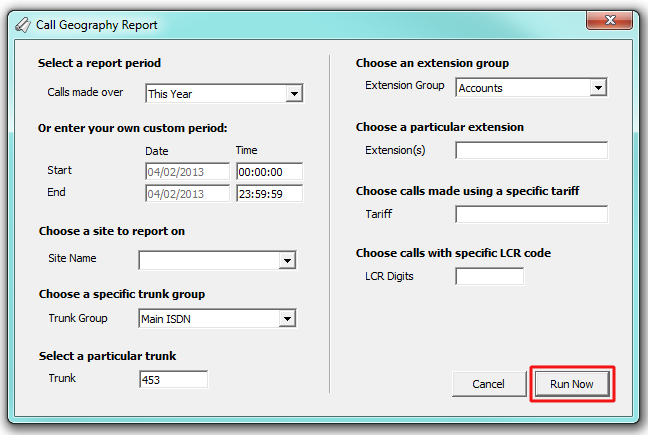
The report's results
An example of this report's output is shown below:
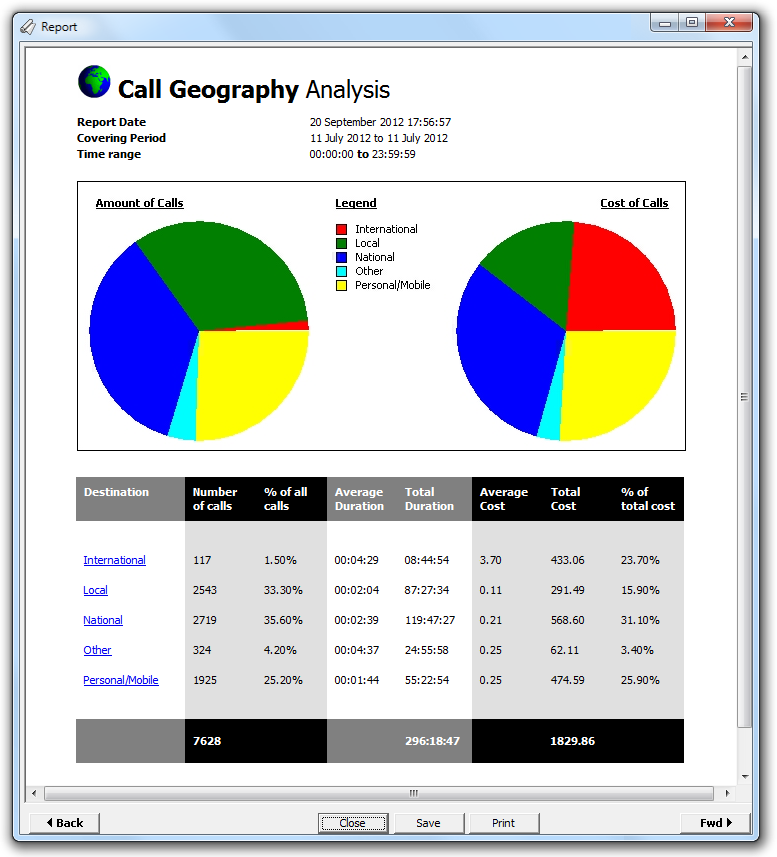
The results of the report will display two pie charts and a table.
| Report elements | Description |
|---|---|
| Chart | The left-hand pie chart shows the amount of calls to various destinations, whilst the right-hand chart shows the cost of calls to each destination. The legend in the centre allows you to quickly identify the destination type. |
| Table | This shows in detail the amount of calls made to those specific destination, expressed as a percentage of all calls, along with the average, total and percentage costs associated with each destination. |
Introduction
Includes graphical pie charts and a detailed table with complete information about where you make your calls to: local, national, international, mobile, etc. Each segment is shown as a percentage of the number of calls, and again to show how much of the cost is made up of those types of calls. This quickly enables you to see which calls are costing you the most, and taking up the most call time.
Running the report
Click on the  function button, on the top right-hand side of the main application window to access the Reports screen.
function button, on the top right-hand side of the main application window to access the Reports screen.
From this screen, either double-click on the Call Geography report in the
reports list or select the report and press the  button, as shown below:
button, as shown below:

The following Report Selection Criteria window appears:

Select a report period

You need to select a time period for which you want the report to produce information for. You can select a pre-set period from the drop-down list, as shown above.
The default is set to Last Month (the period from the first day to the last day of the previous calendar month, and NOT the last 30 days).
Or enter your own custom period

If you want to specify a period not shown in the list, go back to the Select a report period field and select Custom Period from the drop-down list and then enter your Start and End dates and times manually into the boxes provided, as shown above.
Choose a site to report on

If your system is set-up for multiple sites, you have the option of selecting a particular site here. Select the blank line (or leave the box empty) to report on all of your sites.
Choose a specific trunk group

You have the option of running the report on a specific group of trunks. To do this, select the group you're interested in from the drop-down list. To report on all trunks, ensure the box is empty or select the blank line from the list.
Select a particular trunk

You can choose to report on a particular trunk by entering the trunk number in the box. Ensure this box is cleared if you don't want to report on just a single trunk.
Choose an extension group

You can gauge a particular extension group's performance by selecting it here, otherwise leave the box blank to include information from across your entire organisation.
Choose a particular extension

You can choose to report on a single extension or a range of extensions by selecting as shown below, otherwise leave the box blank to include information from across your entire organisation.
Choose calls made using a specific tariff

You can run the Call Geography by a specific tariff. If you have two carriers such as 'BT' and 'Cable London', you might want to see where your organisation's calls are going and how much it contributes to your total telephony costs, separated into the two carriers.
Choose calls with specific LCR code

You can run the report for calls made using indirect access to a particular carrier. You may want to see what types of calls are being routed through that carrier, and in this case you would enter the prefix digits for the carrier in question, eg. 'Access Eurobell's prefix is '1452'.
Creating the Report
When you have chosen a reporting period, and are happy with your selections, click on the button.
The results

The final report consists of two pie charts, and a table.
| Report elements | Description |
|---|---|
| Chart | The left-hand pie chart shows the amount of calls to the various destinations, whilst the right-hand chart shows the cost of calls to each destination. The legend in the centre allows you to quickly ascertain how many or how costly call to each destination are. |
| Table | This shows in detail the amount of calls that were made to the specific destination, also expressed as a percentage of all calls, along with the average, total and percentage costs associated with each destination. |
The summary line at the foot of the table shows the total number of calls included in the report, the total duration of calls, average and total costs.