Daily Activity
Introduction
The Daily Activity report provides a summary showing the volume of all inbound, outbound and missed calls for each day. It is useful for organisations whose call traffic fluctuates throughout the year because, by identifying your busiest periods, it allows you to more effectively plan your staffing requirements.
Running the report
Access the Reports screen, select the Daily Activity from the list and click on the button.
A new window will open, allowing you to configure the parameters of your report:
Select a report period
For each report, you must specify a time span that covers the calls you want the report to include.
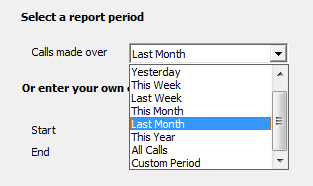
There are several preset reporting periods available for selection, based on the standard Gregorian calendar. The following table describes how the start and end times are defined for each preset period:
| Period | Description |
|---|---|
| Today | The start and end dates are set to the current date. The start time is set to 00:00:00 and the end time to 23:59:59. |
| Yesterday | The start and end dates are set to the current date minus one day. The start time is set to 00:00:00 and the end time to 23:59:59. |
| This week | The start date is set to the first day (normally Monday) of the current week. The end date is set to the current day. The start time is set to 00:00:00 and the end time to the current time. |
| Last week | The start date is set to the date of the last Monday, and the end date is set to the start date plus seven days. The start time is set to 00:00:00 and the end time to 23:59:59. |
| This month | The start date is set to the first day of the current month. The end date is set to the current day. The start time is set to 00:00:00 and the end time to the current time. |
| Last month | The start date for this period is set in three stages: The day is set to the first day of the month. The month is set to the previous month. The year is set to the current year, unless it is currently January, in which case, the previous year is used. The start and end times are set to 00:00:00 and 23:59:59 respectively. |
| This year | The start date is set to the first day of the first month of the current year, whilst the end date is set to today's date. The start and end times are set to 00:00:00 and 23:59:59 respectively. |
| All calls | The start and end dates and times are set to the dates and times of the first and last call in the entire call database, respectively. |
In addition to the presets described above, it is possible to specify a custom reporting period by choosing Custom period from the Period drop-down list and specifying your own Start date, Start time, End date and End time of the period you want to report on.
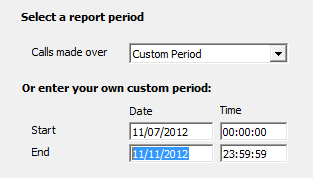
Choose a site
If your system is set up to log multiple sites, you can select a particular site from the drop-down list. To report on all sites, select the blank line.
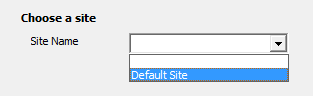
Choose an extension group
To monitor the call activity for a specific department, select an extension group from the drop-down list. To report on all extension groups, select the blank line.
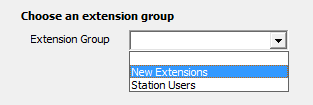
Choose a particular extension
You can choose to report on a single extension or a range of extensions, by entering the details in the box provided, as shown below:
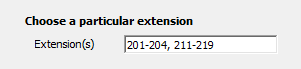
Introduction
This report allows you to see day-to-day listings of call volumes in and out of your organisation. This report is ideal for organisations whose call traffic fluctuates throughout the year, allowing them to easily spot peaks and troughs and plan their staffing requirements accordingly.
Running the report
Click on the  function button, on the top right-hand side of the main application window to access the Reports screen.
function button, on the top right-hand side of the main application window to access the Reports screen.
From this screen, either double-click on the Daily Activity report in the reports list or select the Daily Activity report and press the  button, as shown below:
button, as shown below:

The following Report Selection Criteria window appears:

Select a report period

You need to select a time period for which you want the report to produce information for. You can select a pre-set period from the drop-down list, as shown above.
The default is set to Last Month (the period from the first day to the last day of the previous calendar month, and NOT the last 30 days).
Or enter your own custom period

If you want to specify a period not shown in the list, go back to the Select a report period field and select Custom Period from the drop-down list and then enter your Start and End dates and times manually into the boxes provided, as shown above.
Choose a site

If your system is set-up for multiple sites, you have the option of selecting a particular site here. Select the blank line (or leave the box empty) to report on all of your sites.
Choose an extension group

You can gauge a particular extension group's performance by selecting it here, otherwise leave the box blank to include information from across your entire organisation.
Coose a particular extension

You can choose to report on a single extension or a range of extensions by selecting as shown below, otherwise leave the box blank to include information from across your entire organisation.
Weekend data

Calls made at weekends may distort your result, and you are therefore given the opportunity here to neglect to take them into account. Tick the box to exclude calls received at weekends - Saturdays and Sundays will then be excluded from the report's results.
Transferred calls

Similarly, you can opt to exclude calls that were answered as a result of a transfer from one party to another. This allows you to concentrate only on those extensions that take calls directly from outside your organisation, rather than those secondary extensions that receive the call after speaking with another party.
Creating the Report
When you have chosen a reporting period, and are happy with your selections, click on the button.

The results
The report includes the usual headings, including the report's title, any Friendly Name you assigned to it, the period of the report, and any options you selected in the report's selection criteria window.
The body of the report consists of a table showing a summary of the handling of your incoming and outgoing calls on each day during the period you selected. Each line (or day) shows the following information:
| Column header | Description |
|---|---|
| Day | The date and day of week. |
| Incoming Calls | |
| Column header | Description |
| Qty | The number of answered calls taken that day. |
| Total Duration | Shows the total duration of all incoming calls that day. |
| Ave Duration | Shows the average call duration for incoming calls on the day. |
| Ave Response | Shows the average length of time taken to answer a call on that day. |
| Lost | How many calls were lost that day. |
| Outgoing Calls | |
| Column header | Description |
| Qty | The number of answered calls taken that day. |
| Total Duration | Shows the total duration of all outgoing calls that day. |
| Ave Duration | Shows the average call duration for outgoing calls on the day. |
| Cost | Shows the cost of calls for the day. |