Extension Usage Detail
Introduction
The Extension Usage Detail report provides a comprehensive summary of internal and external call activity for both inbound and outbound calls, broken down by each extension group. It is also possible to drill down into each entity to obtain the same call information at a more detailed level.
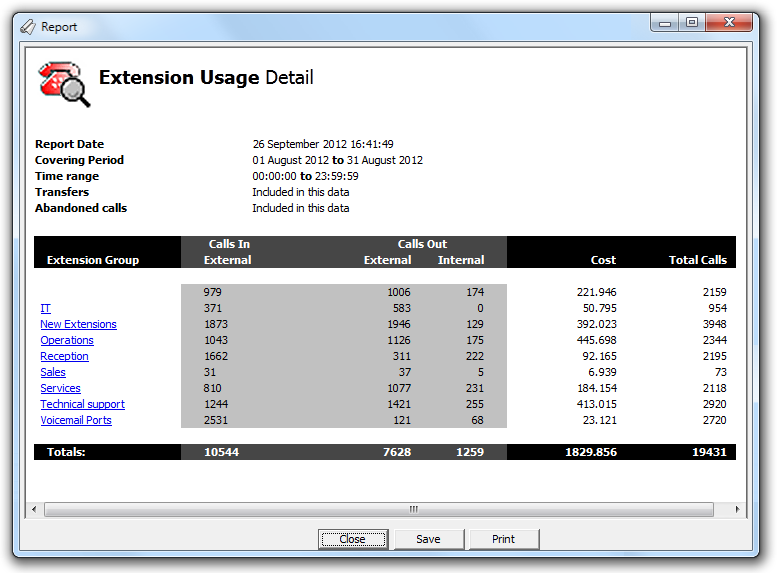
Running the report
Access the Reports screen, select the Extension Usage Detail report from the list and click on the button.

A new window will open, allowing you to configure the parameters of your report:
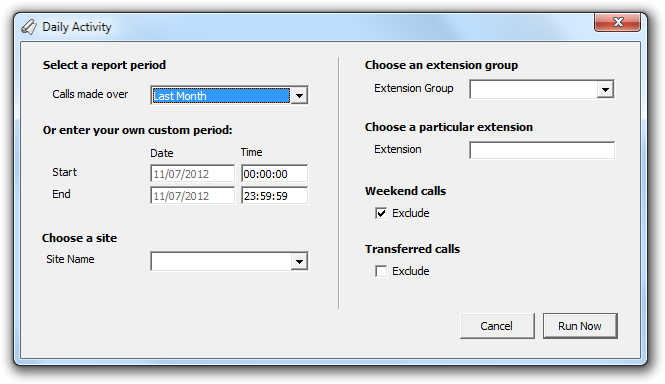
Select a report period
For each report, you must specify a time span that covers the calls you want the report to include.
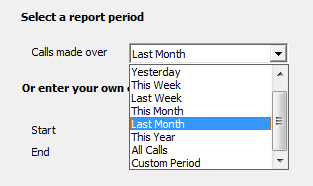
There are several preset reporting periods available for selection, based on the standard Gregorian calendar. The following table describes how the start and end times are defined for each preset period:
| Period | Description |
|---|---|
| Today | The start and end dates are set to the current date. The start time is set to 00:00:00 and the end time to 23:59:59. |
| Yesterday | The start and end dates are set to the current date minus one day. The start time is set to 00:00:00 and the end time to 23:59:59. |
| This week | The start date is set to the first day (normally Monday) of the current week. The end date is set to the current day. The start time is set to 00:00:00 and the end time to the current time. |
| Last week | The start date is set to the date of the last Monday, and the end date is set to the start date plus seven days. The start time is set to 00:00:00 and the end time to 23:59:59. |
| This month | The start date is set to the first day of the current month. The end date is set to the current day. The start time is set to 00:00:00 and the end time to the current time. |
| Last month | The start date for this period is set in three stages: The day is set to the first day of the month. The month is set to the previous month. The year is set to the current year, unless it is currently January, in which case, the previous year is used. The start and end times are set to 00:00:00 and 23:59:59 respectively. |
| This year | The start date is set to the first day of the first month of the current year, whilst the end date is set to today's date. The start and end times are set to 00:00:00 and 23:59:59 respectively. |
| All calls | The start and end dates and times are set to the dates and times of the first and last call in the entire call database, respectively. |
In addition to the presets described above, it is possible to specify a custom reporting period by choosing Custom period from the Period drop-down list and specifying your own Start date, Start time, End date and End time of the period you want to report on.
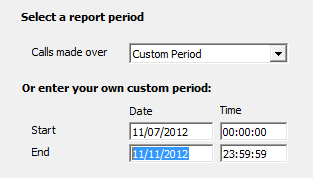
Choose a site
If your system is set up to log multiple sites, you can select a particular site from the drop-down list. To report on all sites, select the blank line.
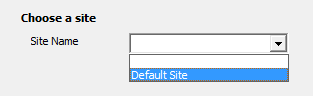
Choose an extension group
To monitor the call activity for a specific department, select an extension group from the drop-down list. To report on all extension groups, select the blank line.
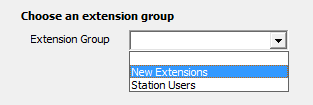
Transferred calls
Similarly, you can opt to exclude calls that were answered as a result of a transfer from one party to another. This allows you to concentrate only on those extensions that take calls directly from outside your organisation, rather than those secondary extensions that receive the call after speaking with another part

Abandoned calls
The default is to include all calls. If you would like to exclude abandoned calls from the report, tick the exclude box here.
Creating the report
When you have selected a reporting period and have chosen the report's criteria, click on the button, as shown below:
The report's results
The results of the report show comprehensive call summary information - organised by call type - for the report entity you selected.
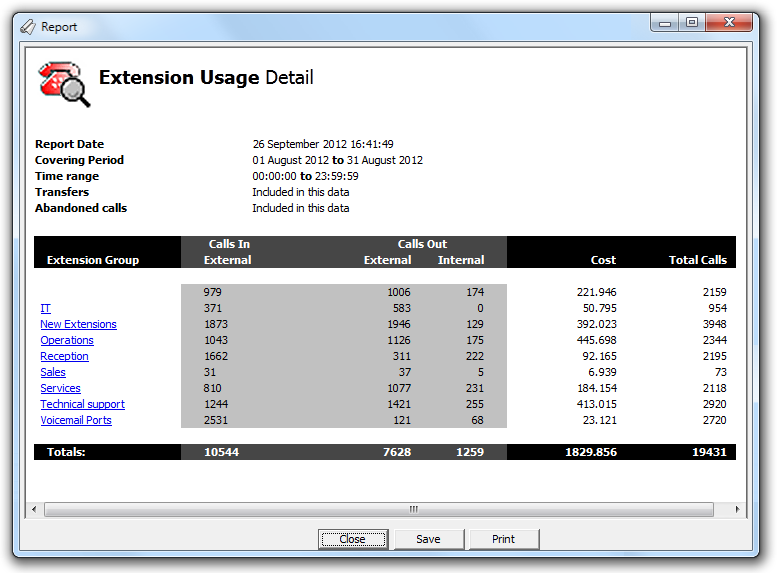
The body of the report consists of a table showing a summary of both incoming and outgoing calls, both internally and externally, broken down by each extension group. Each extension group/extension is highlighted as a hyperlink, allowing you to click on each one to find out the same summary information for each individual extension in any selected group. By further clicking on an individual extension, you have the opportunity to view a fully itemised list of all calls to and from that extension, over the period of the report that you selected. The summary pages for both extension groups and individual extension show the following information:
| Column header | Description |
|---|---|
| Calls In | The number of incoming calls to an extension (or extension group) split into internally and externally received calls. |
| Calls Out | The number of outbound calls made from an extension (or extension group) split into internal and external types. |
| Cost | Shows the cost of the calls made by an extension (or group). |
| Total Calls | The total number of incoming and outgoing calls, both internally and externally, that were assigned to the extension (or group) in question over the period of the report that you selected. |
Introduction
For PBX types that report on extension to extension calls, this report allows you to view the split between which incoming and outgoing calls were received or made both internally and externally. If a lot of extension to extension calls are made in your organisation, it can be used to quickly assess the amount of internal versus external call traffic.
Running the report
Click on the  function button, on the top right-hand side of the main application window to access the Reports screen.
function button, on the top right-hand side of the main application window to access the Reports screen.
From this screen, either double-click on the Extension Usage Detail report in the reports list or highlight the Extension Usage Detail report and press the  button, as shown below:
button, as shown below:

The following Report Selection Criteria window appears:

Select a report period

You need to select a time period for which you want the report to produce information for. You can select a pre-set period from the drop-down list, as shown above.
The default is set to Last Month (the period from the first day to the last day of the previous calendar month, and NOT the last 30 days).
Or enter your own custom period

If you want to specify a period not shown in the list, go back to the Select a report period field and select Custom Period from the drop-down list and then enter your Start and End dates and times manually into the boxes provided, as shown above.
Choose a site

If your system is set-up for multiple sites, you have the option of selecting a particular site here. Select the blank line (or leave the box empty) to report on all of your sites.
Choose an extension group

You may want to concentrate on a specific group of extensions; in this case, select the group of interest from the drop-down list, or leave blank so as not to specify a particular extension group.
Transferred calls

The default is to include all calls. If you would like to exclude transferred calls from the report, tick the exclude box here.
Abandoned calls

The default is to include all calls. If you would like to exclude abandoned calls from the report, tick the exclude box here.
Creating the Report
When you have chosen a reporting period, and are happy with your selections, click on the button.
The results

The report includes the usual headings, including the report's title, any Friendly Name you assigned to it, the period of the report, and any options you selected in the report's selection criteria window.
The body of the report consists of a table showing a summary of both incoming and outgoing calls, both internally and externally, broken down by each extension group. Each extension group/extension is highlighted as a hyperlink, allowing you to click on each one to find out the same summary information for each individual extension in any selected group. By further clicking on an individual extension, you have the opportunity to view a fully itemised list of all calls to and from that extension, over the period of the report that you selected. The summary pages for both extension groups and individual extension show the following information:
| Column header | Description |
|---|---|
| Calls In | The number of incoming calls to an extension (or extension group) split into internally and externally received calls. |
| Calls Out | The number of outbound calls made from an extension (or extension group) split into internal and external types. |
| Cost | Shows the cost of the calls made by an extension (or group). |
| Total Calls | The total number of incoming and outgoing calls, both internally and externally, that were assigned to the extension (or group) in question over the period of the report that you selected. |