Full Call Analysis
Introduction
The Full Call Analysis report breaks down your working day into half-hour segments, providing a clear graphical representation of your outbound, answered and abandoned calls. Call volumes are shown as maximums and averages which can help with staff planning.
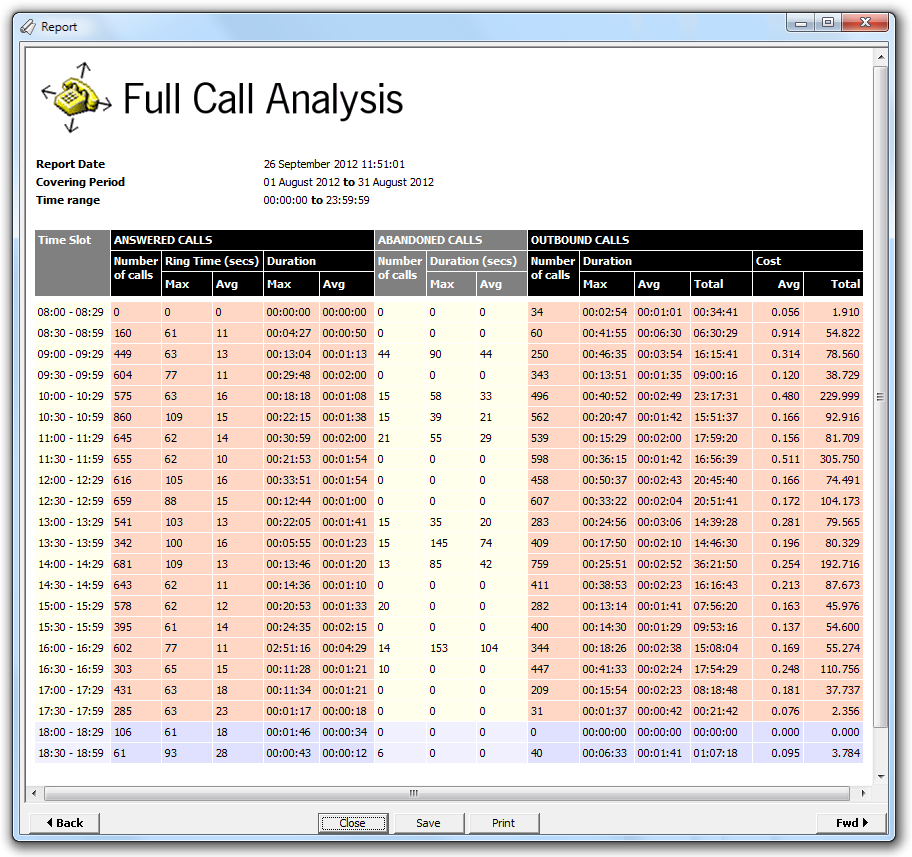
Running the report
Access the Reports screen, select the Full Call Analysis from the list and click on the button.
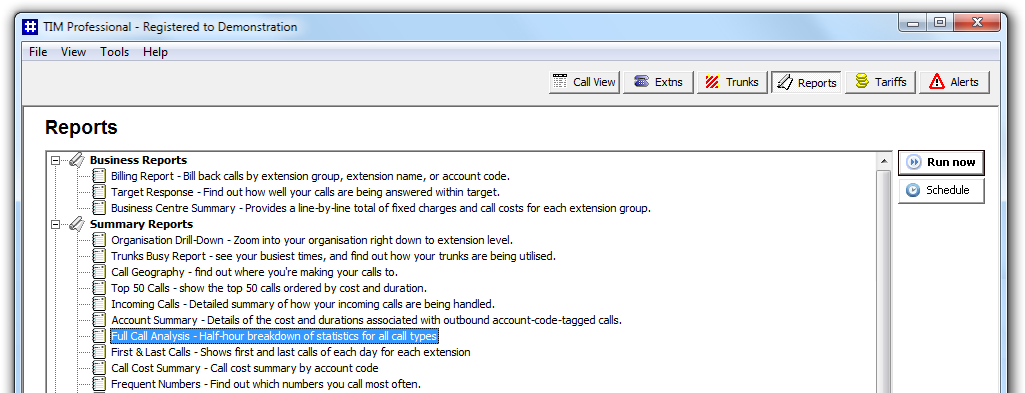
A new window will open, allowing you to configure the parameters of your report:
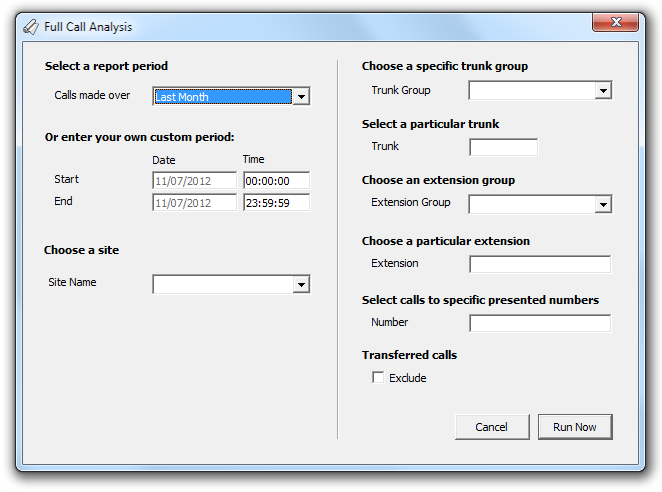
Enter the billing period
For each report, you must specify a time span that covers the calls you want the report to include.
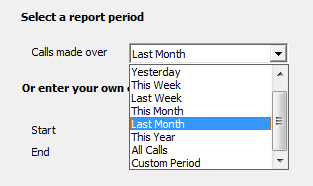
There are several preset reporting periods available for selection, based on the standard Gregorian calendar. The following table describes how the start and end times are defined for each preset period:
| Period | Description |
|---|---|
| Today | The start and end dates are set to the current date. The start time is set to 00:00:00 and the end time to 23:59:59. |
| Yesterday | The start and end dates are set to the current date minus one day. The start time is set to 00:00:00 and the end time to 23:59:59. |
| This week | The start date is set to the first day (normally Monday) of the current week. The end date is set to the current day. The start time is set to 00:00:00 and the end time to the current time. |
| Last week | The start date is set to the date of the last Monday, and the end date is set to the start date plus seven days. The start time is set to 00:00:00 and the end time to 23:59:59. |
| This month | The start date is set to the first day of the current month. The end date is set to the current day. The start time is set to 00:00:00 and the end time to the current time. |
| Last month | The start date for this period is set in three stages: The day is set to the first day of the month. The month is set to the previous month. The year is set to the current year, unless it is currently January, in which case, the previous year is used. The start and end times are set to 00:00:00 and 23:59:59 respectively. |
| This year | The start date is set to the first day of the first month of the current year, whilst the end date is set to today's date. The start and end times are set to 00:00:00 and 23:59:59 respectively. |
| All calls | The start and end dates and times are set to the dates and times of the first and last call in the entire call database, respectively. |
In addition to the presets described above, it is possible to specify a custom reporting period by choosing Custom period from the drop-down list and specifying your own Start and End dates, as shown below:
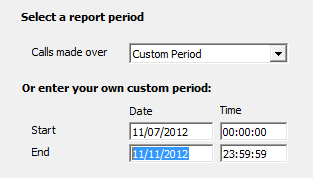
Choose a site
If your system is set up to log multiple sites, you can select a particular site from the drop-down list. To report on all sites, select the blank line.
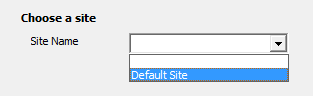
Choose a specific trunk group
To run the report on a specific trunk group, select it from the drop-down list. To report on all trunks, select the blank line.
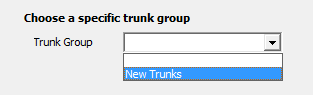
Select a particular trunk
To report on a particular trunk, enter the trunk number in the box provided.
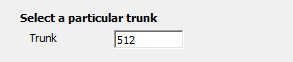
Choose an extension group
To monitor the call activity for a specific department, select an extension group from the drop-down list. To report on all extension groups, select the blank line.
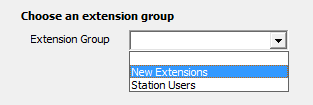
Choose a particular extension
You can choose to report on a single extension or a range of extensions, by entering the details in the box provided, as shown below:
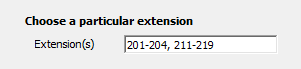
Select calls to specific presented numbers
If you want to report on calls from or to a specific number, enter a full or partial number in the field provided, as shown below:
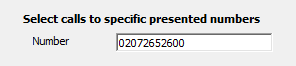
Transferred calls
You can choose to exclude calls that were answered as a result of a transfer from one party to another. To exclude transferred calls, tick the Exclude box, as shown below:

Creating the report
The report's results
Introduction
Breaks down your working day into half-hour segments and details important information about your incoming calls. See how many answered and abandoned calls you take, how long it takes you to answer them, or how long people are waiting before they give up and abandon the call. These figures are shown as maximum and averages so you can more effectively plan your staffing requirements throughout each working day.
Running the report
Click on the  function button, on the top right-hand side of the main application window to access the Reports screen.
function button, on the top right-hand side of the main application window to access the Reports screen.
From this screen, either double-click on the Full Call Analysis report in the reports list or highlight the Full Call Analysis report and press the  button, as shown below:
button, as shown below:

The following Report Selection Criteria window appears:

Select a report period

You need to select a time period for which you want the report to produce information for. You can select a pre-set period from the drop-down list, as shown above.
The default is set to Last Month (the period from the first day to the last day of the previous calendar month, and NOT the last 30 days).
Or enter your own custom period

If you want to specify a period not shown in the list, go back to the Select a report period field and select Custom Period from the drop-down list and then enter your Start and End dates and times manually into the boxes provided, as shown above.
Choose a site

If your system is set-up for multiple sites, you have the option of selecting a particular site here. Select the blank line (or leave the box empty) to report on all of your sites.
Choose a specific trunk group

You have the option of selecting a trunk group to concentrate on. Do this by selecting it from the drop-down list supplied.
Select a particular trunk

Choose to report on a particular trunk by typing its number in the box provided, or leave blank to report on all trunks.
Choose an extension group

You may want to concentrate on a specific group of extensions; in this case, select the group of interest from the drop-down list, or leave blank so as not to specify a particular extension group.
Choose a particular extension

To find out the top 50 calls made by one extension in particular, type that extension's number in the box provided.
Select calls to specific presented numbers

You can choose to report only on calls to specific a presented number or range of numbers by entering the number(s) as shown below:
Transferred calls

Similarly, you can opt to exclude calls that were answered as a result of a transfer from one party to another. This allows you to concentrate only on those extensions that take calls directly from outside your organisation, rather than those secondary extensions that receive the call after speaking with another party.
Creating the Report
When you have chosen a reporting period, and are happy with your selections, click on the button.
The results

The report includes the usual headings, including the report's title, any Friendly Name you assigned to it, the period of the report, and any options you selected in the report's selection criteria window.
The body of the report consists of a detailed table showing a breakdown of each half-hour timeslot in the day.
| Answered Calls | |
| Column header | Description |
|---|---|
| Time slot | Shows the time slot that the data refers to. |
| Number of calls | Shows the number of answered call in the half-hour period. |
| Ring time - Max | The maximum time a call rang for (in seconds) before being answered. |
| Ring time - Ave | The average time a call rang for (in seconds) before being answered. |
| Call duration - Max | The duration of the longest incoming, answered call (in hours, mins, secs). |
| Call duration - Ave | The average length of an incoming, answered call (in hours, mins, secs). |
| Abandoned Calls | |
| Column header | Description |
| Number of calls | Shows the number of unanswered calls. |
| Wait time - Max | The longest time a caller waited before abandoning the call (in seconds). |
| Wait time - Ave | How long the average caller waited before abandoning the call (in seconds). |
| Outbound Calls | |
| Column header | Description |
| Number of calls | Shows the number of answered call in the half-hour period. |
| Call duration - Max | The duration of the longest incoming, answered call (in hours, mins, secs). |
| Call duration - Ave | The average length of an incoming, outbound calls (in hours, mins, secs). |
| Call duration - Total | The total duration of time spent on outbound calls in this half hour period. |
| Average Cost | The average cost of an outbound call for this half-hour period. |
| Total Cost | The average cost of outbound calls for this half-hour period. |