Target Response
Introduction
The Target Response report enables you to assess how well calls to your company are answered, compared to user-defined targets. The report provides a visual representation as well as a line-by-line summary of the proportion of calls answered inside and outside your set targets.
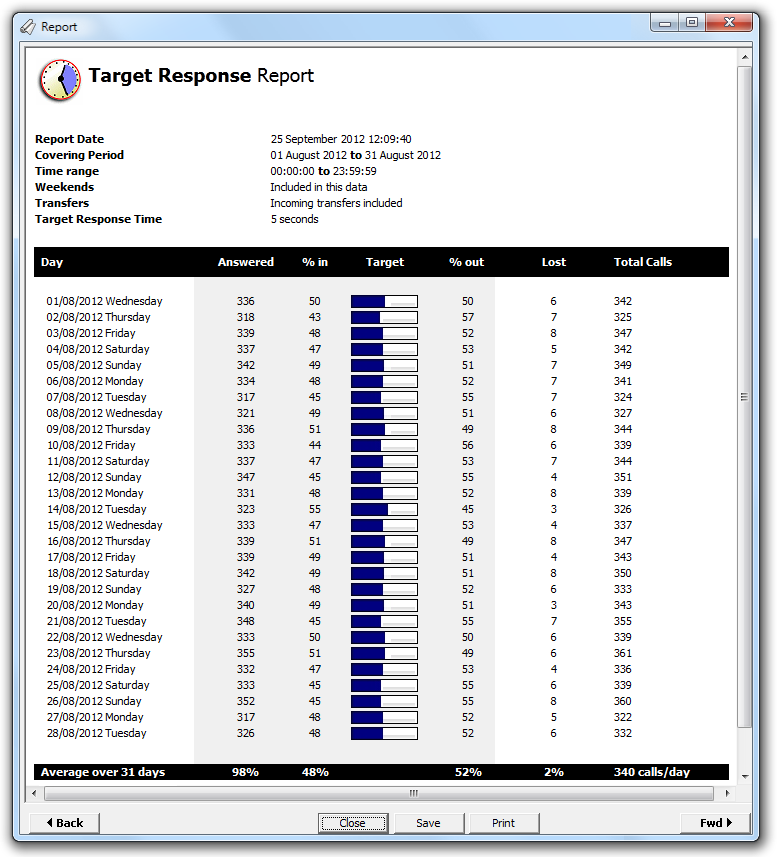
Running the report
Access the Reports screen, select the Target response from the list and click on the button.
A new window will open, allowing you to configure the parameters of your report:
Select a report period
For each report, you must specify a time span that covers the calls you want the report to include.
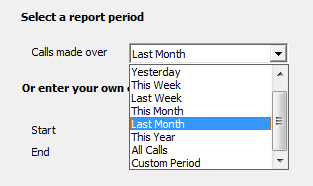
There are several preset reporting periods available for selection, based on the standard Gregorian calendar. The following table describes how the start and end times are defined for each preset period:
| Period | Description |
|---|---|
| Today | The start and end dates are set to the current date. The start time is set to 00:00:00 and the end time to 23:59:59. |
| Yesterday | The start and end dates are set to the current date minus one day. The start time is set to 00:00:00 and the end time to 23:59:59. |
| This week | The start date is set to the first day (normally Monday) of the current week. The end date is set to the current day. The start time is set to 00:00:00 and the end time to the current time. |
| Last week | The start date is set to the date of the last Monday, and the end date is set to the start date plus seven days. The start time is set to 00:00:00 and the end time to 23:59:59. |
| This month | The start date is set to the first day of the current month. The end date is set to the current day. The start time is set to 00:00:00 and the end time to the current time. |
| Last month | The start date for this period is set in three stages: The day is set to the first day of the month. The month is set to the previous month. The year is set to the current year, unless it is currently January, in which case, the previous year is used. The start and end times are set to 00:00:00 and 23:59:59 respectively. |
| This year | The start date is set to the first day of the first month of the current year, whilst the end date is set to today's date. The start and end times are set to 00:00:00 and 23:59:59 respectively. |
| All calls | The start and end dates and times are set to the dates and times of the first and last call in the entire call database, respectively. |
In addition to the presets described above, it is possible to specify a custom reporting period by choosing Custom period from the drop-down list and specifying your own Start and End dates, as shown below:
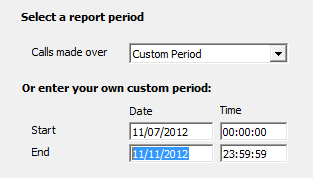
Choose a site
If your system is set up to log multiple sites, you can select a particular site from the drop-down list. To report on all sites, select the blank line.
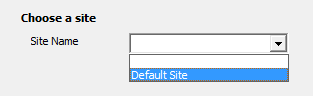
Choose a specific trunk group
To run the report on a specific trunk group, select it from the drop-down list. To report on all trunks, select the blank line.
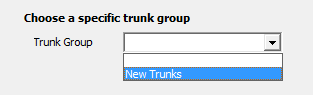
Select a particular trunk
To report on a particular trunk, enter the trunk number in the box provided.
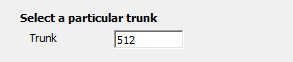
Choose a particular extension
You can choose to report on a single extension or a range of extensions, by entering the details in the box provided, as shown below:
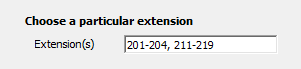
Select calls to specific presented numbers
If you want to report only on calls to a specific number or range of numbers, enter the number(s) in the field provided, as shown below:
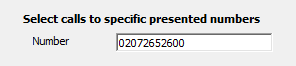
Transferred calls
If you want to report only on direct calls and exclude those transferred from another party, tick the Exclude box, as shown below:

Creating the report
The report's results
Introduction
This report allows you to quickly assess how well a group of extensions (or your whole organisation) is answered incoming calls within a pre-determined target. It provides a line by line summary of each day (including or excluding weekends) along with a visual indicator showing what percentage of incoming calls were answered within your desired target. The default target answer time is 10 seconds, and this can be changed to suit your requirements.
Running the report
Click on the  function button, on the top right-hand side of the main application window to access the Reports screen.
function button, on the top right-hand side of the main application window to access the Reports screen.
From this screen, either double-click on the Target Response report in the reports list or select the Target Response report and press the  button, as shown below:
button, as shown below:

The following Report Selection Criteria window appears:

Select a report period

You need to select a time period for which you want the report to produce information for. You can select a pre-set period from the drop-down list, as shown above.
The default is set to Last Month (the period from the first day to the last day of the previous calendar month, and NOT the last 30 days).
Or enter your own custom period

If you want to specify a period not shown in the list, go back to the Select a report period field and select Custom Period from the drop-down list and then enter your Start and End dates and times manually into the boxes provided, as shown above.
Choose a site

If your system is set-up for multiple sites, you have the option of selecting a particular site here. Select the blank line (or leave the box empty) to report on all of your sites.
Choose an extension group

You can gauge a particular extension group's performance by selecting it here, otherwise leave the box blank to include information from across your entire organisation.
Specify an extension (or range)

You can choose to report on a single extension or a range of extensions by selecting as shown below, otherwise leave the box blank to include information from across your entire organisation.
Select calls to specific presented numbers

You can choose to report only on calls to specific a presented number or range of numbers by entering the number(s), as shown above.
This would allow you to monitor the response time on calls to specific groups, or see how successfully you answered calls to specific campaigns.
Enter target threshold

When calculating how well your calls are answered, the report takes into account your desired response time target. This is the time over which calls will be considered 'out of target'. For example, if you expect your operators to answer calls within 10 seconds, enter 10 in the box. The report will then show how operators are meeting this target.
Weekend calls

Calls made at weekends may distort your result, and you are therefore given the opportunity here to neglect to take them into account. Tick the box to exclude calls received at weekends - Saturdays and Sundays will then be excluded from the report's results.
Transferred calls

Similarly, you can opt to exclude calls that were answered as a result of a transfer from one party to another. This allows you to concentrate only on those extensions that take calls directly from outside your organisation, rather than those secondary extensions that receive the call after speaking with another party.
Creating the Report
When you have selected your desired billing options, chosen a billing period, and are happy with your selections, simply click on the button.
The results

The report includes the usual headings, including the report's title, any Friendly Name you assigned to it, the period of the report, and any options you selected in the report's selection criteria window.
The body of the report consists of a table showing a summary of the handling of your incoming calls on each day during the period you selected. Each line (or day) shows the following information:
| Column header | Description |
|---|---|
| Day | The date and day of week. |
| Answered | The number of answered calls taken that day. |
| % in | This shows the % of calls that were answered within target. |
| Target | Displays the actual percentages and a graphical summary showing what proportion of your answered calls were picked up within the target you set. |
| % out | This show the % of calls outside the target provided. |
| Lost | How many calls were lost that day. |
| Total Calls | The total number of incoming calls taken that day (answered and lost), plus any other incoming-type calls you may have set up on your system. |