These instructions help you configure your Avaya INDeX phone system to work with TIM Enterprise. Contact your system maintainer if you are not familiar with the configuration of your PBX.
Connection Type
Support Files
Required Tasks
Configuring your SMDR output
To configure the SMDR output from your Avaya INDeX, follow the steps below:
- Log in to your Avaya INDeX through a terminal.
- Select option 1 for Reports.
- Select option 2 for Set up SMDR.
- Configure the SMDR options as shown below:
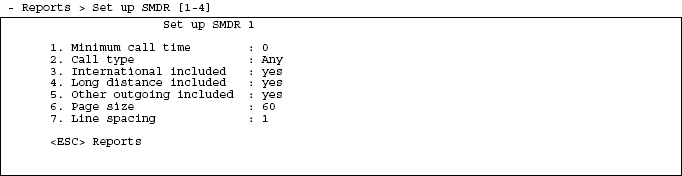
- Press the key to return to the Reports menu.
- Select option 5 for Start Logs/DECT.
- Use the arrows keys to select the port you intend to use for the SMDR output.
- Enable the SMDR and Event or SMDR option, depending on the version of your PBX.
Installing NetPBX
The Avaya INDeX phone system sends SMDR information via a serial connection. To collect the data from the serial port and send it to TIM Enterprise, you first need to install the NetPBX software. For setup instructions, click on the link below:
Configuring TIM Enterprise
Once NetPBX is configured and collecting data, log in to TIM Enterprise and perform the following steps:
- Click on the tab.
- Choose the PBX object you want to configure and click Properties.
- A new window will open. In the tab, select Avaya INDeX v7 from the Data format list and tick the Keep a local backup of data box, as shown below:
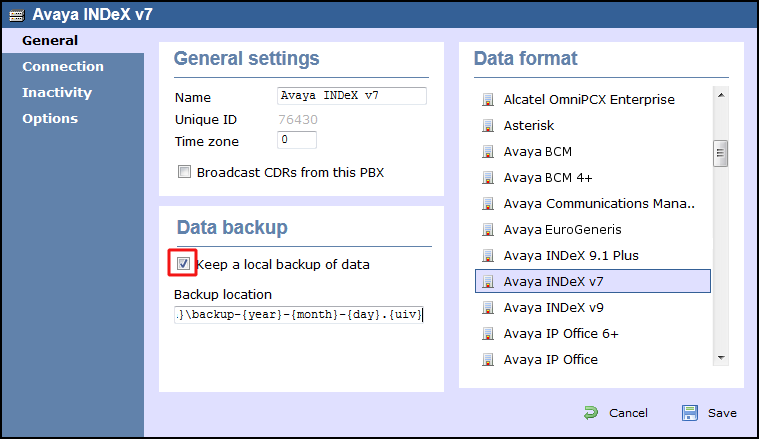
- In the tab, select No connection required from the Connection method list.
- Click on the button to apply the settings.
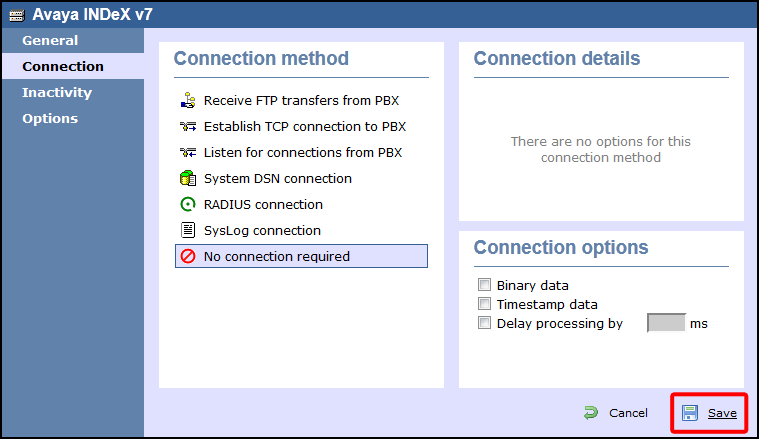
Labels: