By default, the Most recent calls panel displays the latest calls to have been processed by TIM Enterprise, with the most recent towards the top of the list. To sort the results by a different column, click on the relevant column header.
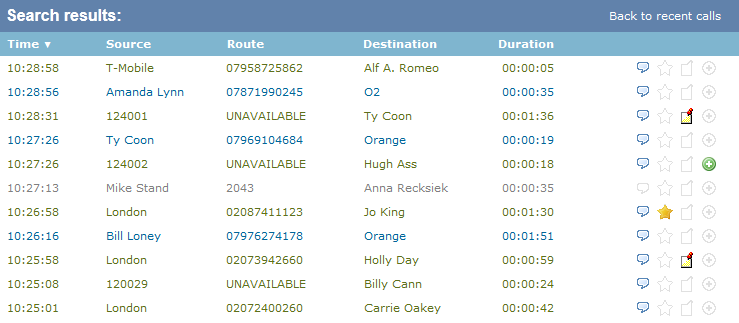
Each call type is colour-coded using a system-wide colour scheme, as follows:
- Green: Incoming calls
- Light green: Answered transferred calls
- Blue: Outgoing calls
- Light blue: Outgoing non-connected calls
- Grey: Internal calls
- Mauve: Internal non-connected calls
- Red: Abandoned DDI (Direct Dialled In) calls
- Pink: Tandem calls
The calls you see in the Most recent calls panel pertain only to the area to which the logged-in user has been granted access; administrators see calls from all sites. |
Columns headers
The column headers shown in the most recent calls list are specific to each web user and can be customised by clicking on the button, which will display the following selection panel:
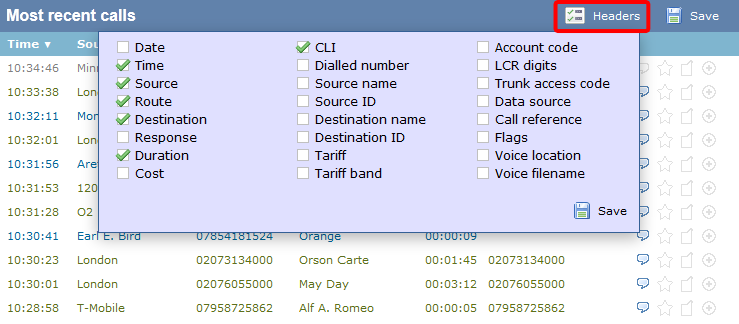
Include a column header in the list by ticking the box alongside each one. Click on the button to apply any changes.
Each column header is described below:
| Field name | Description | |
|---|---|---|
| Date | The date the call started | |
| Time | The time the call started | |
| Source | The place from where the call originated | |
Route | The information displayed in this field is determined by the type of call:
| |
Destination | The information displayed in this field is determined by the type of call:
| |
| Response | The time it took for the call to be answered (in seconds) | |
| Duration | The duration of the call (in hours, minutes and seconds) | |
| Cost | The cost of the call | |
| CLI | The telephone number of the remote caller for inbound calls | |
| Dialled number | The number that was dialled in order to reach a particular destination | |
| Source name | The name of the person who made the call | |
| Source ID | The ID of the person who made the call | |
| Destination name | The name of the destination called, e.g. Manchester, Tri-Line, London | |
| Destination ID | The ID of the destination called | |
| Tariff | The name of the tariff table that was used to cost the call, e.g. BT | |
| Tariff band | The specific tariff band that was used to cost the call, e.g. International, National, Mobile etc. | |
| Account code | The account code associated with the call | |
| LCR Digits | The Least Cost Routing (LCR) digits used to route the call | |
| Trunk access code | The trunk access code used to access a group of channels | |
| Data source | The location where the call originated | |
| Call reference | Any call reference number associated with the call | |
| Flags | Any flags associated with a call, as described below:
| |
| Voice location | The unique ID of the call recording device that captured audio for the call | |
| Voice filename | The unique call reference identifying any voice recording associated with the call | |
Reordering column headers
Each column header can be reordered by clicking and dragging it to the new location, as shown below:
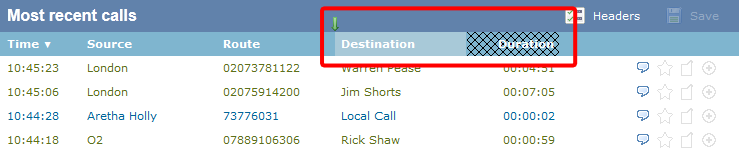
Columns can be sorted by clicking the relevant column header, with each click toggling between ascending and descending order.
Any layout changes you make to the Most recent calls panel are saved only for the current web user and do not affect other web users. |
 The call has no associated voice recording
The call has no associated voice recording The call has an associated voice recording; click on the icon to listen to the call
The call has an associated voice recording; click on the icon to listen to the call The call has not been scored; click on the icon to score the call
The call has not been scored; click on the icon to score the call The call has been scored; click on the icon to review scoring information for the call
The call has been scored; click on the icon to review scoring information for the call The call has not been annotated; click on the icon to add a note to the call
The call has not been annotated; click on the icon to add a note to the call The call has one or more associated notes; click on the icon to review the note(s)
The call has one or more associated notes; click on the icon to review the note(s) The call has no related transfer legs
The call has no related transfer legs The call has related transfer legs; click on the icon to view all transfers associated with the call
The call has related transfer legs; click on the icon to view all transfers associated with the call