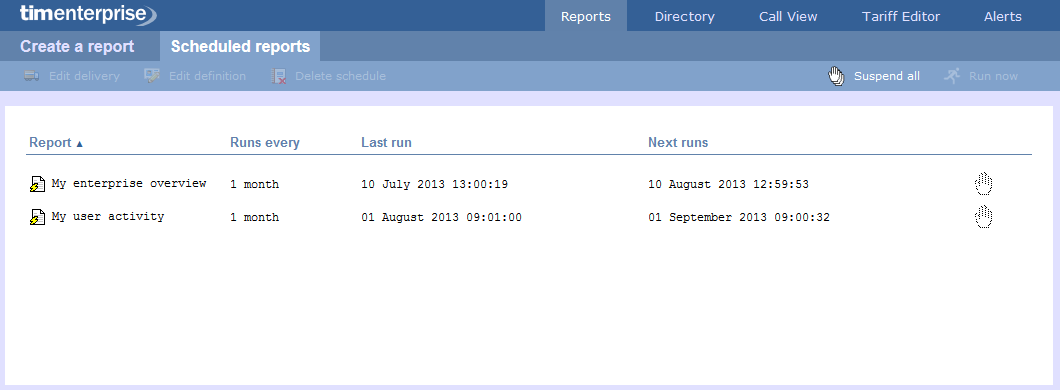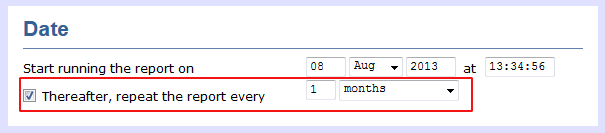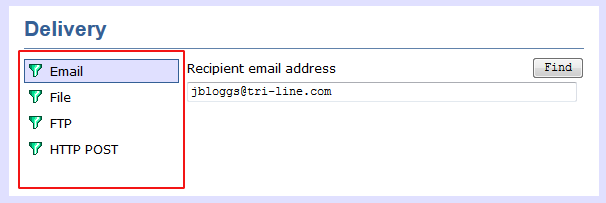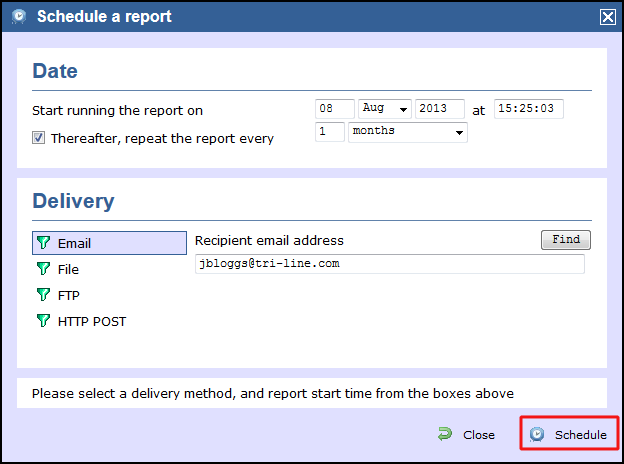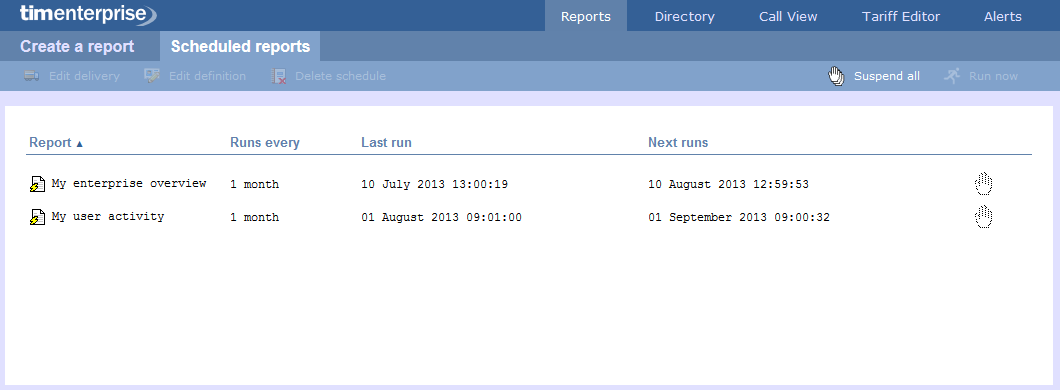| The properties of a scheduled reports are web user specific, and can be seen or edited only by the web user that initially added the report in the system. |
When do you want the first report to run?
Enter the future date and time that you want the report to run at, as shown below:

How often do you want the report to recur?
If you want the report to recur, tick the Thereafter, repeat the report box and select the frequency for re-runs from the drop-down list, as shown below:
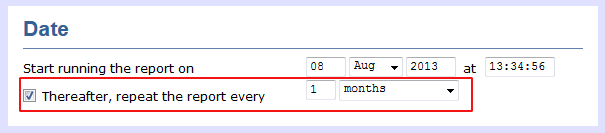
How do you want the report delivered?
Select the method by which you want your report to be delivered and enter the destination parameters, as explained in the table below:
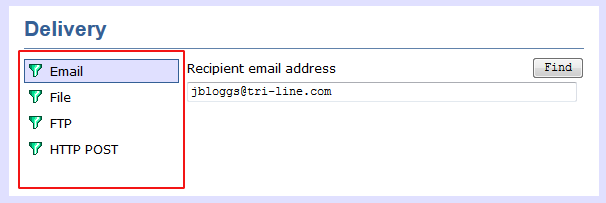
| Delivery method | Description |
|---|
E-mail
| - Enter the e-mail address that you want the report to be delivered to
- If you want the report to be e-mailed to more than one person, separate each address using the; symbol.
|
File | - Type the full filename, including folder, of the location that you want the report to be saved as, e.g. C:\My Reports\My Call Analysis.html
- The filename can include the following variables:
| Variable | Description |
|---|
| {year} | The current year | | {month} | The current month | | {week} | The current week number | | {day} | The current day of the month | | {hhmmss} | The time that the report ran, in a compact hours, minutes and seconds format | | {name} | The name given to the report | | {uiv} | A unique numeric report identifier |
- To save the report to a network share, specify the filename using a UNC path. You must ensure that the user account running the TIM Enterprise service has access privileges to write to the file you have specified.
|
FTP | | Field | Description |
|---|
Host IP : port
| Enter the IP address or host name of the FTP server. | Remote folder
| Enter the name of the folder where you want the report to be saved. | | Username | Enter the username required to connect to the FTP server. | | Password | Enter the password required to connect to the FTP server. |
|
HTTP POST | | Field | |
|---|
| Host IP : port | Enter the IP address and port number of the Web server. | | Remote script | Enter the name of the script used to post the file to the Web server. | | Username | Enter the username required to connect to the Web server, if applicable. | | Password | Enter the password required to connect to the FTP server, if applicable. |
|
When you have configured the scheduling parameters, click on the Schedule button to save the report's definition.
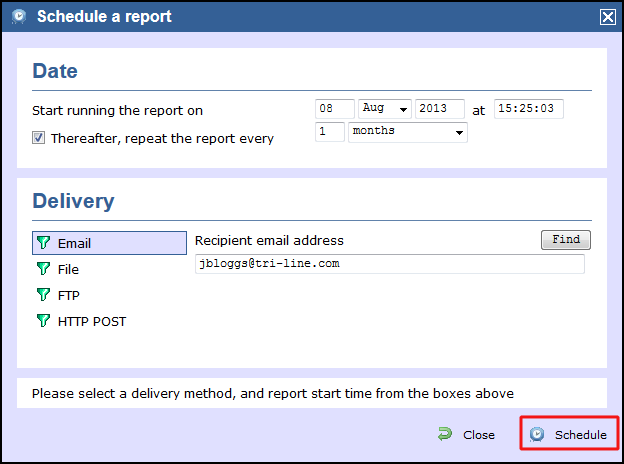
The newly-scheduled reports will be added to the Scheduled reports list, as shown below: