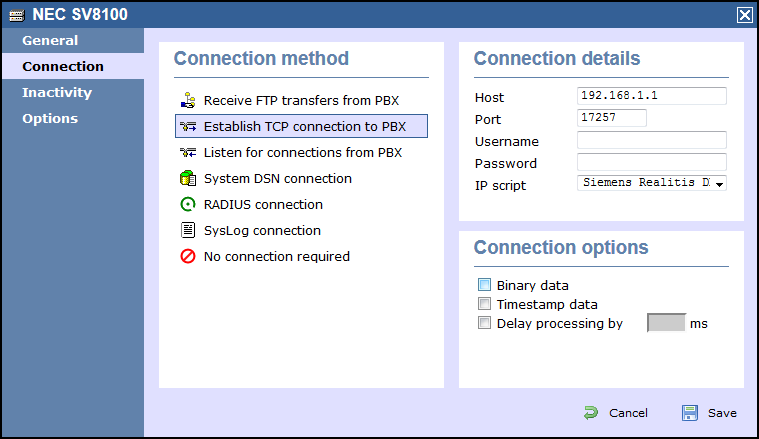These instructions help you configure your Siemens Realitis/HiPath DX phone system to work with TIM Enterprise. Contact your system maintainer if you are not familiar with the configuration of your PBX.
Connection Type
Support Files
Required Tasks
Configuring your CIL output
CIL access over Ethernet
In addition to CIL access over V.24 ports, all Realitis DX and iSDX systems with firmware revision 6.0 and above can send their CIL information by Ethernet. The System/UPI card - ACI - only allows a maximum of three such connections; subsequent connection requests are rejected. To set up and activate this feature, a request must be made to Product Management at Siemens, Beeston. |
Connecting to the CIL server
TIM Enterprise establishes a TCP connection to the IP address of the System/UPI card of your Siemens phone system.
You can choose the IP address of the System/UPI card by setting the variable IPACT in the permanent database. Your local maintenance engineer should be able to program this address for you.
The default listening port is 17257.
Configuring TIM Enterprise
Follow the steps below to configure TIM Enterprise to collect the SMDR data from your Siemens phone system:
- Click on the tab.
- Locate the PBX object you want to configure in the Directory, right-click on it and select Properties.
- A new window will open, displaying the general properties of your PBX object. Select Siemens HiPath DX from the Data format list and tick the Keep a local backup of data box, as shown below:
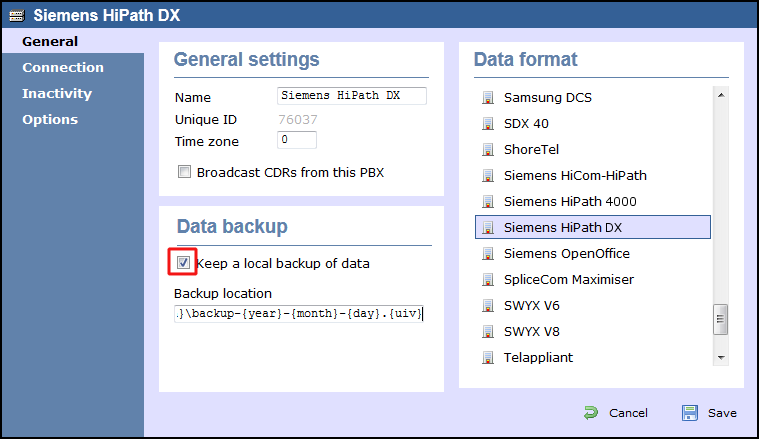
- Click on the tab and select Establish TCP connection to PBX from the Connection method list.
- In the Host field, enter the IP address of the System/UPI card of your phone system.
- In the Port field, enter 17257.
- Leave the Username and Password fields blank.
- In the IP script field, select Siemens Realitis DX from the drop-down list.
- Click on the button to apply the settings.