These instructions help you configure your Panasonic KX-TDA/E/NCP500/1000 phone system to work with TIM Plus. Contact your system maintainer if you are not familiar with the configuration of your PBX.
Connection Type
Support Files
Required Tasks
Configuring your SMDR
Follow the instructions below to configure your Panasonic to output SMDR data to TIM Plus via an IP connection:
- Log in to the Panasonic Maintenance Console program.
- Click on the tab from the left-hand menu.
- Click on the tab and configure the options as shown below:
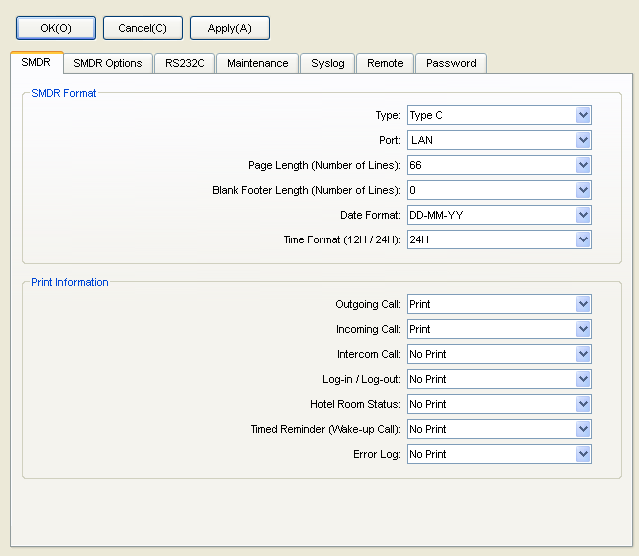
- Click on the tab and configure the options as shown below:

- Click on the button to save the changes.
Configuring TIM Plus
Follow the steps below to configure TIM Plus to connect to your Panasonic phone system:
- Click on the tab.
- Choose the site you want to configure and click .

- In the Site Properties window, select Panasonic KX-TD Series from the PBX model drop-down list.
- In the Connection method field, select Actively connect to PBX from the drop-down list.
- In the Host field, enter the IP address of your phone system.
- In the Port field, enter 2300.
- Leave the Username field blank.
- In the Password field, enter the password required to connect to your phone system, by default PCCSMDR.
- In the Connection script field, select Panasonic from the drop-down list.
- Click on the button to apply the settings.
Labels: