To migrate TIM Professional from one computer to another requires the following actions:
- Upgrade TIM Professional on the old computer
- Install TIM Professional on the new computer
- Migrate the historical data
Upgrading TIM Professional on the old computer
- Log in to our Gateway and click on the TIM Professional product. Select the Upgrade package from the Downloads area and save the file on your computer.
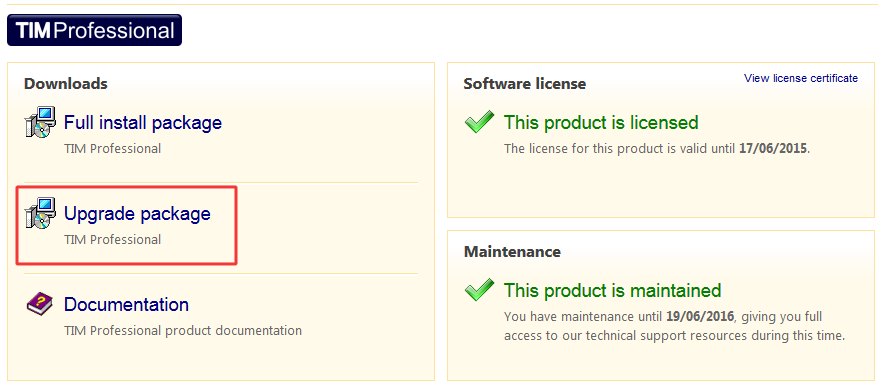
- When you have downloaded the setup package, double-click on it and follow the setup wizard in order to complete the installation.
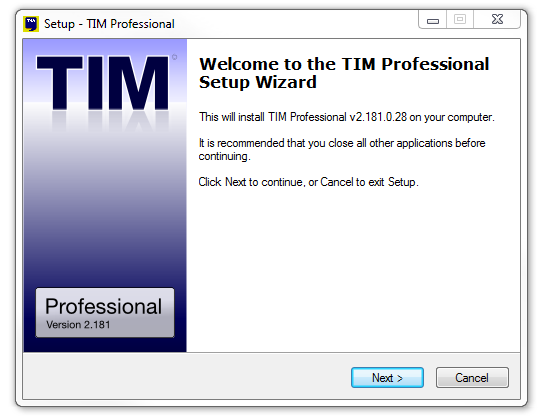
Installing TIM Professional on the new computer
- Log in to our Gateway and click on the TIM Professional product. Select the Full install package from the Downloads area and save the file on your computer.
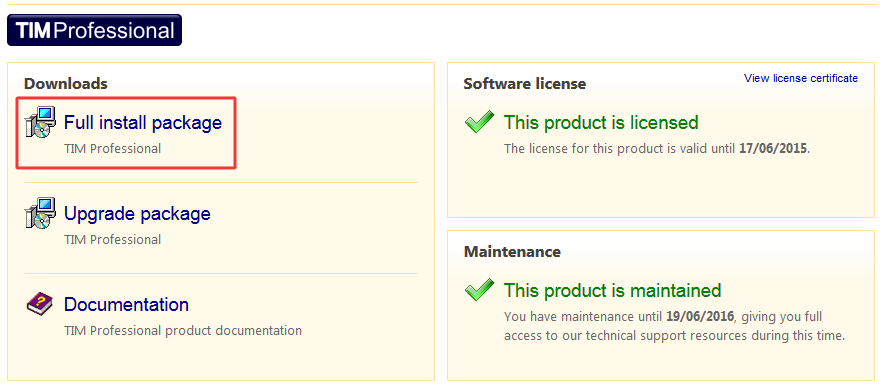
- To install TIM Professional, double-click on the setup package and follow the on-screen instructions.
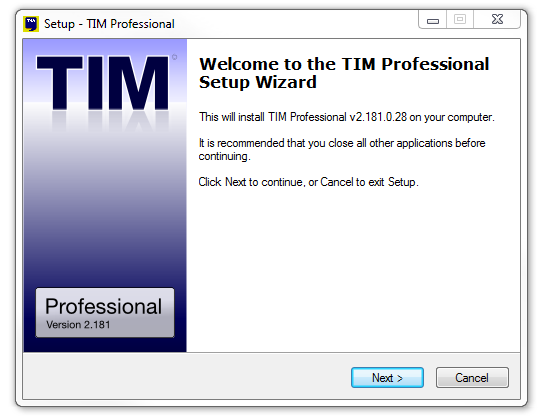
Once the software has been installed on the new machine, close the TIM Professional application on both PCs before attending to the next step of the process. |
Migrating the historical data
To restore your historical data to the new PC, you need to copy the entire TIM folder from the old machine, located by default in {app}\tim and transfer it across to the new PC and paste it over the existing TIM folder to overwrite it.
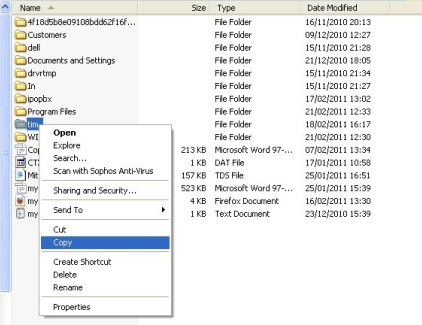
You can now start the TIM Professional application on the new machine.
At this stage of the process a new license will be required for your software, which can be arranged by contacting our Support Team. |
Labels: