These instructions help you configure your Siemens OpenOffice phone system to work with TIM Enterprise. Contact your system maintainer if you are not familiar with the configuration of your PBX.
Connection Type
Support Files
Required Tasks
Configure the SMDR output
Follow the steps below to enable the SMDR output in your telephone system:
- Log in to the Siemens OpenOffice web portal.
- Click on Expert Mode and then select Basic Settings.
- Under the Call Charges menu options, select Call Charges - Output Format and tick the SMDR options shown below:
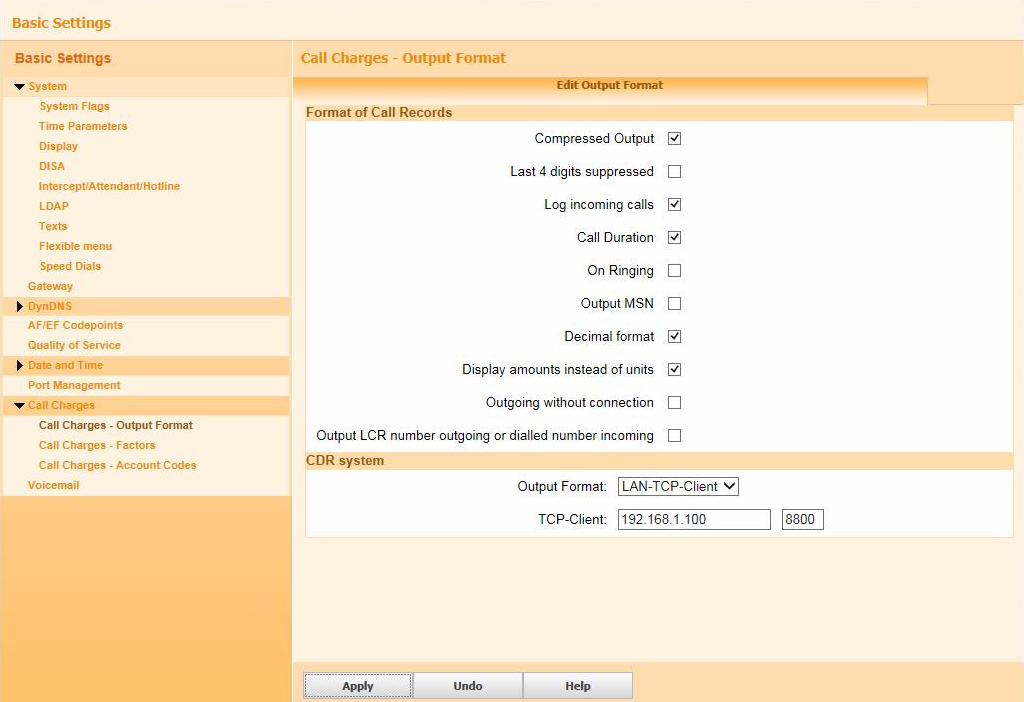
- Under CDR System options, select LAN-TCP-Client from the drop-down list, as the output format.
- In the TCP-Client field, enter the IP address of the PC running TIM Enterprise and the port number that you want your SMDR data to be sent to.
- Click on the tab to save the changes.
Configure TIM Enterprise
Labels: