These instructions help you configure your Siemens OpenOffice phone system to work with TIM Enterprise. Contact your system maintainer if you are not familiar with the configuration of your PBX.
Connection Type
Support Files
Required Tasks
Configure the SMDR output
Follow the steps below to enable the SMDR output in your telephone system:
- Log in to the Siemens OpenOffice web portal.
- Click on Expert Mode and then select Basic Settings.
- Under the Call Charges menu options, select Call Charges - Output Format and tick the SMDR options shown below:
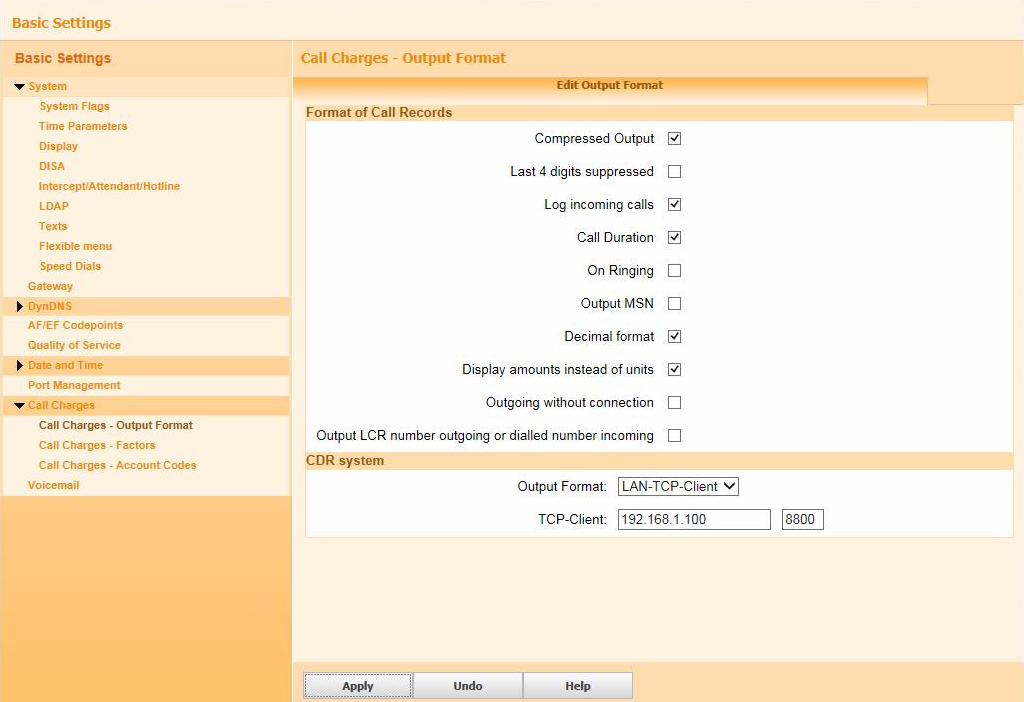
- Under CDR System options, select LAN-TCP-Client from the drop-down list, as the output format.
- In the TCP-Client field, enter the IP address of the PC running TIM Enterprise and the port number that you want your SMDR data to be sent to.
- Click on the tab to save the changes.
Configure TIM Enterprise
Follow the steps below to configure TIM Enterprise to collect the SMDR data from your telephone system:
- Click on the tab.
- Locate the PBX object you want to configure in the Directory, right-click on it and select Properties.
- A new window will open, displaying the general properties of your PBX object. Select Siemens OpenOffice from the Data format list and tick the Keep a local backup of data box, as shown below:
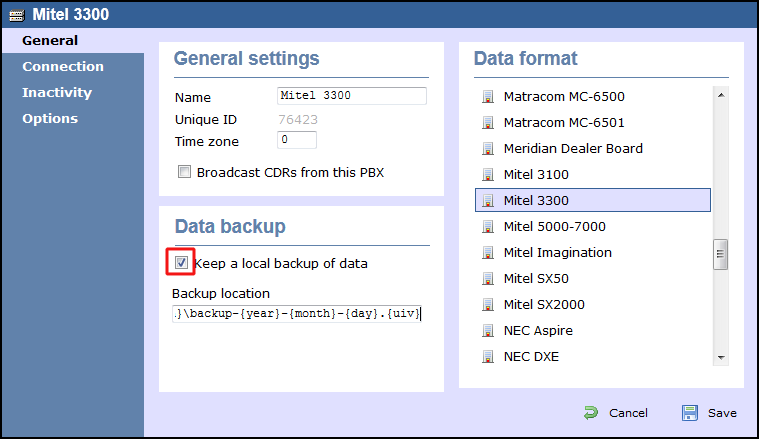
- Click on the tab and select Establish TCP connection to PBX from the Connection method list.
- In the Host field, enter the IP address of your telephone system.
- In the Port field, enter the port number you have configured in the telephone system.
- Leave the Username and Password fields blank.
- In the IP script field, select Siemens OpenOffice from the drop-down list.
- Click on the button to apply the settings.
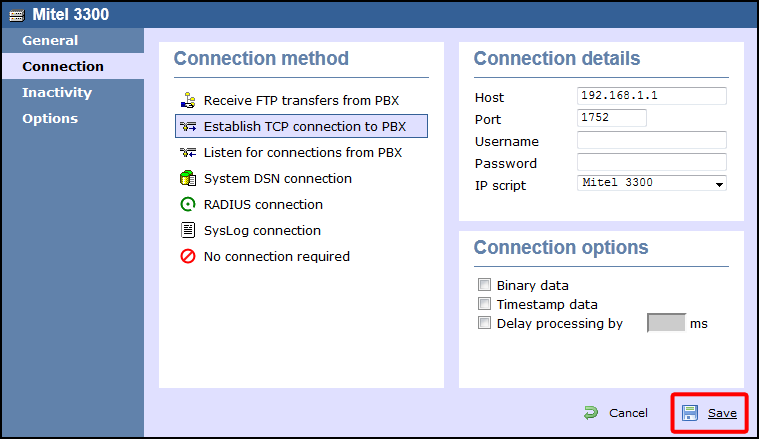
Labels: