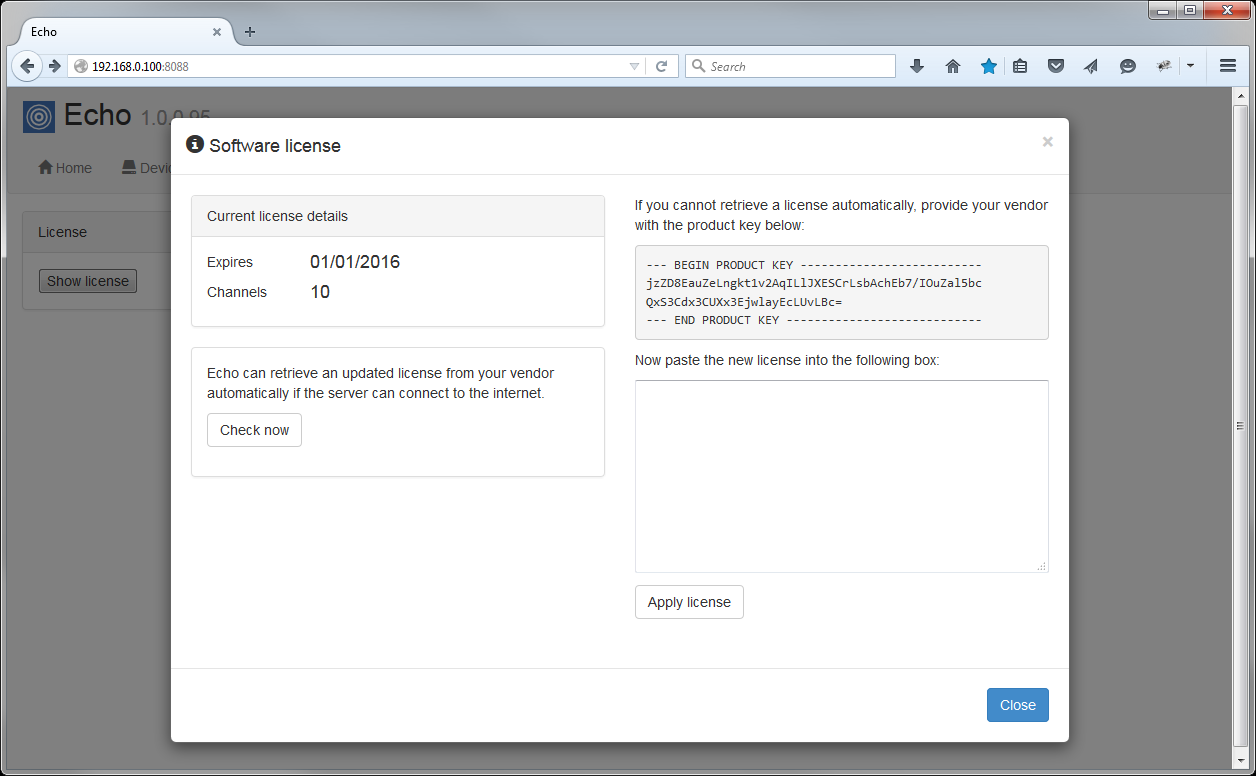To access the web interface of the Echo software, open a web browser and type in the IP address or host name of the PC running Echo in the address bar, followed by the port number it's listening on (e.g. http://192.168.0.100:8088).
The main dashboard screen will display a list of calls, with the most recent at the top of the list. The live calls that are still in progress will be highlighted in yellow, as shown in the screenshot below:
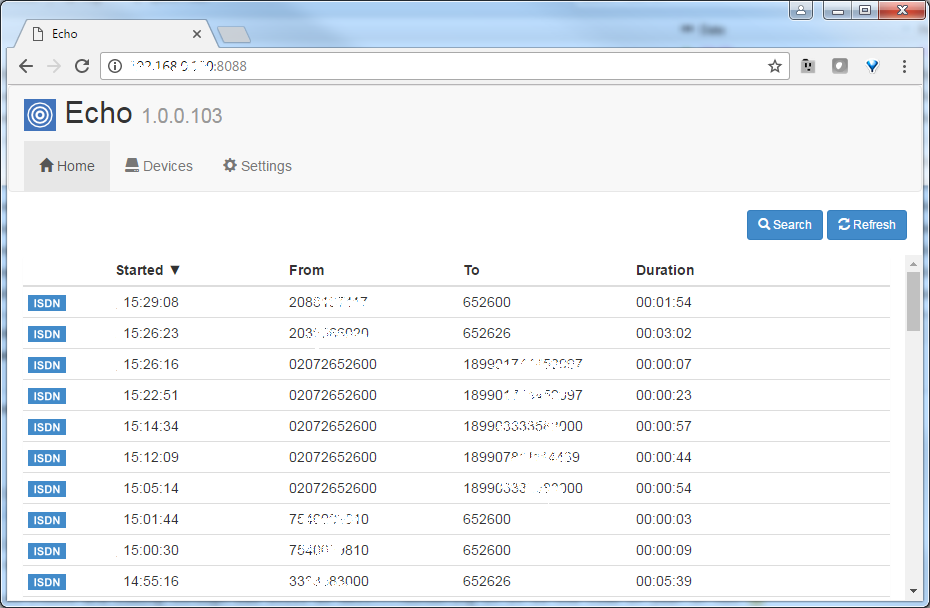
To see the waveform of a call, click on the  icon, as shown below:
icon, as shown below:
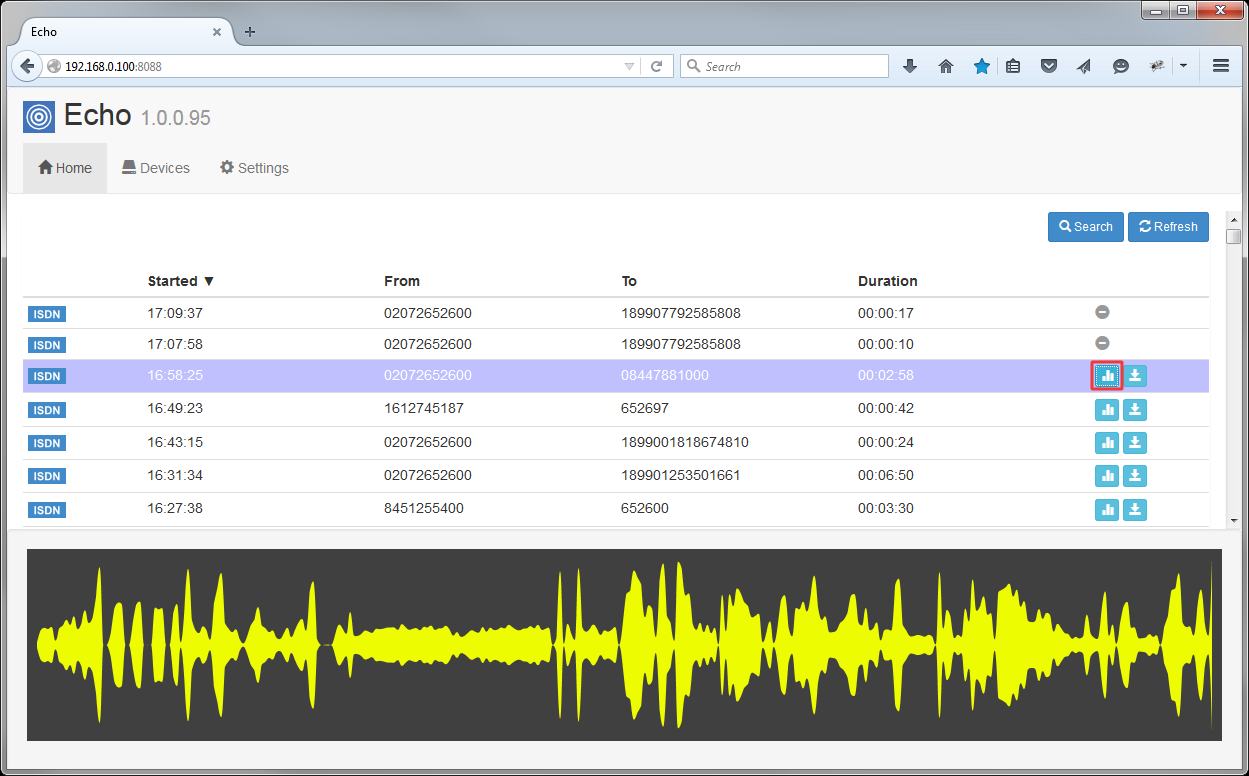
To download a call, right-click on the  icon and then select the Save link as option, as shown below:
icon and then select the Save link as option, as shown below:
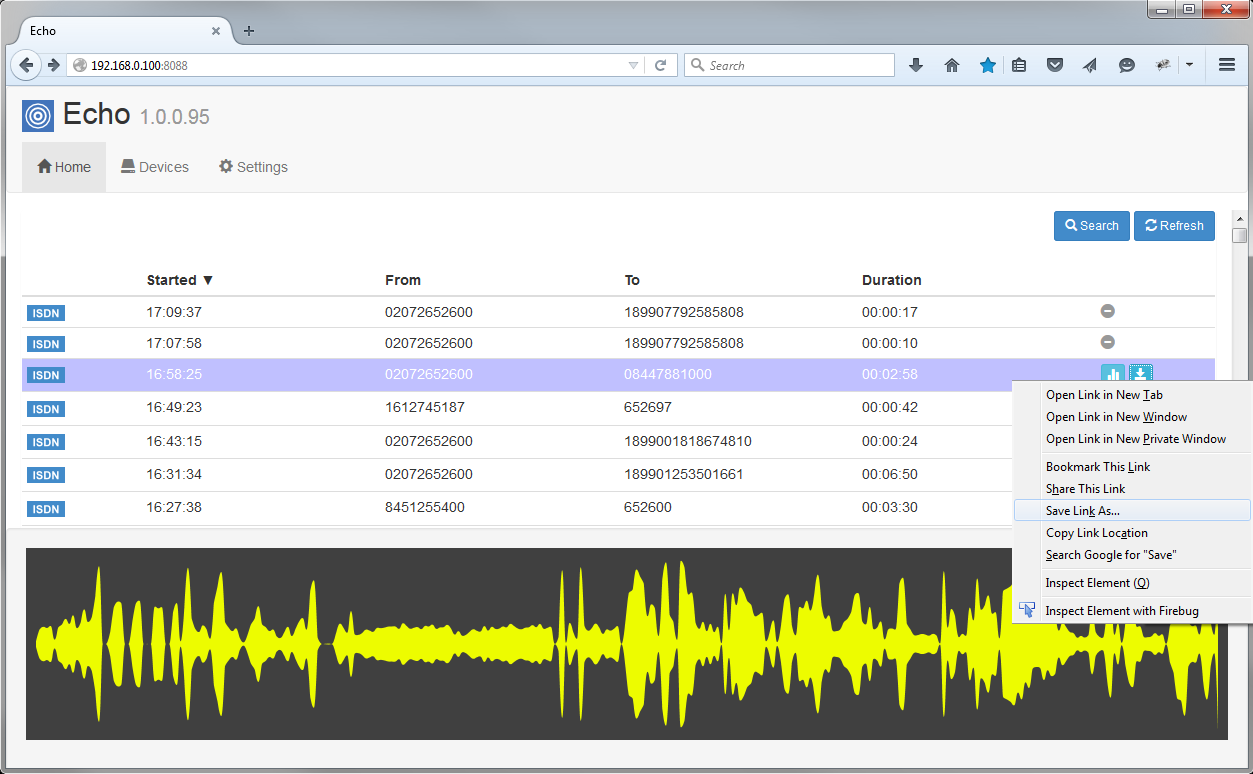
The application also allows you to search for a call, by entering the required call details in the pop-up window that opens when you click on the Search button:
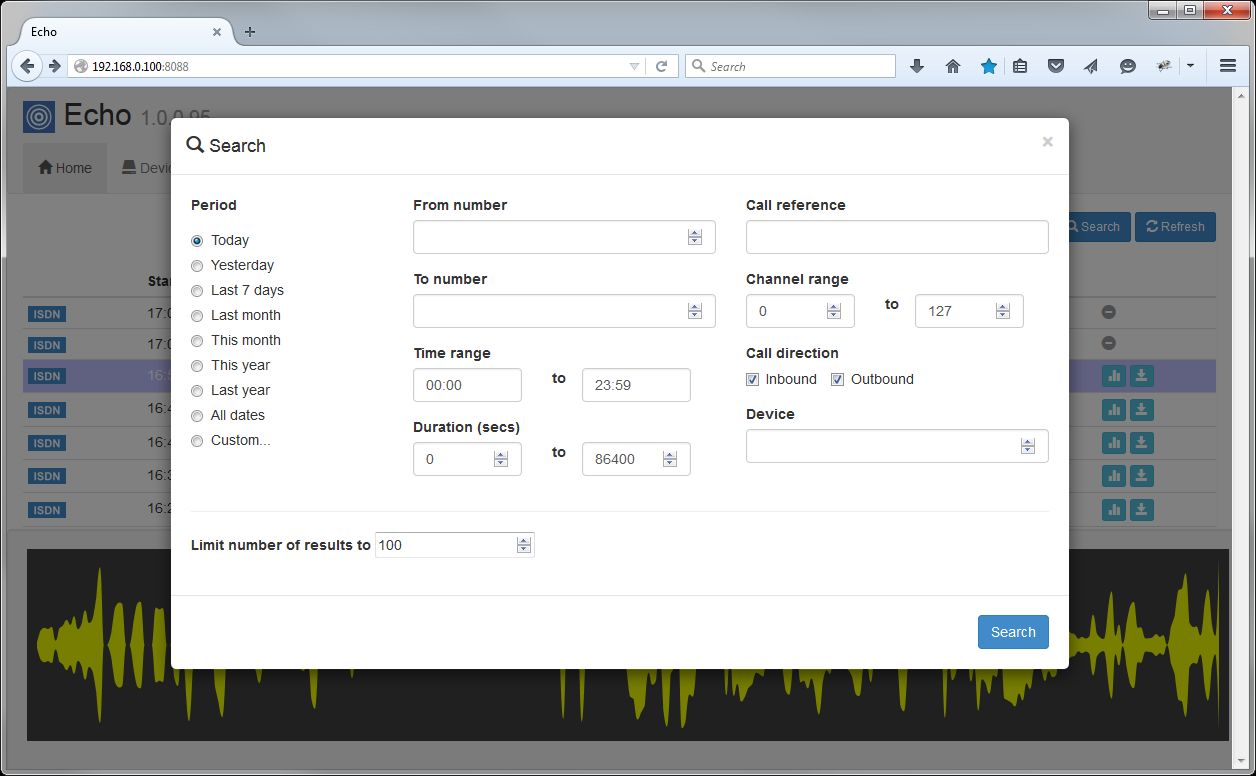
If you would like to see to which device the call recorder is connected to, such as ISDN, SIP or PCI card, click on the Devices tab.
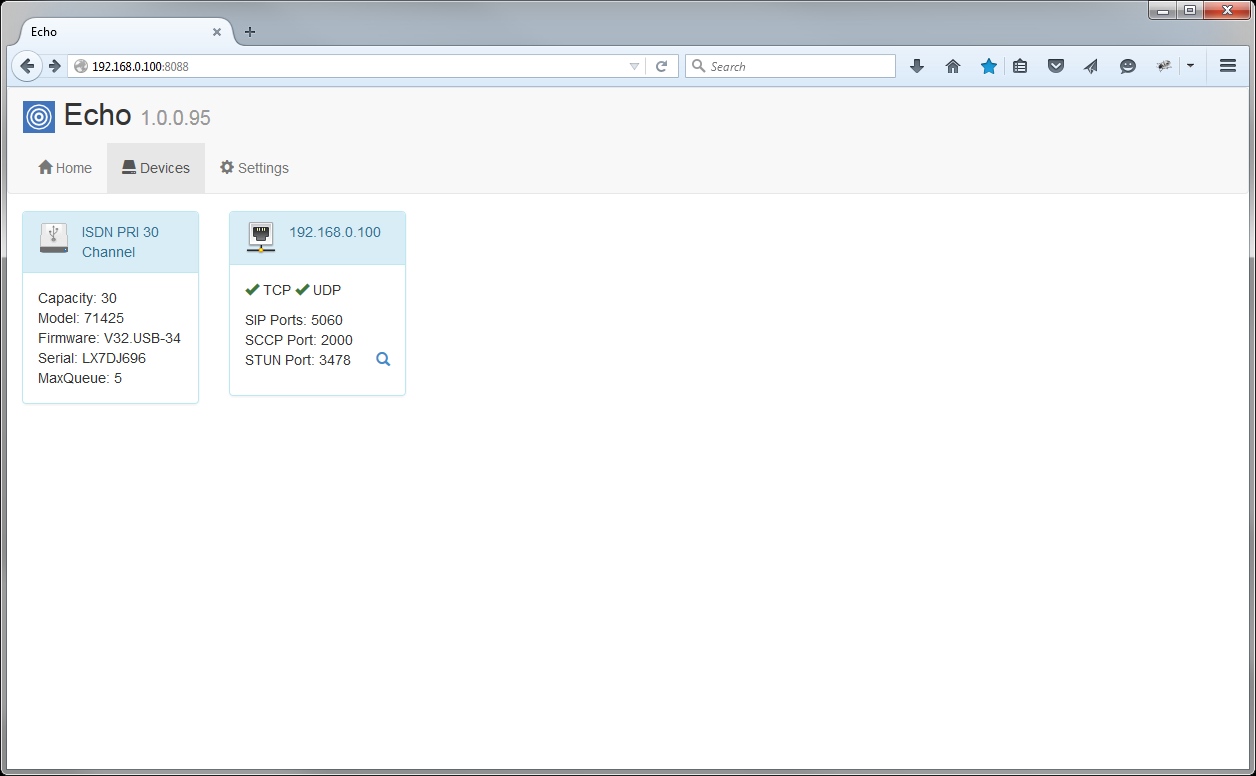
If you need to apply or update your software license, click on the Settings tab and then on the button. The license details will be displayed in a new window, as shown below: