These instructions describe how to connect your TIM Plus system to a Microsoft Teams account, allowing you to analyse your Teams calls in the same way as standard phone calls.
Connection Type
Support Files
Required Tasks
Add a new data source
Connecting TIM Plus to your Microsoft Teams account is very similar to the way you connect to any other PBX or communications service:-
- Go to the Directory tab, click on Sites and select Add
2. Select Cloud service from the dropdown list.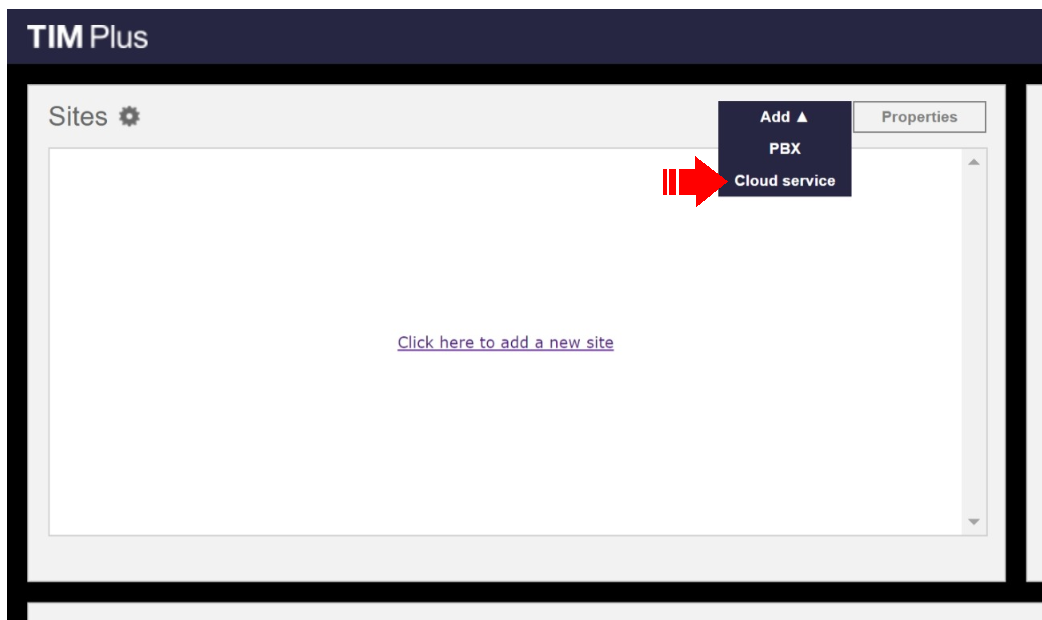
3. Select Microsoft Teams as the cloud service for connection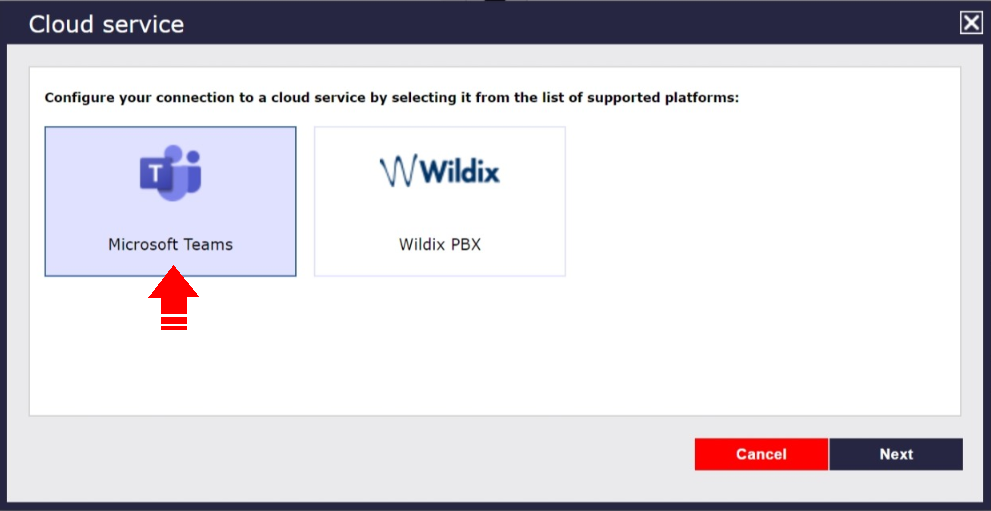
4.
5. You will need to sign in to Microsoft to authorise TIM Plus to receive data from your Microsoft account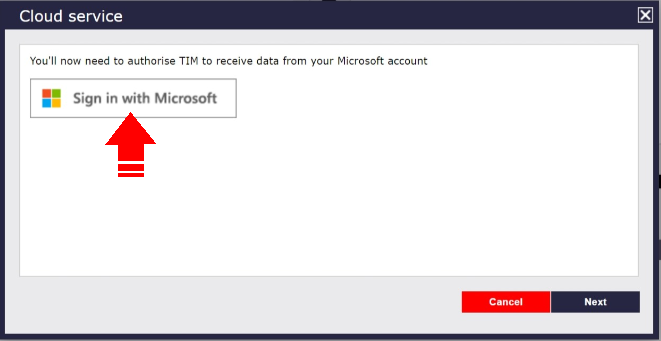
Click on the newly-added data source object in the directory list, then choose Properties from the pop-up menu in order to configure the data source:-
- Open Windows Control Panel and select the icon
Double-click on the icon to open the ODBC Data Source Administrator window

For a 64 bit system, access the ODBC Data Source Administrator from the following location C:\Windows\SysWOW64\odbcad32.exe
- Click on the tab.
- Click on the button.
- Select SQL Native Client from the driver list and click .
- In the Name field, enter lync.
- In the Description field, enter TIM Plus link to LcsCDR.
- In the Server field, enter the IP address or hostname of your Monitoring Server.
- In the Username field, enter the username for your LcsCDR database.
- In the Password field, enter the password for your LcsCDR database.
- In the Database drop-down list, select LcsCDR.
- Click on the button to confirm the information you entered is correct and that the connection is successful.
- Click on the button to close the window.
An example of an ODBC entry is shown below:
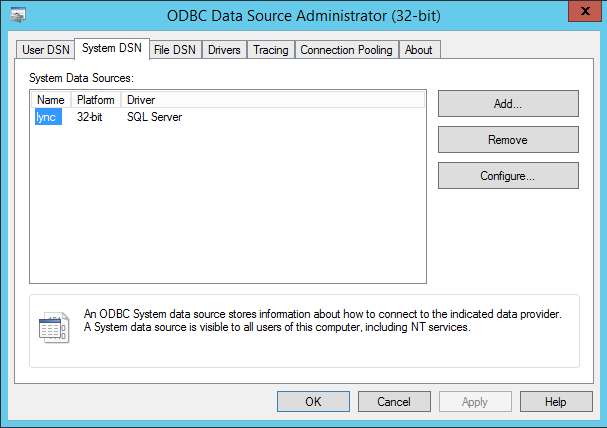
Configuring TIM Plus
Once the DSN connection has been set up, log in to TIM Plus and perform the steps below:
- Click on the tab.
- Choose the site you want to configure and click .
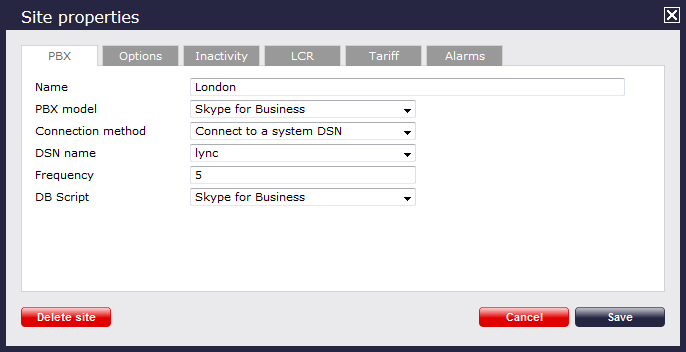
- In the Site Properties window, select Skype for Business from the PBX model drop-down list.
- In the Connection method field, select Connect to a system DSN from the drop-down list.
- In the DSN name field, select lync from the drop-down list.
- In the Frequency field, enter 5.
- In the DB script field, select Skype for Business from the drop-down list.
- Click on the button to apply the settings.