These instructions help you configure your 3CX phone system to work with TIM Plus using a listening connection. Contact your system maintainer if you are not familiar with the configuration of your PBX.
Connection Type
Support Files
Required Tasks
Configure the SMDR output
Follow the steps below to enable the SMDR output in your telephone system:
Log in to your 3CX server and from the main menu go to Settings->CDR, as shown below:
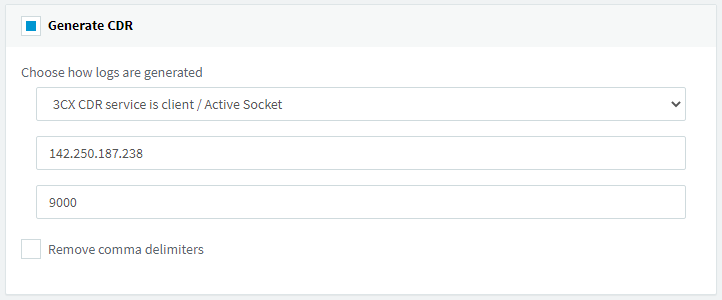
- Tick the Enable CDR box and from the drop-down list, select the Server/Passive Socket option.
- In the IP address field, enter the IP address of the machine running TIM Plus and select a listening port. We recommend using the 9000 range.
- To configure the SMDR output, click on the tab. Enable the required fields, as shown in the screenshot below:
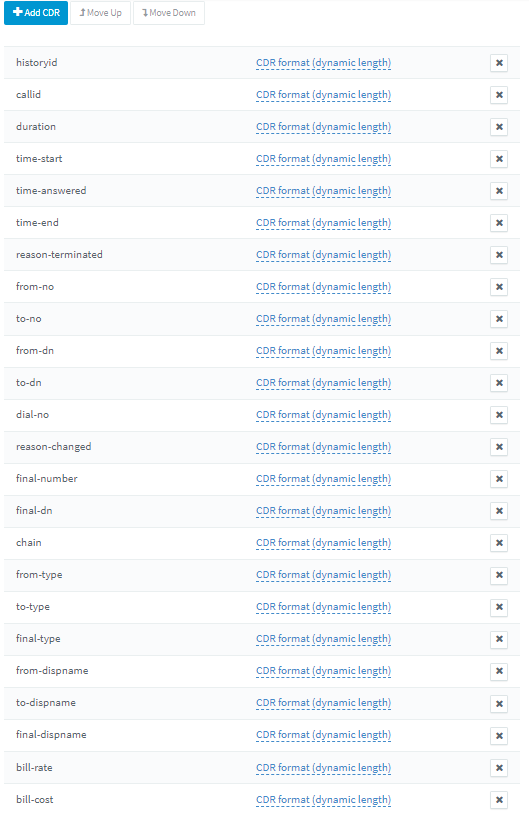
- Click to save the changes.
Configure TIM Plus
Follow the steps below to configure TIM Plus to connect to your telephone system:
- Click on the tab.
- Choose the site you want to configure and click .
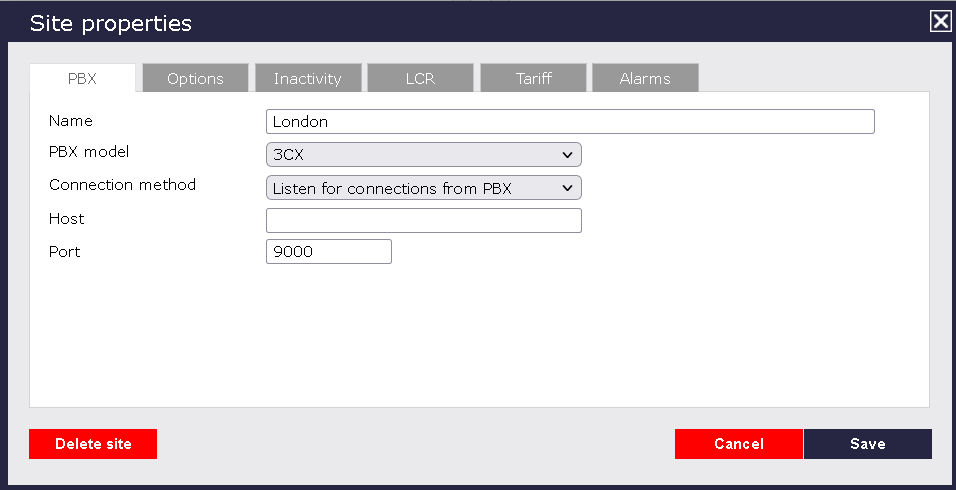
- In the Site Properties window, select 3CX v14 SP2+ from the PBX model drop-down list.
NOTE The '3CX v14 SP2+' works for V14 - 18. - In the Connection method field, select Actively connect to PBX from the drop-down list.
- In the Host field, enter the IP address of your telephone system.
- In the Port field, enter the port number configured in the telephone system.
- Leave the Username and Password fields blank.
- In the Connection script field, select 3CX from the drop-down list.
- Click on the 'Options' tab and tick the Keep a local backup of any data tickbox, as shown below
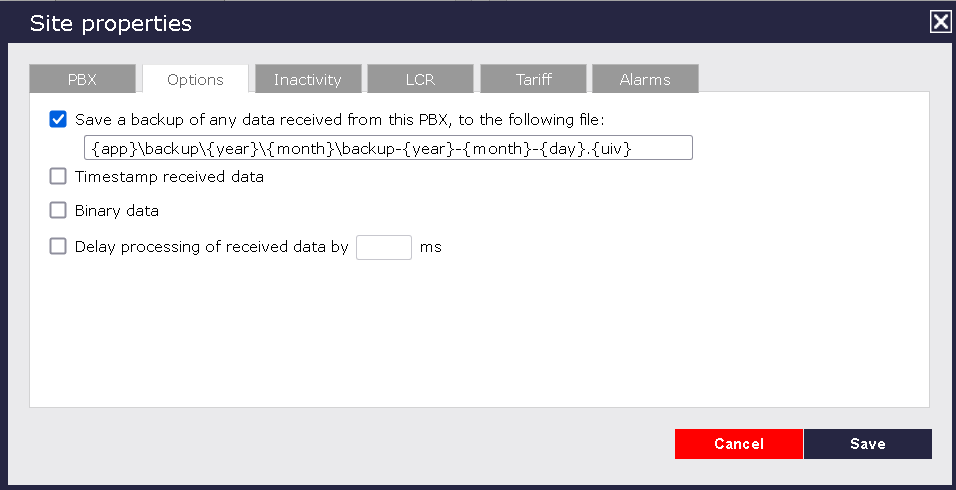
- Click on the button to apply the settings.
Labels: