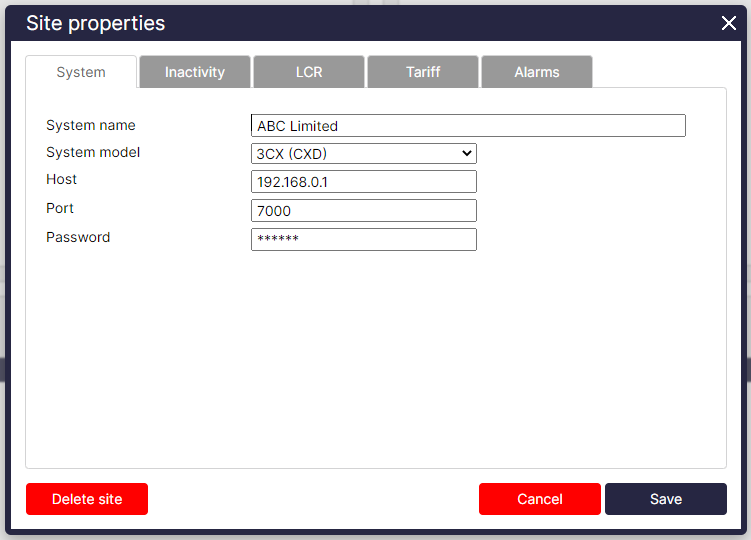For self-hosted systems, our special CXD connector collects live events from your 3CX, enabling real-time monitoring of call status and queues as well as advanced call logging.
This gets around the restrictions imposed when using the native CDR output through the regular Active or Listening connection on 3CX.
When using CXD, there is no need to configure the SMDR (Station Message Detail Recording) output on the 3CX phone system as CXD operates independently and uses the live event data, simplifying the setup process.
Getting CXD
Please submit a support ticket through our online Gateway or send an email to support@tri-line.com to request a copy of CXD. To guarantee that the 3CX live events are appropriately captured and linked with TIM Plus, the support team will need to help with the CXD server installation.
We offer versions for Linux and Windows. The version needed will be determined by where the 3CX is installed. If you're installing on your 3CX server, you must install the Linux version; if you're installing on a TIM server, you must install the Windows version.
Installing CXD
You need to have the information below in order to complete the installation of CXD:
- IP address of the 3CX phone system
- Primary/route account username (SSH access)
- Password for Primary account
CXD does not alter the configuration of the phone system itself; it only uses the information to establish the connection to collect live events.
Once you have obtained your copy of CXD, please follow the steps below in order to install it:
....... To be supplied by Keiron SOON ........
Configuring TIM
- To add a site, click on the 'Directory' tab.
- Select PBX
- Select '3CX Events' from the PBX drop-down list.
- Select 'CXD' as the connection method.
- Fill in the host, port and password details as shown below;