This connection method has known issues due to the quality of call data that the 3CX natively produces. We recommend using our CXD Connector method to obtain call records from your 3CX. |
These instructions help you configure your 3CX phone system to work with TIM Plus using a listening connection. Contact your system maintainer if you are not familiar with the configuration of your PBX.
Connection Type
Support Files
Required Tasks
Configure the SMDR output
Follow the steps below to enable the SMDR output in your telephone system:
Log in to your 3CX server and from the main menu go to Settings -> CDR, as shown below:
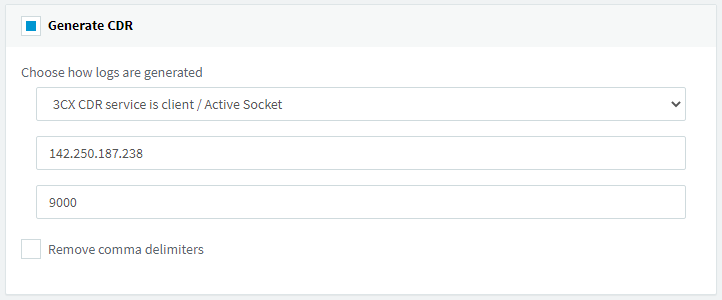
- Tick the Generate CDR box and from the drop-down list, select the 3CX CDR service is client / Active Socket option.
- In the IP address field, enter the IP address of the machine running TIM Plus
- In the Port field, enter the TIM Plus port that the 3CX will connect to. We recommend using 9000 as the port number.
- To configure the SMDR output, click on the tab.
- Please enable the required fields, in the EXACT ORDER as shown in the screenshot below and if there are any additional CDR fields, please remove them.
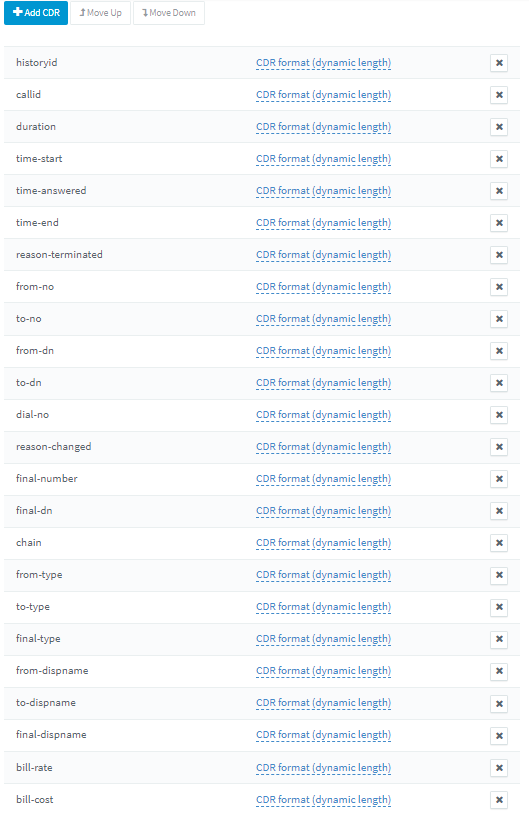
- Click to save the changes.
Configure TIM Plus
Follow the steps below to configure TIM Plus to connect to your telephone system:
- Click on the tab.
- Choose the site you want to configure and click .
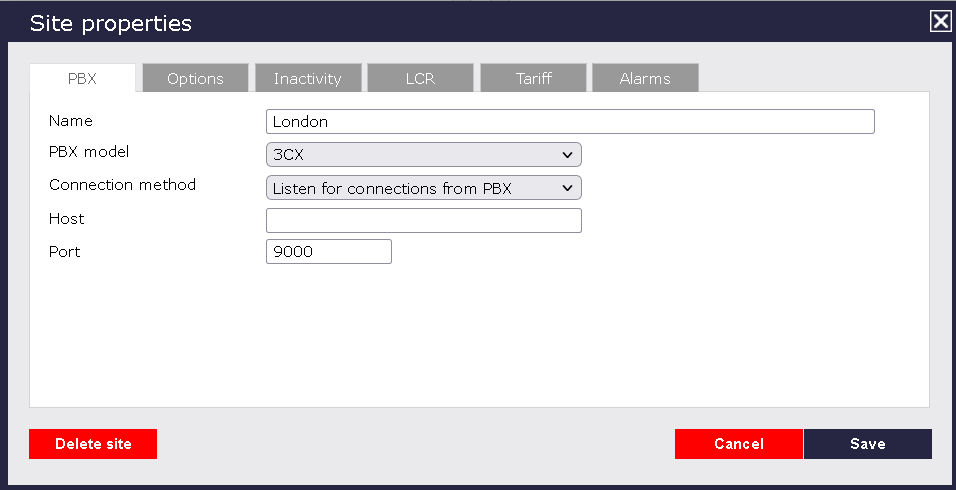
- In the Site Properties window, select 3CX from the PBX model drop-down list.
- In the Connection method field, select Listen for connections from PBX from the drop-down list.
- Leave the Host field blank.
- In the Port field, enter the port number configured in the telephone system.
- Click on the 'Options' tab and tick the Keep a local backup of any data tickbox, as shown below
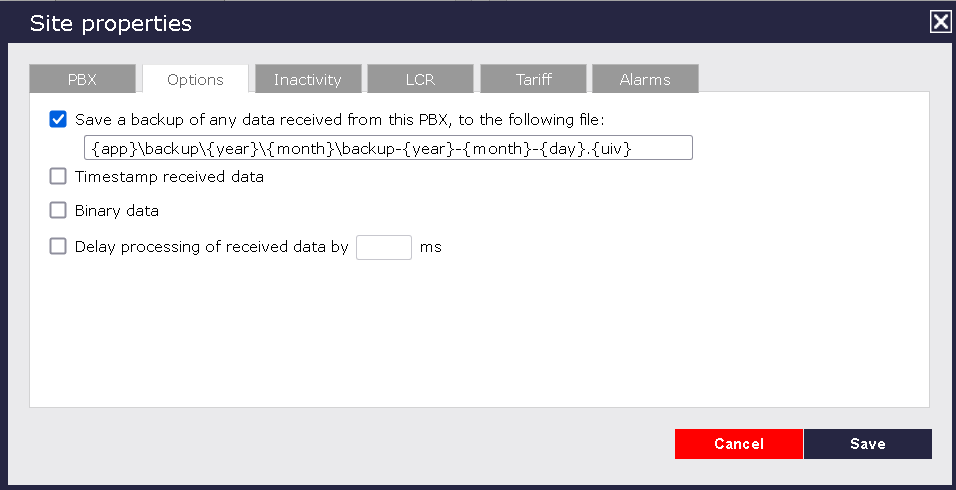
- Click on the button to apply the settings.
Labels: