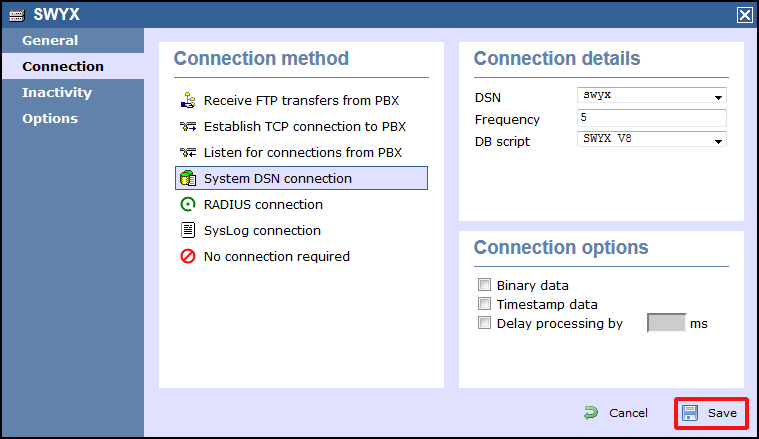These instructions help you configure your SwyxWare phone system to work with TIM Enterprise. Contact your system maintainer if you are not familiar with the configuration of your PBX.
Connection Type
Support Files
Required Tasks
Configuring your SMDR output
By default, the Swyx telephone system writes its CDR data to a MSSQL database. In order for TIM Enterprise to connect to the database and collect the call logging data, you need to create a username and password in the MSSQL database on the Swyx server. Contact your system maintainer if you are not familiar with this procedure.
The following information is required for TIM Enterprise to connect to the Swyx database:
- IP address or hostname of the Swyx server where the MSSQL database resides.
- Username and Password of the Swyx database.
The default credentials for the Swyx database are shown below:
Username: Swyxcdr |
Setting up a DSN connection
To enable TIM Enterprise to work with your Skype for Business phone system, you first need to set up a DSN connection by following the steps below:
Open Windows Control Panel and select the icon
Double-click on the icon to open the ODBC Data Source Administrator window.

For a 64 bit system, access the ODBC Data Source Administrator from the following location C:\Windows\SysWOW64\odbcad32.exe
- Click on the tab.
- Click on the button.
- Select SQL Native Client from the driver list and click .
- In the Name field, enter swyx.
- In the Description field, enter TIM Enterprise link to swyx.
- In the Server field, enter the IP address or hostname of your Swyx server.
- In the Username field, enter the username for your Swyx database.
- In the Password field, enter the password for your Swyx database.
- In the Database drop-down list, select swyx.
- Click on the button to confirm the information you entered is correct and that the connection is successful.
- Click on the button to close the window.
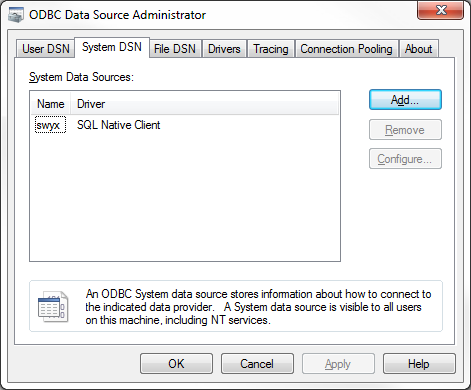
Configuring TIM Enterprise
Once the DSN connection has been set up, log in to TIM Enterprise and perform the following steps:
- Click on the tab.
- Locate the PBX object you want to configure in the Directory, right-click on it and select Properties.
- A new window will open. In the tab, select SWYX V8 from the Data format list and tick the Keep a local backup of data box, as shown below:
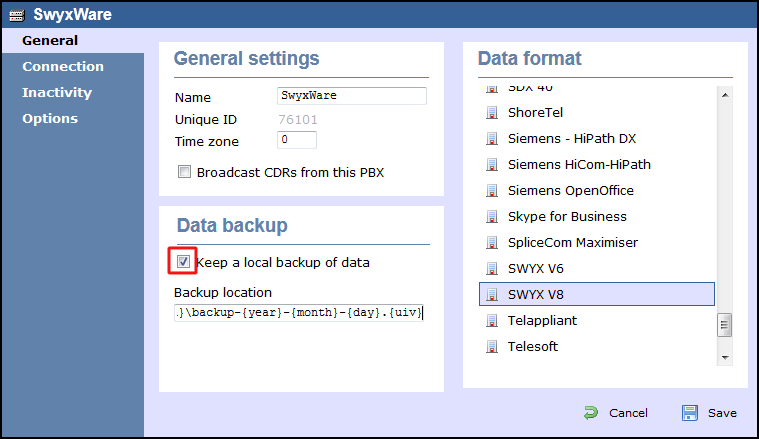
- Click on the tab and select System DSN connection from the Connection method list.
- In the DSN field, select swyx from the drop-down list.
- In the Frequency field, enter 5 to check for data every five seconds.
- In the DB script field, select SWYX V8 from the drop-down list.
- Click on the button to apply the settings.