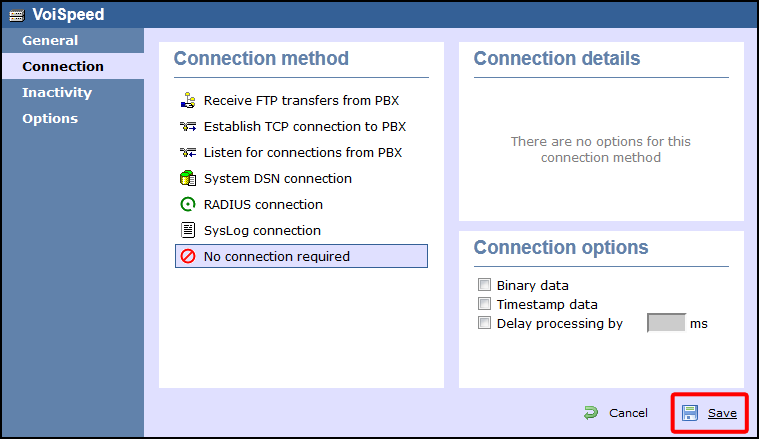These instructions help you configure your VoiSpeed PBX phone system to work with TIM Enterprise. Contact your system maintainer if you are not familiar with the configuration of your PBX.
Connection Type
Support Files
Required Tasks
Configuring your CDR output
The VoiSpeed phone system outputs its CDR data to a file. To configure the output, contact your system maintainer.
TIM Enterprise can be installed on the same machine as the VoiSpeed server; however, you should confirm this first with your system maintainer as it may impact system performance.
Installing NetPBX
Since your VoiSpeed phone system outputs its call logging data to a file, you first need to install the NetPBX software in order to collect the contents of the call logging file and forward it to TIM Enterprise. For setup instructions, click on the link below:
Configuring TIM Enterprise
Once NetPBX is configured and collecting data, log in to TIM Enterprise and perform the following steps:
- Click on the tab.
- Locate the PBX object you want to configure in the Directory, right-click on it and select Properties.
- A new window will open, displaying the general properties of your PBX object. Select VoiSpeed from the Data format list and tick the Keep a local backup of data box, as shown below:
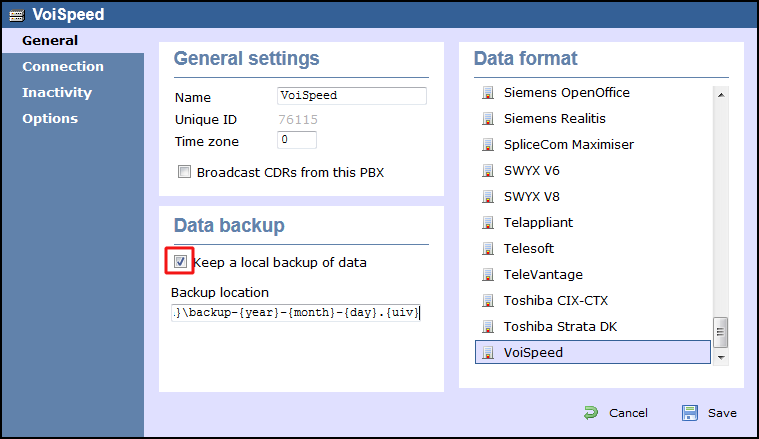
- Click on the tab and select No connection required from the Connection method list.
- Click on the button to apply the settings.