These instructions help you configure your Samsung iDCS phone system to work with TIM Plus. Contact your system maintainer if you are not familiar with the configuration of your PBX.

<a id="Configure the SMDR output"></a> |
Configuring your SMDR output
Below you will find instructions on how to configure your Samsung iDCS to output SMDR to TIM Plus. You will need to use the Samsung Installation Tool:
- Open and login to the Samsung Installation Tool.
- On the left-hand side click and expand 5. Features.
- Click on 5.6 System I/O Options.
- Click on 5.6.2. LAN Printer. On the right-hand side you will have LAN Printer options. The first column will be SMDR. Below are the options and how they need to be configured:

- Click on the Save icon at the top to save the settings.
- On the left-hand side click on 5.6.3. SMDR Options. On the right-hand side you will see the SMDR Options. Below are the options and how they need to be configured:

- Click on the Save icon at the top to save the settings.
Configuring TIM Plus
Below you will find steps on how to configure TIM Plus to collect the SMDR data from your Samsung iDCS:
- Click on the Directory tab.
- Select the site configured during the setup wizard and clickProperties.
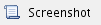
- Within the Site Properties window, select Samsung DCS from the PBX model drop-down list.
- In the Connection method field select Actively connect to PBX from the drop-down list.
- In the Host field enter the IP Address of your Samsung iDCS.
- In the Port field enter in 9000.
- Leave the Username and Password fields blank.
- In the Connection script field select Samsung from the drop-down list.
- Finally, click on the Save button to apply the settings.