
Overview
To configure a site, go to the Directory screen, select the site you wish to configure and click on thePropertiesbutton at the top right corner of the panel, as shown below:

The following configuration screen will appear:

All the tabs in the above window will be explained below.
PBX
The properties displayed in the PBX section will vary in accordance with the connection method supported by your telephone system. Please refer to the Connecting to your PBX section above for detailed information about each particular PBX model.
For some telephone system you may need to download the PBX interface file from your  on the Gateway. on the Gateway. |
Please see below a description of all properties according to the connection method used:
All connection types

| Field | Description |
|---|
| Name | Simply type the name by which which you would like to identity the site. If there is just one site but more than one telephone system connected, enter the name by which you would like to identify the telephone system here. |
| PBX model | Select the PBX model from the drop-down list provided. |
| Connection method | From the drop-down list, select the connection method supported by your phone system. |
Listening Connection

| Field | Description |
|---|
| Host | Leave this blank although it can be configured to restrict incoming data from a specific IP address. |
| IP address | Enter to port number used by the phone system to send the CDR data. |
Active Connection
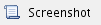
| Field | Description |
|---|
| Host | Type in the IP address of the PBX system you are connecting to. |
| IP address | Enter a port number for the call logger to connect to the phone system. |
| Username | If your phone system requires authentication, enter the username here. |
| Password | If your phone system requires authentication, enter the password here. |
FTP Transfer
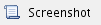
| Field | Description |
|---|
| Username | Enter the username created for the FTP transfer. |
| Password | Enter the password created for the FTP transfer. |
DSN Connection
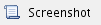
| Field | Description |
|---|
| DSN name | Enter the DSN name here. |
| Frequency | Enter the connection frequency here; i.e. how often it polls the DSN connection. |
| DB Script | Enter the DB script here. If you are not sure which DB script is required for your particular PBX, you can e-mail us at support@tri-line.com and we can provide the correct file. |
Radius Connection
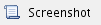
| Field | Description |
|---|
| Client IP | Enter the IP address of the device that sends the RADIUS events . |
| Secret | Enter the RADIUS authentication. |
Syslog Connection
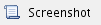
| Field | Description |
|---|
| Client IP | Enter the IP address of the device that sends the SYSLOG events. |
<p>To configure the Site's properties, simply select it and click on the <span class="button">Properties</span> button, at the top right-hand side of the Sites panel, as shown below:</p>
<img class="screenshot" src="http://www.tri-line.com/common/img/documentation/tim_plus/sites_5.png" alt="Sites properties" />
<p>The following configuration screen will appear:</p>
<img class="screenshot border" src="http://www.tri-line.com/common/img/documentation/tim_plus/sites_6.png" alt="Sites properties" />
<p>In the next pages, all the tabs of the above window are explained.</p>
|