These instructions help you configure your Cisco UCME / UC500 to work with TIM Enterprise. Contact your system maintainer if you are not familiar with the configuration of your PBX.

<a id="Configure UCME to send SysLog events"></a> |
Configuring UCME to send SysLog events
Use Telnet to connect to the IP address of your UCME as shown below:

Once connected, enter the following commands to enable the UCME to send SysLog events to TIM Plus:
| Step | IOS commands | Description |
|---|
| 1 | enable | Causes the UCME to enter EXEC mode. Type your EXEC password if requested |
| 2 | conf t | Enters the global configuration mode |
| 3 | aaa new-model | Enables aaa accounting mode |
| aaa accounting connection h323 start-stop group SysLog |
| gw-accounting syslog |
| acct-template callhistory-detail |
| 4 | logging 192.168.0.1 | Specifies the IP address of TIM Enterprises's SysLog server, to which CDR data will be sent, e.g. 192.168.0.1 |
| 5 | end | Exits configuration mode |
| 6 | wr | Saves changes |
Configuring Cisco AXL sync
Follow the steps below to configure TIM Enterprise to perform directory synchronisation with your Cisco UCME:
- Click on the Directory tab.
- Go to the Directory level where you want the synched files to be created and add a new Directory Sync object. Enter a name for the object and click on the Add button, as shown below:

- Left-click on the newly-created object and select Properties.
- In the Directory type drop-down list, select Cisco UCME.
- In the Host name field, enter the IP address of your UCME.
- In the Host port field, enter the port number of the IOS service, e.g. 23 .
- In the Username field, enter the username of the IOS login that can perform synchronisation.

- Click on Set password button and enter the password of the IOS login that can perform synchronisation.
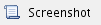
- Click on the Save button to apply the changes.
Configuring TIM Enterprise to capture SysLog packets
Follow the steps below to configure TIM Enterprise to receive SysLog data from your UCME:
- Click on the Directory tab.
- Choose the PBX object you want to configure and click Properties.
- A new window will open. In the General tab, select Cisco UCME - SysLog from the Data format list and tick the Keep a local backup of data box, as shown below:

- In the Connection tab, select SysLog connection from the Connection method list.
- In the Client IP field, enter the IP address of your UCME.

- Click on the Save button to apply the settings