These instructions help you configure your VoIPCortex phone system to work with TIM Plus. Contact your system maintainer if you are not familiar with the configuration of your PBX.

<a id="Configure the SMDR output"></a> |
Configuring your SMDR output
Follow the steps below to enable the SMDR output on you VoIPCortex phone system:
- Log in to the VoIPCortex phone system using your admin username and password.

- Click on the
 tab and from the left-hand side menu expand the
tab and from the left-hand side menu expand the  tree node.
tree node. - In the
 section, create a password to allow event to be retrieved by TIM Plus, as shown below:
section, create a password to allow event to be retrieved by TIM Plus, as shown below:

Once you have completed the configuration, restart the phone system for the changes to take affect.
<a id="Configure TIM Enterprise"></a> |
Configuring TIM Plus
Follow the steps below to configure TIM Plus to collect SMDR data from your VoIPCortex:
- Click on the Directory tab.
- Choose the site you want to configure and click Properties.
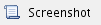
- In the Site Properties window, select VoIPCortex from the PBX model drop-down list.
- In the Connection method field, select Actively connect to PBX from the drop-down list.
- In the Host field, enter the IP address of your VoIPCortex.
- In the Port field, enter 5038.
- Leave the Username field, enter xtelsio.
- In the Password field, enter the password you configured in the phone system.
- In the Connection script field, select VoIPCortex from the drop-down list.
- Click on the Save button to apply the settings.