These instructions help you configure your Unify OpenScape Busines phone system to work with TIM Plus. Contact your system maintainer if you are not familiar with the configuration of your PBX.

<a id="Configure the SMDR output"></a> |
Configuring the SMDR output
Enabling the SMDR output
Follow the instructions below to configure the SMDR output in your phone system. These instructions are taken from the Unify OpenScape Business manual:
- Log on to OpenScape Business Assistant and click on
 ->
->  ->
->  , as shown below:
, as shown below:

- Click
 to start the
to start the  wizard.
wizard. - In the new window that opens, tick the
 to enable the CDR output, as shown below:
to enable the CDR output, as shown below:

Sending the SMDR via TCP/IP
By default, the Unify OpenScape Business phone system send its SMDR output via HTTPS. To send the data via a TCP/IP, follow the steps below:
- Log on to OpenScape Business Assitant with
 profile
profile - Click on
 ->
->  in the navigation tree.
in the navigation tree. - Click on
 ->
->  ->
-> 
- In the
 section, select
section, select  from the drop-down list
from the drop-down list - In the
 field, enter the IP address of the PC running TIM Plus and the port number you want to use for the output, as shown in the screenshot below:
field, enter the IP address of the PC running TIM Plus and the port number you want to use for the output, as shown in the screenshot below:

<a id="Configure TIM Plus"></a> |
Configuring TIM Plus
Follow the steps below to configure TIM Plus to listen for SMDR data from your telephone system:
- Click on the Directory tab.
- Choose the site you want to configure and click Properties.
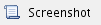
- In the Site Properties window, select Unify OpenScape Business from the PBX model drop-down list.
- In the Connection method field, select Listen for connections from PBX from the drop-down list.
- Leave the Host field blank.
- In the Port field, enter the port number configured in the telephone system.
- Click on the Save button to apply the settings