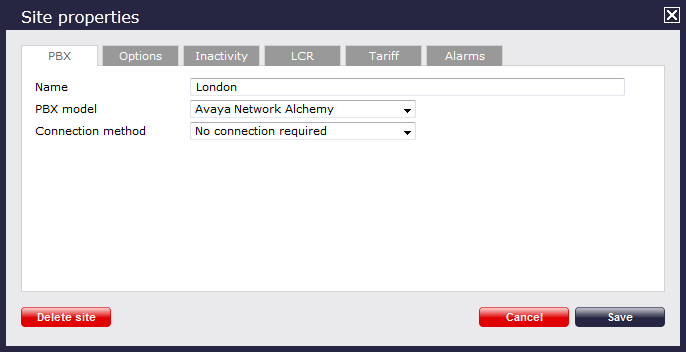These instructions help you configure your Avaya Network Alchemy to work with TIM Plus. Contact your system maintainer if you are not familiar with the configuration of your PBX.
Connection Type
Support Files
Required Tasks
Configuring your SMDR output
The Avaya Network Alchemy uses the Avaya Call Log software to configure the SMDR data. As the application will be outputting the data to a file, the installation of the Avaya Call Log software needs to be performed on the same machine as TIM Plus. A copy of the Avaya Call Log application can be found on your Avaya Administration CD. Your system maintainer should be able to supply you with a copy of the software.
| NOTE The Avaya Call Log software does not run as a Windows Service; therefore, you must ensure that the application is never stopped because you may lose SMDR data. |
Configuring Avaya Call Log
Follow the steps below to configure the Avaya Call Log software:
- Start the Avaya Call Log application.
- From the menu, select .
- In the first field, enter the IP address of your Avaya Network Alchemy.
- In the second field, enter the password for your Avaya Network Alchemy and click the button.
- From the menu, select .
- From the Select Logging Information window, choose the Periodic option.
- Type C:\Program Files\Tri-Line\TIM Plus\spool\data.{sitecode} in the Log Filename field, replacing {sitecode} with the ID of the site you are logging. To obtain the ID of a site, hover the mouse pointer over it on the page in TIM Plus and it will be displayed as a tooltip as shown below:
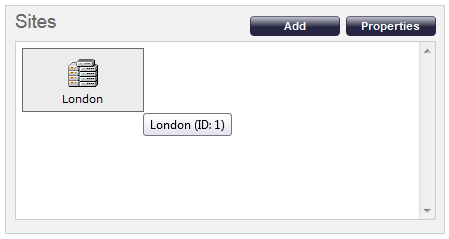
- Click on the button to apply the settings.
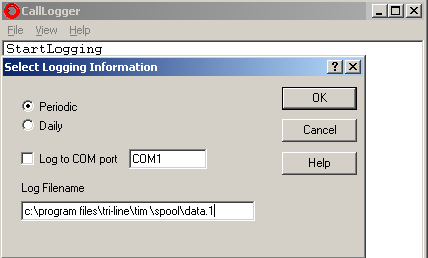
Configuring TIM Plus
Follow the steps below to configure TIM Plus to receive SMDR data from your Avaya Network Alchemy:
- Click on the tab.
- In the Site Properties window, select Avaya Network Alchemy from the PBX model drop-down list.
- In the Connection method field, select No connection required from the drop-down list.
- Click on the button to apply the changes.