These instructions help you configure your Mitel SX2000 phone system to work with TIM Plus. Contact your system maintainer if you are not familiar with the configuration of your PBX.
Connection Type
Support Files
Required Tasks
Configuring your SMDR output
The Mitel SX2000 phone system sends SMDR information via a serial connection. You need to directly connect a serial cable from your Mitel to the PC that NetPBX is installed and running on. By default, the SMDR output of your Mitel is not enabled. For more information about enabling and configuring the SMDR output, you should speak to your system maintainer.
Installing NetPBX
To collect call logging data from the serial port of your Mitel and send it to TIM Plus, you first need to install the NetPBX software. For setup instructions, click on the link below:
Configuring TIM Plus
Once NetPBX is configured and collecting data, log in to TIM Plus and perform the steps below:
- Click on the tab.
- Choose the site you want to configure and click .
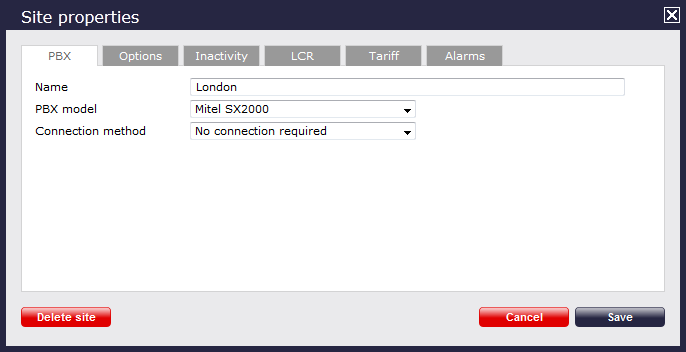
- In the Site Properties window, select Mitel SX2000 from the PBX model drop-down list.
- In the Connection method field, select No connection required from the drop-down list.
- Click on the button to apply the settings.